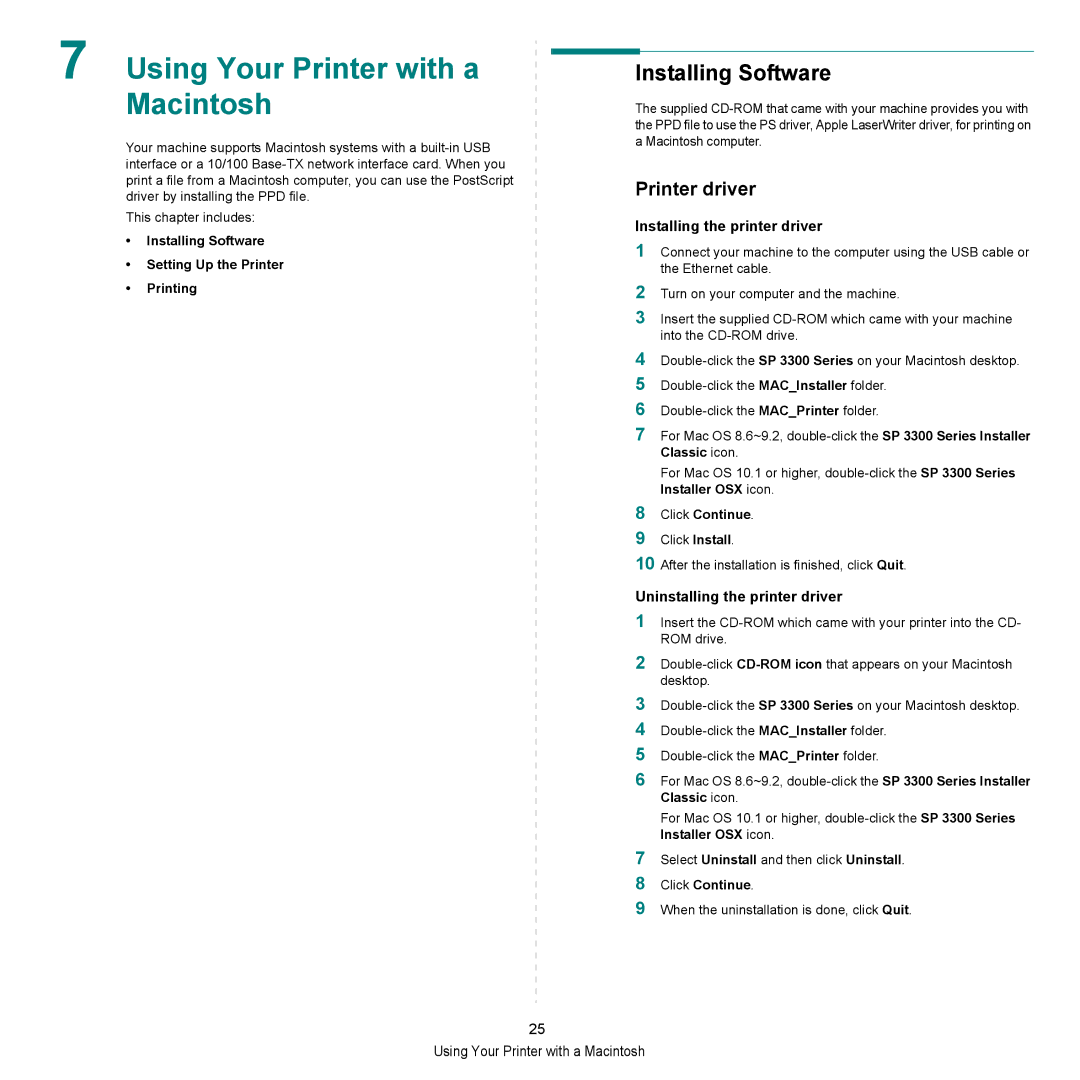7 Using Your Printer with a Macintosh
Your machine supports Macintosh systems with a
This chapter includes:
•Installing Software
•Setting Up the Printer
•Printing
Installing Software
The supplied
Printer driver
Installing the printer driver
1Connect your machine to the computer using the USB cable or the Ethernet cable.
2Turn on your computer and the machine.
3Insert the supplied
4
5
6
7For Mac OS 8.6~9.2,
For Mac OS 10.1 or higher,
8Click Continue.
9Click Install.
10After the installation is finished, click Quit.
Uninstalling the printer driver
1Insert the
2
3
4
5
6For Mac OS 8.6~9.2,
For Mac OS 10.1 or higher,
7Select Uninstall and then click Uninstall.
8Click Continue.
9When the uninstallation is done, click Quit.
25
Using Your Printer with a Macintosh