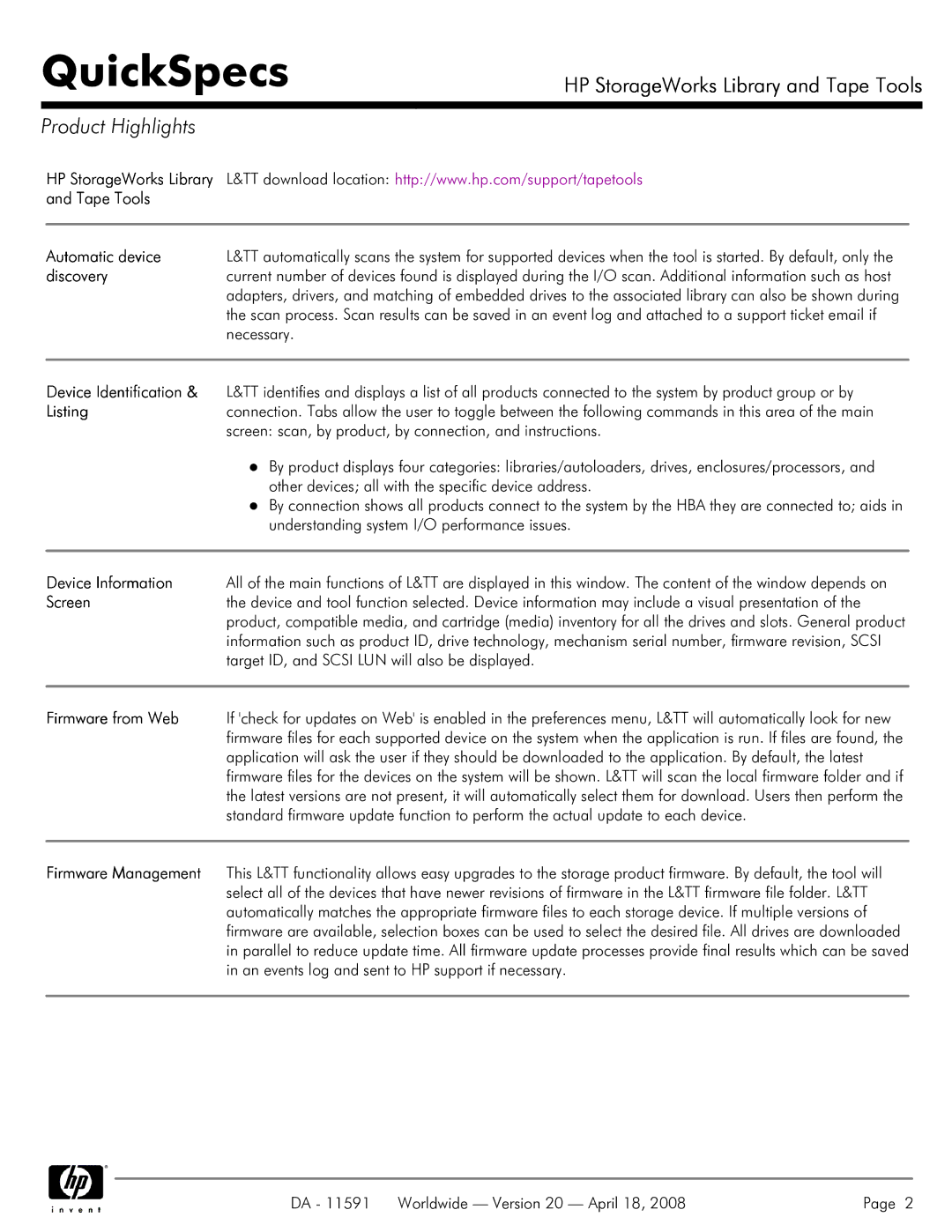QuickSpecs
HP StorageWorks Library and Tape Tools
Product Highlights
HP StorageWorks Library | L&TT download location: http://www.hp.com/support/tapetools |
and Tape Tools |
|
|
|
Automatic device | L&TT automatically scans the system for supported devices when the tool is started. By default, only the |
discovery | current number of devices found is displayed during the I/O scan. Additional information such as host |
| adapters, drivers, and matching of embedded drives to the associated library can also be shown during |
| the scan process. Scan results can be saved in an event log and attached to a support ticket email if |
| necessary. |
|
|
Device Identification & | L&TT identifies and displays a list of all products connected to the system by product group or by |
Listing | connection. Tabs allow the user to toggle between the following commands in this area of the main |
| screen: scan, by product, by connection, and instructions. |
| By product displays four categories: libraries/autoloaders, drives, enclosures/processors, and |
| other devices; all with the specific device address. |
| By connection shows all products connect to the system by the HBA they are connected to; aids in |
| understanding system I/O performance issues. |
|
|
Device Information | All of the main functions of L&TT are displayed in this window. The content of the window depends on |
Screen | the device and tool function selected. Device information may include a visual presentation of the |
| product, compatible media, and cartridge (media) inventory for all the drives and slots. General product |
| information such as product ID, drive technology, mechanism serial number, firmware revision, SCSI |
| target ID, and SCSI LUN will also be displayed. |
|
|
Firmware from Web | If 'check for updates on Web' is enabled in the preferences menu, L&TT will automatically look for new |
| firmware files for each supported device on the system when the application is run. If files are found, the |
| application will ask the user if they should be downloaded to the application. By default, the latest |
| firmware files for the devices on the system will be shown. L&TT will scan the local firmware folder and if |
| the latest versions are not present, it will automatically select them for download. Users then perform the |
| standard firmware update function to perform the actual update to each device. |
|
|
Firmware Management | This L&TT functionality allows easy upgrades to the storage product firmware. By default, the tool will |
| select all of the devices that have newer revisions of firmware in the L&TT firmware file folder. L&TT |
| automatically matches the appropriate firmware files to each storage device. If multiple versions of |
| firmware are available, selection boxes can be used to select the desired file. All drives are downloaded |
| in parallel to reduce update time. All firmware update processes provide final results which can be saved |
| in an events log and sent to HP support if necessary. |
|
|
DA - 11591 Worldwide — Version 20 — April 18, 2008 | Page 2 |