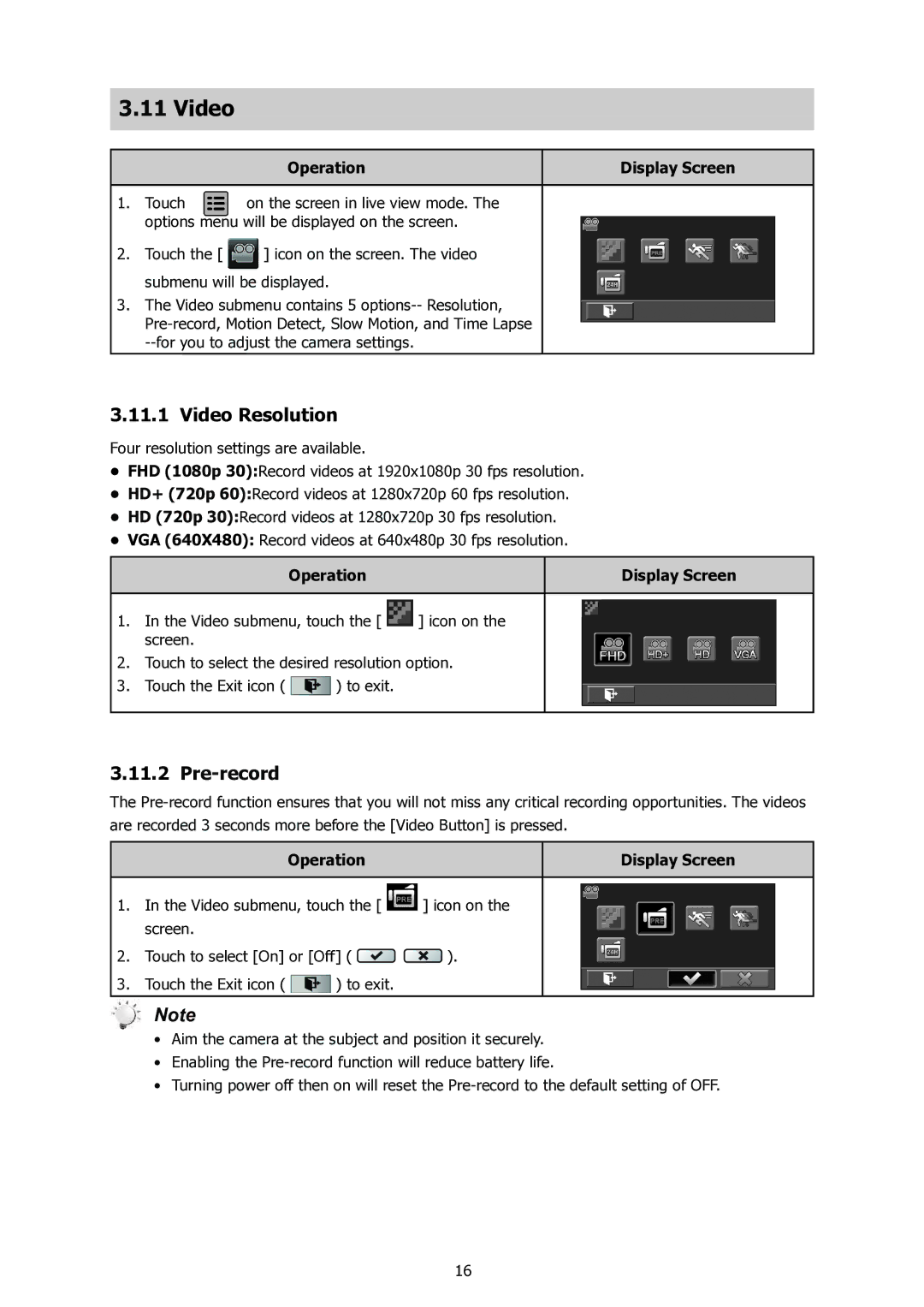3.11Video
| Operation | Display Screen |
|
|
|
1. Touch | on the screen in live view mode. The |
|
options menu will be displayed on the screen. |
| |
2.Touch the [ ![]() ] icon on the screen. The video submenu will be displayed.
] icon on the screen. The video submenu will be displayed.
3.The Video submenu contains 5
3.11.1 Video Resolution
Four resolution settings are available.
•FHD (1080p 30):Record videos at 1920x1080p 30 fps resolution.
•HD+ (720p 60):Record videos at 1280x720p 60 fps resolution.
•HD (720p 30):Record videos at 1280x720p 30 fps resolution.
•VGA (640X480): Record videos at 640x480p 30 fps resolution.
Operation | Display Screen |
1.In the Video submenu, touch the [ ![]() ] icon on the screen.
] icon on the screen.
2.Touch to select the desired resolution option.
3.Touch the Exit icon ( ![]() ) to exit.
) to exit.
3.11.2Pre-record
The
Operation | Display Screen |
1.In the Video submenu, touch the [ ![]() ] icon on the screen.
] icon on the screen.
2.Touch to select [On] or [Off] ( ![]()
![]() ).
).
3.Touch the Exit icon ( ![]() ) to exit.
) to exit.
Note
•Aim the camera at the subject and position it securely.
•Enabling the
•Turning power off then on will reset the
16