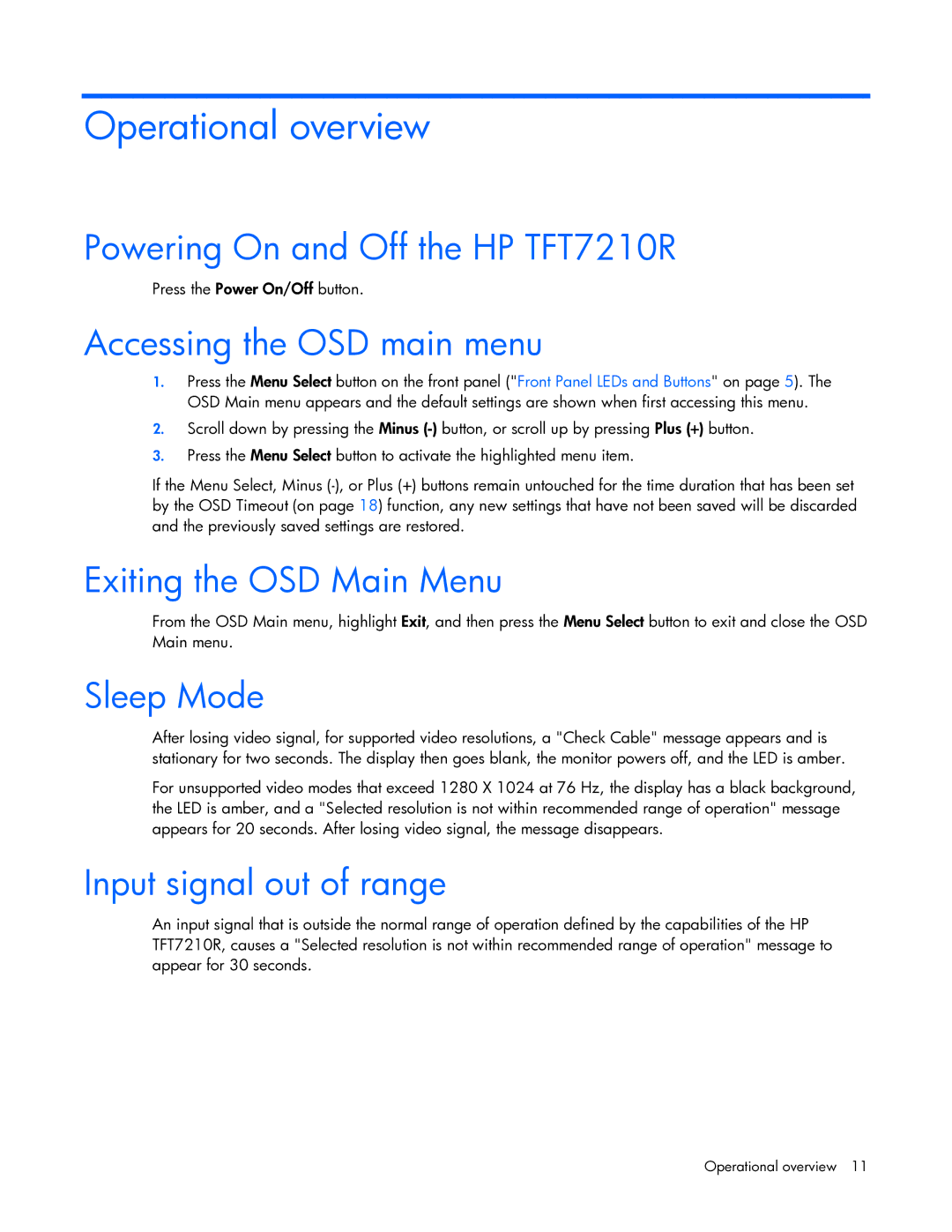Operational overview
Powering On and Off the HP TFT7210R
Press the Power On/Off button.
Accessing the OSD main menu
1.Press the Menu Select button on the front panel ("Front Panel LEDs and Buttons" on page 5). The OSD Main menu appears and the default settings are shown when first accessing this menu.
2.Scroll down by pressing the Minus
3.Press the Menu Select button to activate the highlighted menu item.
If the Menu Select, Minus
Exiting the OSD Main Menu
From the OSD Main menu, highlight Exit, and then press the Menu Select button to exit and close the OSD Main menu.
Sleep Mode
After losing video signal, for supported video resolutions, a "Check Cable" message appears and is stationary for two seconds. The display then goes blank, the monitor powers off, and the LED is amber.
For unsupported video modes that exceed 1280 X 1024 at 76 Hz, the display has a black background, the LED is amber, and a "Selected resolution is not within recommended range of operation" message appears for 20 seconds. After losing video signal, the message disappears.
Input signal out of range
An input signal that is outside the normal range of operation defined by the capabilities of the HP TFT7210R, causes a "Selected resolution is not within recommended range of operation" message to appear for 30 seconds.
Operational overview 11