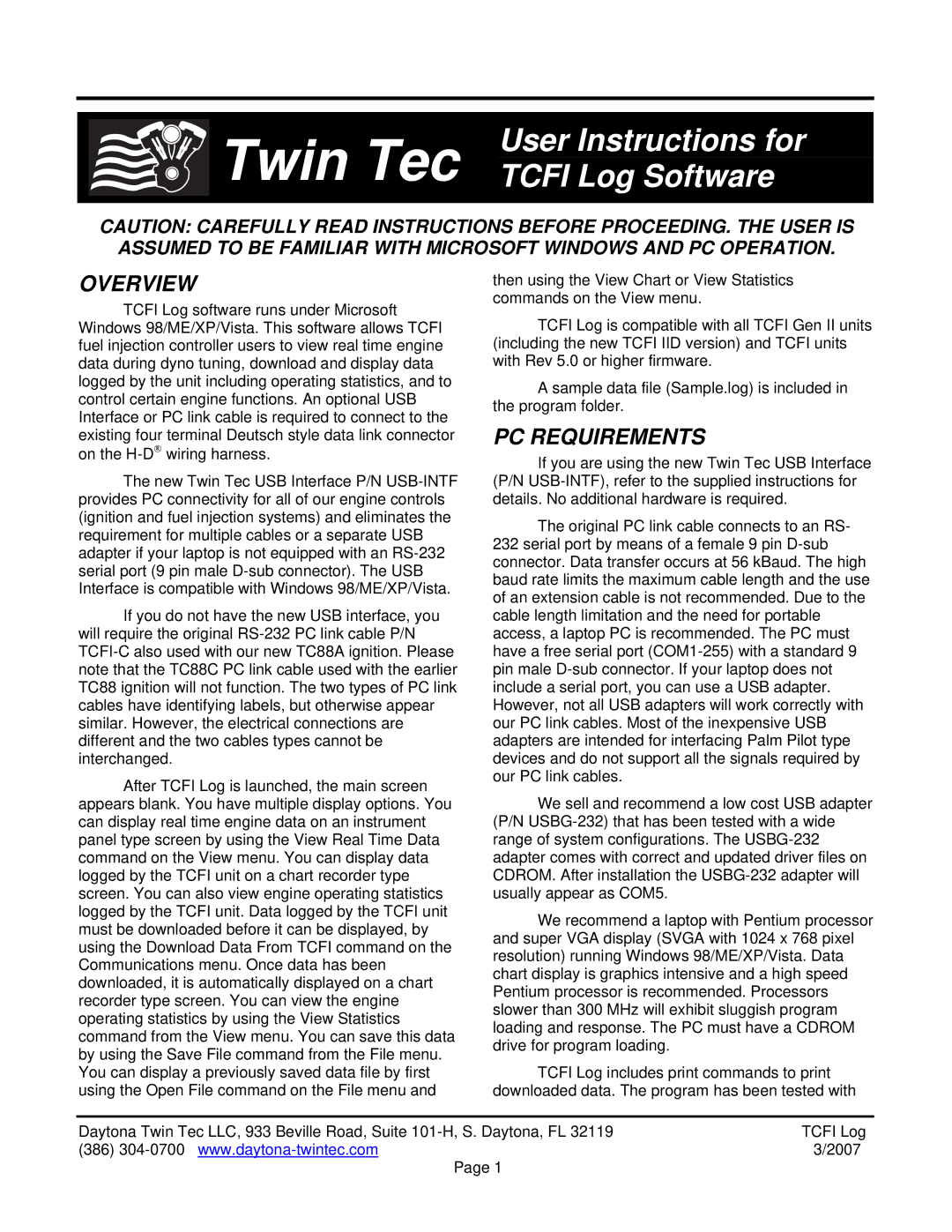Twin Tec | User Instructions for |
TCFI Log Software |
CAUTION: CAREFULLY READ INSTRUCTIONS BEFORE PROCEEDING. THE USER IS ASSUMED TO BE FAMILIAR WITH MICROSOFT WINDOWS AND PC OPERATION.
OVERVIEW
TCFI Log software runs under Microsoft
Windows 98/ME/XP/Vista. This software allows TCFI fuel injection controller users to view real time engine data during dyno tuning, download and display data logged by the unit including operating statistics, and to control certain engine functions. An optional USB Interface or PC link cable is required to connect to the existing four terminal Deutsch style data link connector on the
The new Twin Tec USB Interface P/N
If you do not have the new USB interface, you will require the original
After TCFI Log is launched, the main screen appears blank. You have multiple display options. You can display real time engine data on an instrument panel type screen by using the View Real Time Data command on the View menu. You can display data logged by the TCFI unit on a chart recorder type screen. You can also view engine operating statistics logged by the TCFI unit. Data logged by the TCFI unit must be downloaded before it can be displayed, by using the Download Data From TCFI command on the Communications menu. Once data has been downloaded, it is automatically displayed on a chart recorder type screen. You can view the engine operating statistics by using the View Statistics command from the View menu. You can save this data by using the Save File command from the File menu. You can display a previously saved data file by first using the Open File command on the File menu and
then using the View Chart or View Statistics commands on the View menu.
TCFI Log is compatible with all TCFI Gen II units (including the new TCFI IID version) and TCFI units with Rev 5.0 or higher firmware.
A sample data file (Sample.log) is included in the program folder.
PC REQUIREMENTS
If you are using the new Twin Tec USB Interface (P/N
The original PC link cable connects to an RS- 232 serial port by means of a female 9 pin
We sell and recommend a low cost USB adapter (P/N
We recommend a laptop with Pentium processor and super VGA display (SVGA with 1024 x 768 pixel resolution) running Windows 98/ME/XP/Vista. Data chart display is graphics intensive and a high speed Pentium processor is recommended. Processors slower than 300 MHz will exhibit sluggish program loading and response. The PC must have a CDROM drive for program loading.
TCFI Log includes print commands to print downloaded data. The program has been tested with
Daytona Twin Tec LLC, 933 Beville Road, Suite | TCFI Log |
(386) | 3/2007 |
Page 1 |
|