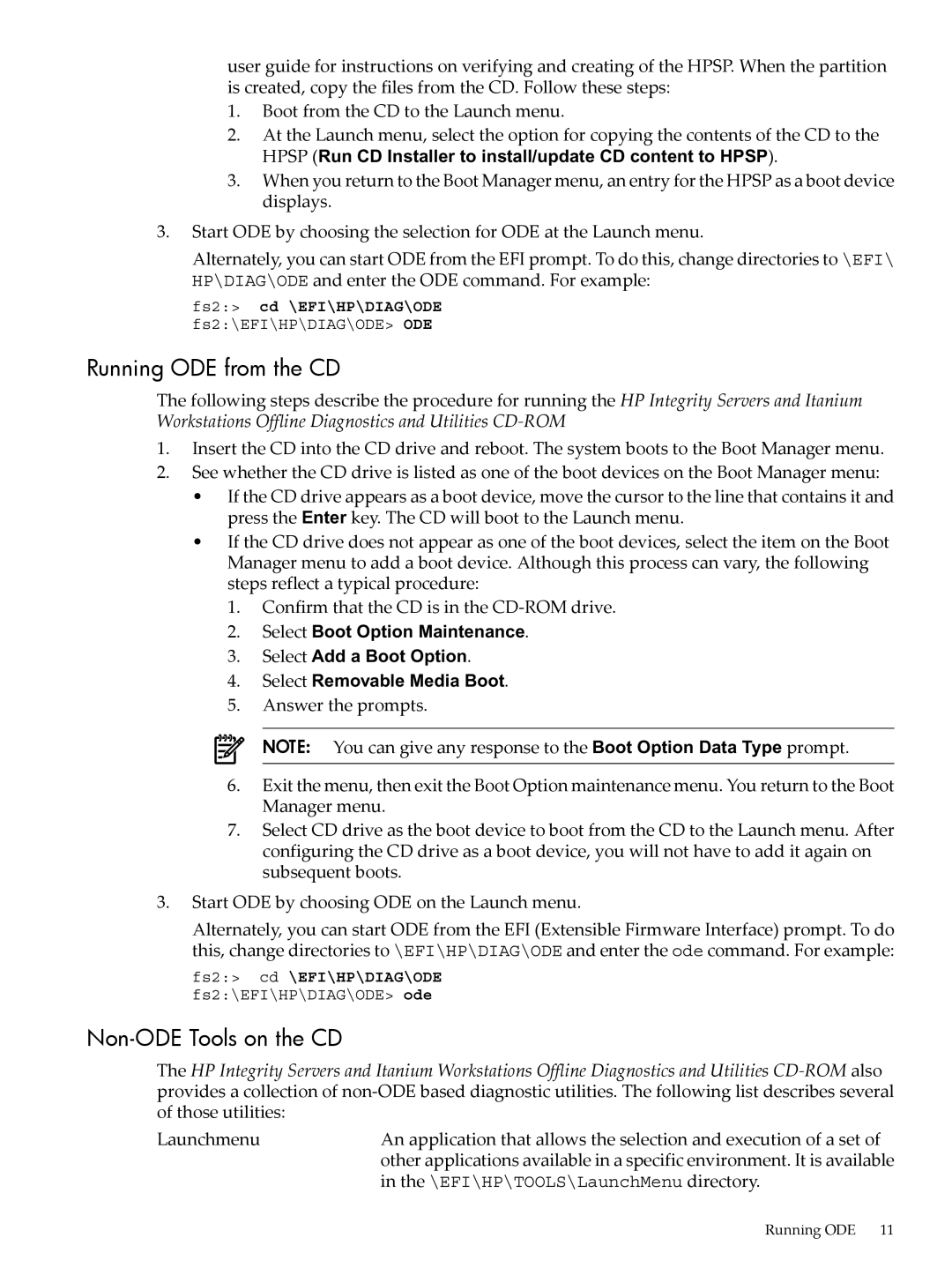UX Diagnostics Software specifications
HP UX Diagnostics Software is a robust suite of tools designed for comprehensive system management, monitoring, and troubleshooting specifically for HP servers operating on the HP-UX operating system. This software is essential for IT professionals responsible for ensuring optimal performance and reliability of critical business applications.One of the main features of HP UX Diagnostics Software is its advanced fault analysis capabilities. The software utilizes sophisticated algorithms and data analysis techniques to pinpoint issues quickly, significantly reducing downtime. With real-time diagnostic capabilities, administrators can identify hardware malfunctions, configuration errors, and performance bottlenecks before they escalate into significant problems.
Another notable feature is the built-in monitoring tools. The software continuously tracks system performance, including CPU usage, memory consumption, and disk operations. This proactive monitoring allows IT teams to understand usage patterns, predict potential failures, and make data-driven decisions regarding resource allocation. Additionally, it supports performance tuning, enabling users to adjust system settings for optimal efficiency based on empirical data gathered over time.
The diagnostics environment is built on a robust architecture that integrates seamlessly with existing HP-UX systems. It supports various HP hardware components, allowing for comprehensive diagnostics across a wide range of devices. The software is designed to be user-friendly, featuring an intuitive interface that simplifies complex tasks, making it accessible even for less experienced IT staff.
Technologically, HP UX Diagnostics Software leverages the latest advancements in data analysis and machine learning. These technologies enable the software to learn from historical performance data, allowing it to predict future issues and provide recommendations for system improvements. Additionally, the integration with HP's SmartStart technology allows for streamlined deployment and configuration, ensuring a smooth setup process.
Security is another critical characteristic of HP UX Diagnostics Software. The system adheres to strict security protocols, ensuring that sensitive data is protected during diagnostics and monitoring processes. This feature is essential for enterprises that handle critical information and need to comply with various regulatory standards.
In conclusion, HP UX Diagnostics Software is an essential tool for managing HP-UX environments, equipped with advanced diagnostic, monitoring, and analytical capabilities. Its user-friendly interface, robust architecture, and focus on security make it an invaluable asset for IT professionals aiming to maintain high system performance and reliability in their organizations. Through continuous monitoring and automated diagnostics, businesses can enhance their operational efficiency, minimize downtime, and ultimately drive productivity.