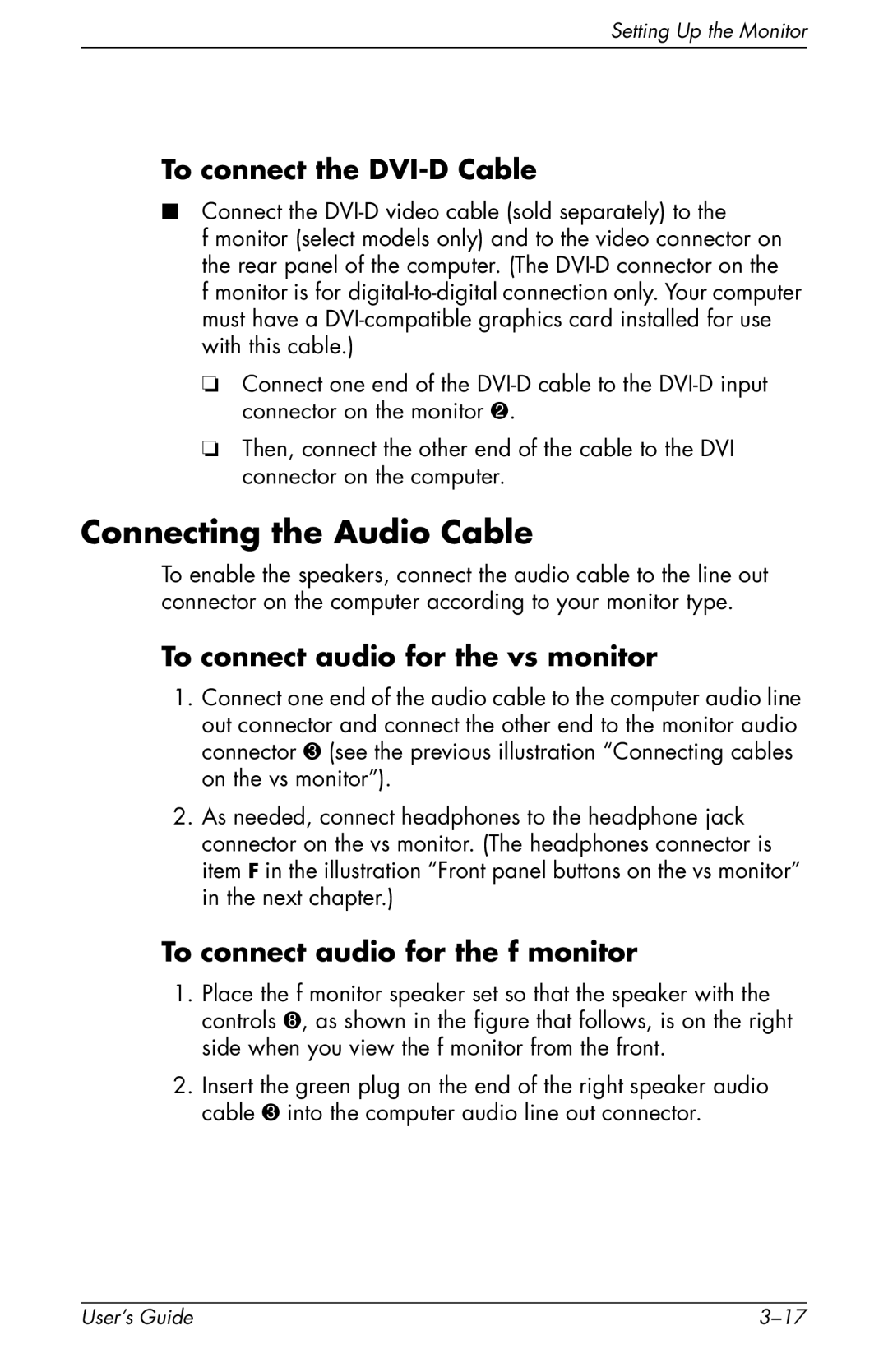Setting Up the Monitor
To connect the DVI-D Cable
■Connect the
f monitor (select models only) and to the video connector on the rear panel of the computer. (The
f monitor is for
❏Connect one end of the
❏Then, connect the other end of the cable to the DVI connector on the computer.
Connecting the Audio Cable
To enable the speakers, connect the audio cable to the line out connector on the computer according to your monitor type.
To connect audio for the vs monitor
1.Connect one end of the audio cable to the computer audio line out connector and connect the other end to the monitor audio connector 3 (see the previous illustration “Connecting cables on the vs monitor”).
2.As needed, connect headphones to the headphone jack connector on the vs monitor. (The headphones connector is item F in the illustration “Front panel buttons on the vs monitor” in the next chapter.)
To connect audio for the f monitor
1.Place the f monitor speaker set so that the speaker with the controls 8, as shown in the figure that follows, is on the right side when you view the f monitor from the front.
2.Insert the green plug on the end of the right speaker audio cable 3 into the computer audio line out connector.
User’s Guide |