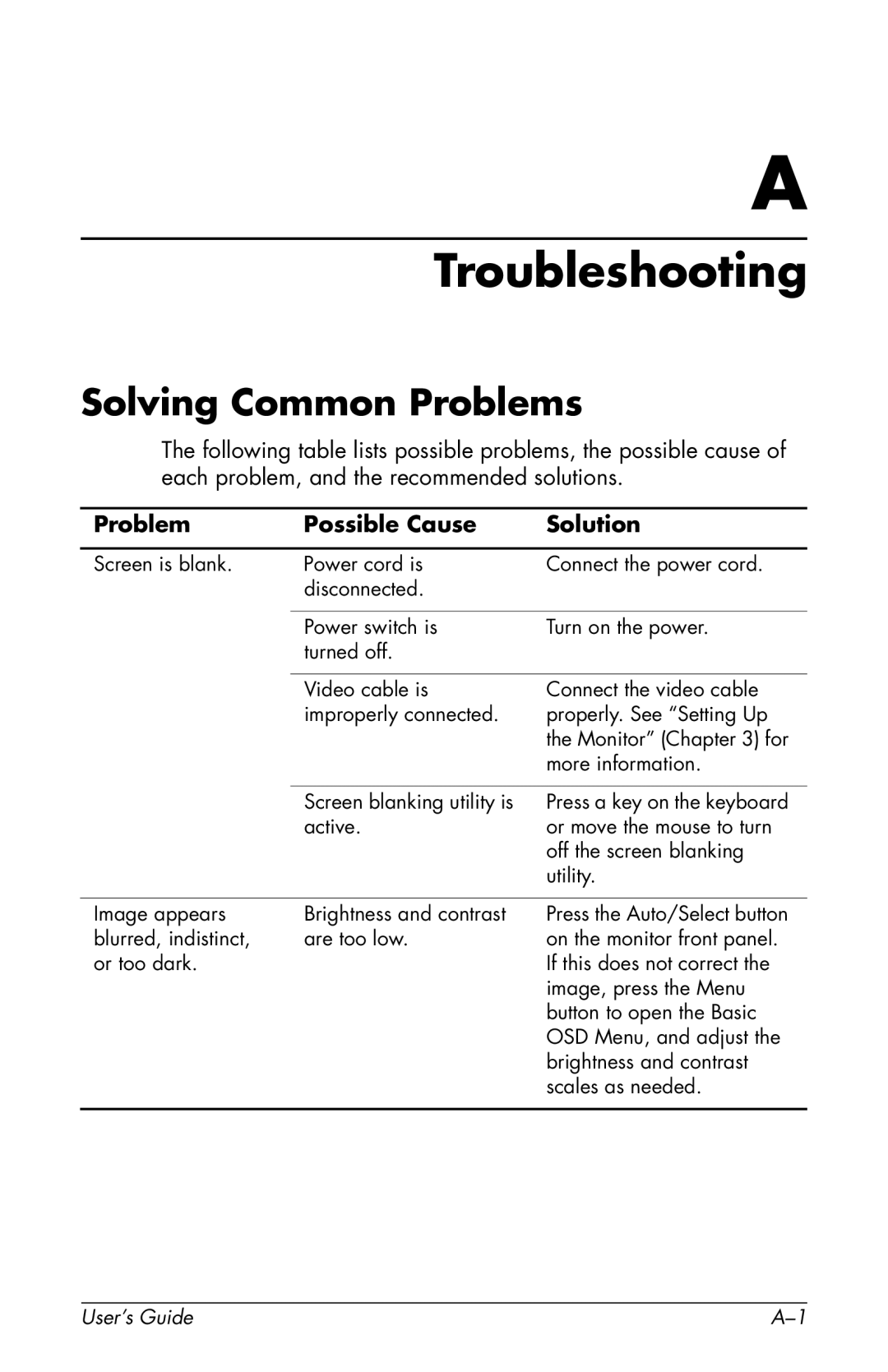A
Troubleshooting
Solving Common Problems
The following table lists possible problems, the possible cause of each problem, and the recommended solutions.
Problem | Possible Cause | Solution |
|
|
|
Screen is blank. | Power cord is | Connect the power cord. |
| disconnected. |
|
|
|
|
| Power switch is | Turn on the power. |
| turned off. |
|
|
|
|
| Video cable is | Connect the video cable |
| improperly connected. | properly. See “Setting Up |
|
| the Monitor” (Chapter 3) for |
|
| more information. |
|
|
|
| Screen blanking utility is | Press a key on the keyboard |
| active. | or move the mouse to turn |
|
| off the screen blanking |
|
| utility. |
|
|
|
Image appears | Brightness and contrast | Press the Auto/Select button |
blurred, indistinct, | are too low. | on the monitor front panel. |
or too dark. |
| If this does not correct the |
|
| image, press the Menu |
|
| button to open the Basic |
|
| OSD Menu, and adjust the |
|
| brightness and contrast |
|
| scales as needed. |
|
|
|
User’s Guide |