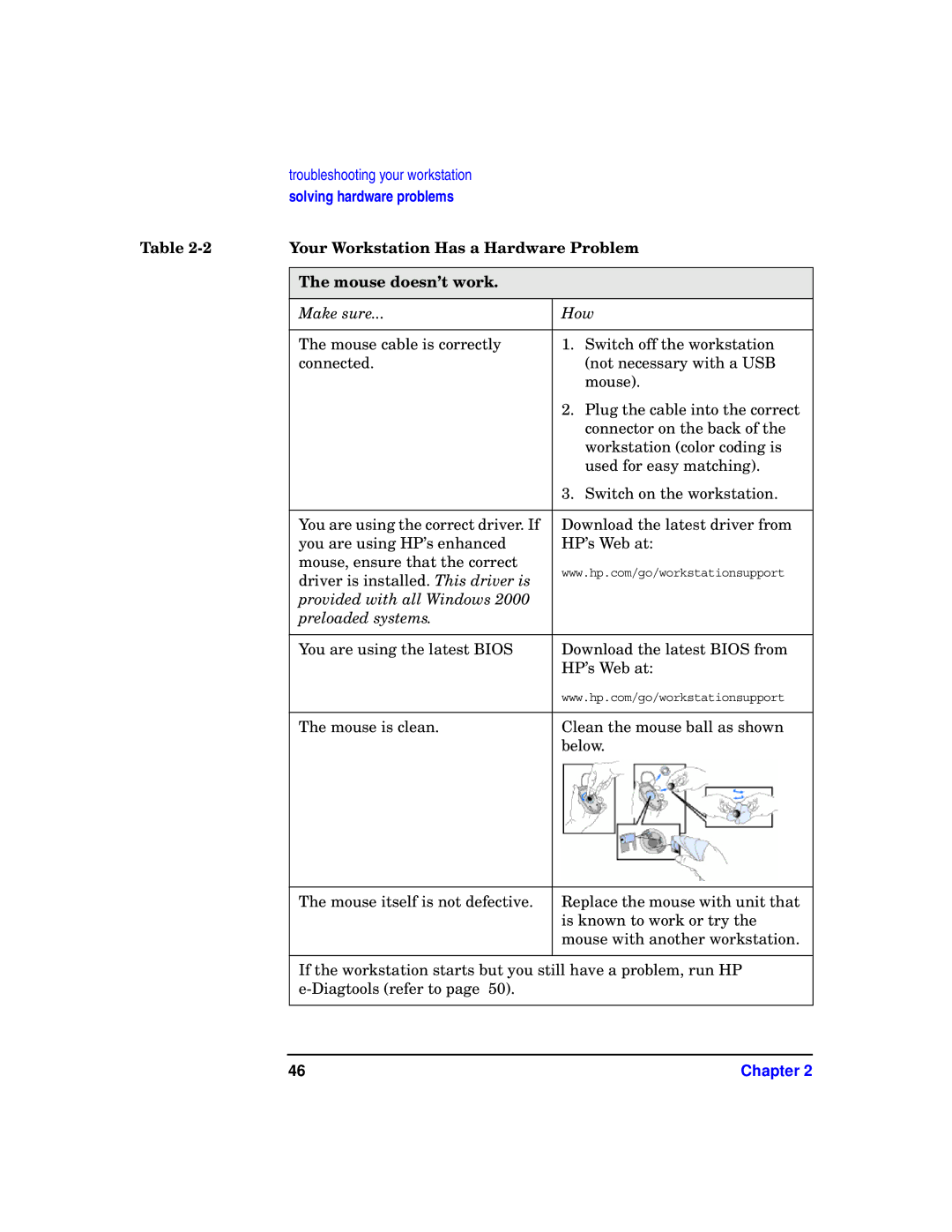X1100 specifications
The HP X1100 is a highly versatile and innovative mouse designed to enhance both productivity and comfort for users across a spectrum of needs, from casual browsing to intense gaming sessions. This device showcases HP's commitment to quality, ergonomics, and advanced functionalities, making it a sought-after accessory in the tech world.One of the standout features of the HP X1100 is its sleek, ergonomic design. The mouse is crafted to fit comfortably in the hand, reducing strain during prolonged use. The contoured shape supports natural hand positioning, which is particularly beneficial for users who spend long hours at their computer. With textured grips and an intuitive layout, the X1100 promotes an enjoyable user experience.
In terms of performance, the HP X1100 boasts optical sensor technology, providing precise tracking on various surfaces. Users can navigate seamlessly without the hindrance of a mousepad, making it ideal for dynamic work environments or mobile use. The optical sensor operates at high resolution, ensuring accurate cursor movements and enhanced responsiveness, critical for both productivity tasks and gaming.
Another key characteristic of the HP X1100 is its customizable buttons. Users benefit from programmable features that can be tailored to suit individual preferences and workflows. This adaptability allows for quick access to essential functions, thereby streamlining tasks and boosting efficiency.
Additionally, the HP X1100 supports plug-and-play functionality with a reliable USB connection, making it compatible with various operating systems. Users can easily connect the mouse to a desktop, laptop, or even a compatible tablet without needing any additional software or drivers. This user-friendly feature encourages ease of access for individuals across different tech skill levels.
Furthermore, the durability of the HP X1100 is noteworthy. Constructed with high-quality materials, the mouse is designed to withstand the wear and tear of everyday use. This robustness ensures that users can depend on their mouse for consistent performance over time.
In conclusion, the HP X1100 combines ergonomic design, precision tracking, customizable features, and durability into a single device that meets the diverse needs of modern users. Whether for work, play, or anything in between, the HP X1100 stands out as a reliable and efficient tool that enhances digital interactions.