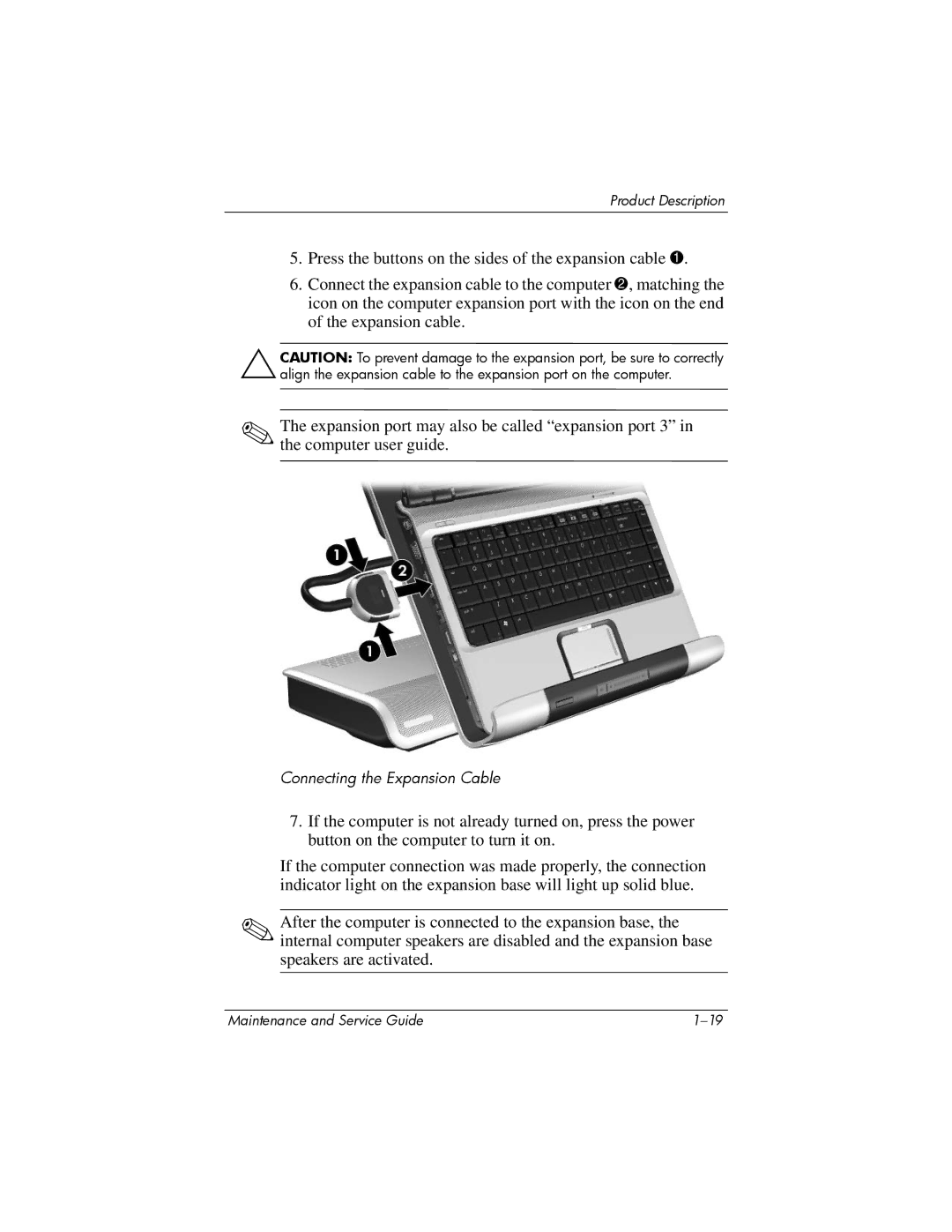XB3000 specifications
The HP XB3000 is a sophisticated docking station designed primarily for professionals looking to enhance their productivity and streamline their workspace. With a sleek and compact design, the XB3000 serves as the perfect companion for compatible HP laptops, providing a seamless connection to various peripherals while maintaining a clutter-free environment.One of the main features of the HP XB3000 is its versatile connectivity options. The docking station is equipped with a variety of ports, including multiple USB 2.0 and 3.0 ports, a VGA connector, and HDMI output, allowing users to connect multiple devices simultaneously. This versatility ensures that peripherals such as printers, external hard drives, and monitors can be easily integrated into the workspace, enabling a more efficient workflow.
The XB3000 is specifically designed for portability. It’s lightweight and easy to set up, making it ideal for professionals who frequently move between offices or work remotely. The docking station features a simple plug-and-play setup, allowing users to connect their laptop with ease and start working immediately without the hassle of rearranging cables.
In terms of technology, the HP XB3000 boasts advanced power management capabilities. It not only provides power to the connected laptop, but also ensures that all connected devices receive adequate power without overwhelming the system. This feature is particularly beneficial for users who rely on power-hungry devices for their work, as it mitigates the need for multiple power adapters cluttering the workspace.
Another characteristic that stands out is the XB3000’s ergonomic design. The docking station maintains an elevated position for laptops, which can help improve posture and reduce strain during prolonged usage. The incorporation of cooling vents is an additional advantage, as it aids in effective heat dissipation, keeping the laptop cool during intense work sessions.
Lastly, the HP XB3000 is known for its robust build quality. Constructed with durable materials, this docking station is built to withstand the rigors of daily use while maintaining a sleek aesthetic that complements any professional environment. Overall, the HP XB3000 docking station is an essential tool for maximizing productivity and efficiency, making it an ideal choice for business professionals and tech-savvy users alike.