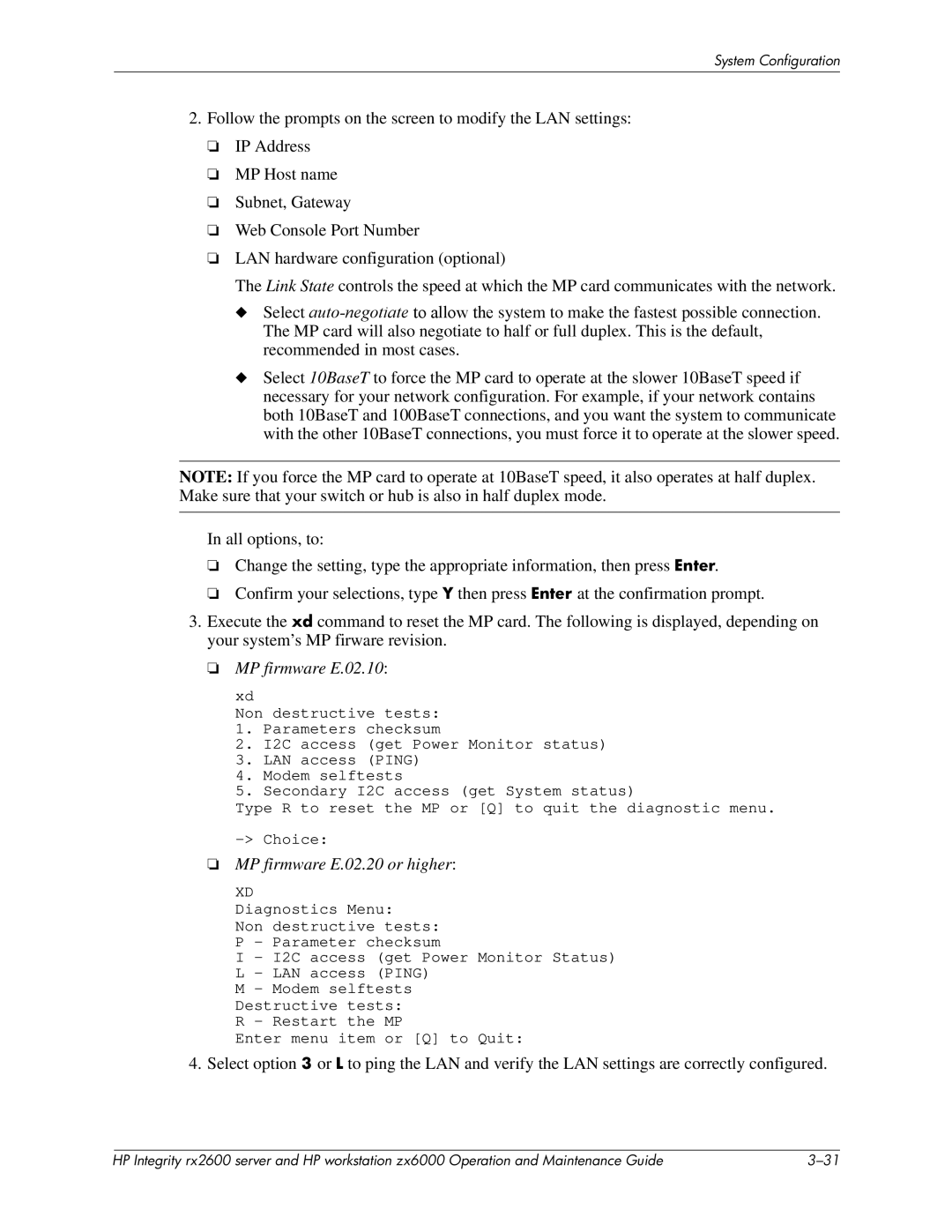September
Document Part Number
$+,&!$
Important Safety Warnings
Page
Contents
System Accessories
Troubleshooting
System Board
Part Numbers
Index
Event, Error and Warning Messages
Contents Viii
System Configurations
Redundant
Hot-swap
Feature Description
System Features
##3
Http//partsurfer.hp.com
Must be terminated if there are devices attached
Termination
Terminates if no devices are attached
Device support
Feature Description
Physical Characteristics
Power Specifications
Input voltage 100-127
Power Consumption and Cooling
Additional Component Power Consumption
$-*#*+D
CK#D
Environmental Specifications
Front Panel
Power button
Buzzer icon System LED
Locator LED and button rack-mounted system only
CF5=!D
Rear Panel
13 12 11 10
11 10/100 BT Management LAN with integrated LEDs
Product Overview
$+## @0@ #EF @0@+#
Installing or Replacing Parts and Accessories
Internal Physical Layout front of system at bottom of photo
Location of Internal Components and Connectors
Status panel connector
Installing or Replacing Parts and Accessories
Follow Electrostatic Discharge ESD Precautions
Read the Power and EMI Warning and Note
Remove/Replace Prerequisites
Gather Your Tools
Tower System
System Covers and Bezel
Removing the Side Covers
Removing the Left-side Panel
Removing the Metal Side Cover
Metal Cover Alignment Mark Replacing the Metal Cover
Replacing the Covers
Removing the Front Bezel Replacing the Front Bezel
Replacing the Plastic Cover
Aligning the Front Bezel
Rack-mount System
Removing the Metal Cover
Releasing the Rack Latches Guide-rail Release Clips
Removing the Metal Cover
Replacing the Cover
Removing the Front Bezel
Retaining Clip
Align the Front Bezel
Removing/Replacing Hot-swap and Hot-plug Devices
Removing a System Fan
System Fans
@CD
Removing System Fans
Replacing a System Fan
F5=I
Removing Fans 1A, 1B, or 2 from a Tower System
Removing a Power Supply
Power Supplies
Sliding the Power Supply into Place
Replacing a Power Supply
Hard Drives
Removing a Hard Drive
Unlocking the Hard Drives
Replacing a Hard Drive
Removing/Replacing Internal Components
Airflow Guides
System Airflow Guides
Replacing the Memory Airflow Guide
Removing the Memory Airflow Guide
Removing the Memory Airflow Guide
@CD
Removing Processor Airflow Guide
@9.9EC9GD
Removing the Main Portion of the Processor Airflow Guide
@9.9EC9D
Replacing the Processor Airflow Guide
@CD@
Removing the Front Portion of the Airflow Guide
Removing Memory Modules
Memory
=BE@.%
Memory Module Retainer Clips
E9.9E GE.E +%%
Replacing Memory Modules
E9BE+%%9.9E
Memory Loading Order
+%%
System Configuration menuCD
Removing an Accessory or Graphics Card
Accessory and Graphics Cards
F5=I =G9%F #+ G⋅,9
#+0.B
Installing or Replacing Parts and Accessories
Connecting the Audio Cable
Replacing an Accessory or Graphics Card
@ #+0.B CD
#+0.B !CD
@info io 7+CD
= #+0.B !I
Removing the PCI/AGP Backplane
PCI/AGP Backplane
Replacing the PCI/AGP Backplane
Removing the PCI/AGP backplane rx2600 shown
Removing an Optical Drive
Optical Drives
Replacing an Optical Drive
#+7
Replacing the Optical Drive
Removing the MP Card
Management Processor Card
909E%$
% D3
$.,9-B
Disconnecting the MP Card Connector
Removing the Card
Aligning the MP Card Blank
Replacing/Installing the MP Card
+% !I
Securing the MP Card Blank
Removing the LED Status Panel
Led Status Panel
$7N
$7$7FF
#$7
Replacing the LED Status Panel
Removing a Processor
Processor
Unscrew the Turbo Fan Heatsink Captive Screws
Disconnect the Power Cable for the Processor Turbo Fan
Removing the Turbo Fan Heatsink and the Processor
? @
Processor Locking Mechanism
Replacing or Installing a Processor
Locator Posts Locator Holes
Aligning the Turbo Fan and Processor Assembly
Locking the Processor in Place Sliding Sequencer Retainer
@info cpu 7+CD
Screw in the Heatsink and Processor Screws
Removing the Power Connector Plate
System Board
Removing the System Board
Unscrew the System Board Mounting Screw
Six System Board Mounting Screws
Replacing the System Board
Remove the System Board from the System
Align the System Board in the System
? @I #+0.B
Secure the System Board on its Standoffs
= *5
Removing the System Battery
Remove the System Board Battery
System Batteries
Removing the MP Card Battery
Replacing the System Battery
Replacing the MP Card Battery
+System Configuration menuCD
Removing the Power Supply Interface
Power Supply Interface Module
Power Cables and Holding Clips
Removing the Power Supply Interface Module
Replacing the Power Supply Interface Module
Replacing the Power Supply Interface Module
Securing the Power Supply Interface Module and Cables
Hard Drive Backplane
Disconnect the Fan and Backplane Power Cables
Removing the Hard Drive Backplane
Unscrewing the Backplane Mounting Screws
Remove the Hard Drive Backplane
Replacing the Hard Drive Backplane
Installing or Replacing Parts and Accessories
Extensible Firmware Interface EFI
75+C7+D % D #CE%#D
27+3G 2E8%%39 #%3
Accessing the EFI
Direct Access
Boot Options Maintenance MenuC9D
Remote Access
+Boot Options Maintenance Menu
EIA= EI? EI9CD #I8,08
Enter
Using the EFI shell
Enter5
CD5I
Ls5I
Command Syntax
Arguments
Rules
CaliasD +.1
Command Classes
Command Descriptions
Boot Commands
Configuration Commands
Memory Commands
Device Commands
Scripts Commands
Shell Commands
757+
Echo For/endfor Goto %!54 If/endif Pause
EFI Scripts
Command Function key Escape sequence
+.nsh5
+N75I
Positional Arguments
Error Handling in Scripts
Nesting
Output Redirection
Save Settings to Nvram
Using the Boot Option Maintenance Menu
Comments in Script Files
Help ExitE8%
Integrity rx2600 server slots Slot Path Description
Paths
Zx6000 workstation slots Slot Path Description
Rx2600 and zx6000 drives Drive Path Description
Boot from a File
+5I
Load Files7+$
Add a Boot Option
Delete Boot Options
+5I Boot From a File
VenHwD65A6B8C-71E5-4DF0-A909-F0D2992B5AA9
Change Boot Order
Set Auto Boot TimeOut
Manage BootNext Setting
Delete/Disable Timeout
5Reset BootNext Setting
Select Active Console Output Devices
Serial A/Serial
To select Choose
AcpiPNP0501,0/Uart9600 N81/VenMsgVt100+
MP Serial Console
Select Active Console Input Devices
USB keyboard AcpiHWP0002,0/Pci10
Select Active Standard Error Devices
Security/Password Menu
Using the System Configuration Menu
Set System Date Set System Time
Exit 7+
Bootable Devices Information
Advanced System Configuration Menu
All x Information System Information
Processor Information
Boot Information
Firmware Information
Chip Revision Information
Using the Security/Password Menu
Resetting Passwords
Password Reset Jumper
#PQ=D
+08 =%E@*@.% 909E$ =B +8
Management Processor MP
+#77 @8% +#?M77 @8%
@.%!,-*@.%
MP Card I/O Functionality
+08I
=.@%
Accessing the MP Using the Serial Console Port
Accessing the MP
EIA=
EI? EI9CD
Configuring the MP LAN Port
Accessing the MP Using the MP LAN Port
+% $.,I
% *# CAD
MP firmware E.02.10
#UER #USA
Accessing the MP Using a Modem
Cgdi EI+ @*0#*O*0
=F5=%
#U5I IAdminAdmin 8IOperOper
Logging In to the MP Card Interface
#UCtrl-B%
#U%
MP Access is not Secure
75% CM
Executing Commands from Menus
Using the MP Commands
Executing Commands from the Command Line
CheD
Ccitt
Level
Command Categories
Main Menu Commands
Command Description
+CCADI
Server Control Commands
General MP Configuration Commands
MP Port Configuration Commands
Connections Commands
%#PQG 2E%##$+C#$+DPQG #PQGG + %+#PQG
Baseboard Management Controller BMC
Accessing the BMC
EIA= EI? EI9CD #I8,08 #IEsc
C6D
Using the BMC Command Line Interface CLI
Logging Out of the BMC Command Line Interface
Executing BMC Commands
Command Syntax Options Mode Description
Simple Commands
5E%#I Enter
User Displays the BMC firmware revision
Ipmi Commands
IpmiI
$iI
Long Format Ipmi Response Data Structure Example
Long Format Ipmi Command Data Structure Example
Bits Byte
RqSWID = 0xF0 NetFn = RsLUN = 0x1C
Sensor/Event Commands
Chassis Commands
NetFn Description
Chassis
Application Commands
Storage Commands
Firmware upgrades
Download drivers/software
Zx6000 workstationD
Identifying and Diagnosing Hardware Problems
F5=I + 3G9 @*3G9?
FF$7*GG
Number Beeps Component Description
System e-buzzer
EFF
Effi
Power and System LEDs
Diagnostic LEDs
Systems with MP card
System LED State
% CAD @ sl7$-I
System Logs SL Logs
Vt5I
Power LED System LED State
Diagnostic LEDs
Systems with no MP card
F1$7I @,+,B
Buzzer
TemperatureNone Power Supply UnknownNone
Category Beeps Memory
Firmware6 System Board FanNone Processor1
System
Problem Solution Unknown Warnings
Memory Warnings
System Board Warnings
Problem Solution Fan Warnings
Temperature Warnings
Problem Solution Processor Warnings
Power Supply Warnings
Video Warnings
Memory Faults
Problem Solution Unknown Faults
Firmware Errors
System firmware hang or system fault
Problem Solution System Board Faults
Fan Faults
Processor Faults
Problem Solution BMC Faults
Temperature Faults
Power Supply Errors
LAN LEDs
$.,I
Location Color State
Green Standby power on Power
Yellow MP running self test or error
Off Standby power off
Self-test
System Board Diagnostic LEDs
Location of the Stby LED, F/W LED and BMC LED
BMC
I7.5
Running Diagnostic Software Tools
HP e-DiagTools Hardware Diagnostics
Starting HP e-DiagTools
+CD#0-I
87I$ ##0-I
View e-DiagTools Info
Producing a Support Ticket
Welcome to e-DiagTools%I
Run eDiagTools for IPF
Troubleshooting
Running ODE from the offline Diagnostics and Utilities CD
Offline Diagnostics Environment ODE
Tools Provided
# +.B# %+.B
Troubleshooting
Graphics Cards
+5= !F5=I
#3#
Supported Graphics Cards for systems with no MP card
Type of Card
Linux Windows
#@8%
Selecting a Monitor
Analog Monitor with DB-15 Connector
Supported Resolutions and Frequencies
Digital Monitor with DVI Connector
Analog or Digital Monitor with DB-15 Connector
640 ⋅480 800 ⋅600 1024 ⋅768 1280 ⋅1024 1600 ⋅1200
ATI Radeon
Nvidia Quadro4 980XGL
Nvidia Quadro4 900XGL Analog Monitor with DB-15 Connector
Nvidia Quadro2 EX Analog Monitor with DB-15 Connector
Supported Hard Drives
Mass Storage
CD-RW drive
Supported Optical Drives
DVD-ROM drive
@8%I #@8%I #@8%%9 #@8%!CD
@8% @CGBE0ABED @.%CGBE0=BED +I7+70.. +*%
+&+& CD
H9+08 H9.B 0 #+ #*+ 909E*0%$ 90909$
System Board Overview
Block Diagram of the System Board
Intel Itanium 2 Processor
ZX1 I/O and Memory Controller
Processor Bus
ZX1 AGP/PCI Bus Interface
Dual Serial Controller
Field Programmable Gate Array
Scsi Controller
Baseboard Management Controller
IDE Interface
CED @%@+*# =!C$/ D +C+ %+D +C+ %ED
10/100 BT Standard/Management LAN
USB Connectors
1GB System LAN
Chip Spare Functionality rx2600 Systems Only
Exploded View of zx6000 Parts
Zx6000 Workstation Parts
Hard Drives
Description Replacement Exchange Power Supply
Graphics Cards
Cards
Description Replacement Exchange Fans
Cables
Plastic Covers/Metal Latches and Chassis
Description Replacement Exchange Tower and Rack Kit
Optical Devices
Keyboards and Mice
Exploded View of the rx2600 Parts
Integrity rx2600 Server Parts
Processor
Description Replacement Exchange Power Supply
Tower and Rack Kit for the rx2600
Description Replacement Exchange Keyboards and Mice
Error Number Error/Warning Message Solution
EFI Error and Warning Messages
27+7%39 $ $$73G
Info warnings7+
EFI shell
Error reading BMC token on upload to
Error accessing FRU information
FRU information version error
Fw, bmc, mp is out of date
%##$+
SEL and FPL Log Entries
Accessing the Logs with BMC CLI Commands
Sel5I
Fpl&5I
Accessing the Logs with MP Commands
75I
$I44
Feb 164147
M5I
OEM SensorType 12, EventType
System Specific Events
Data2 Data3 Missing Component
Chassis Control Event Codes
Chassis Control Commands Description
Sensor Numbers Description
Ipmi Origins Number
Event, Error and Warning Messages
Triplet Event Data2 Data3
Events Without Sensors
107064 SEL almost full Full
75% full
Event, Error and Warning Messages
99.A.9E FF9?G9G
EF=A9 #G9E ##$+G
959
$.,9AG9 B999?.9 999?9.?
+ %+GGEG
99? G9?G
M9A
$.,9AG9=
$ G9 9A 9? $7 9? GG
9G 9A
# 9A
99 9? =
Index Index-4