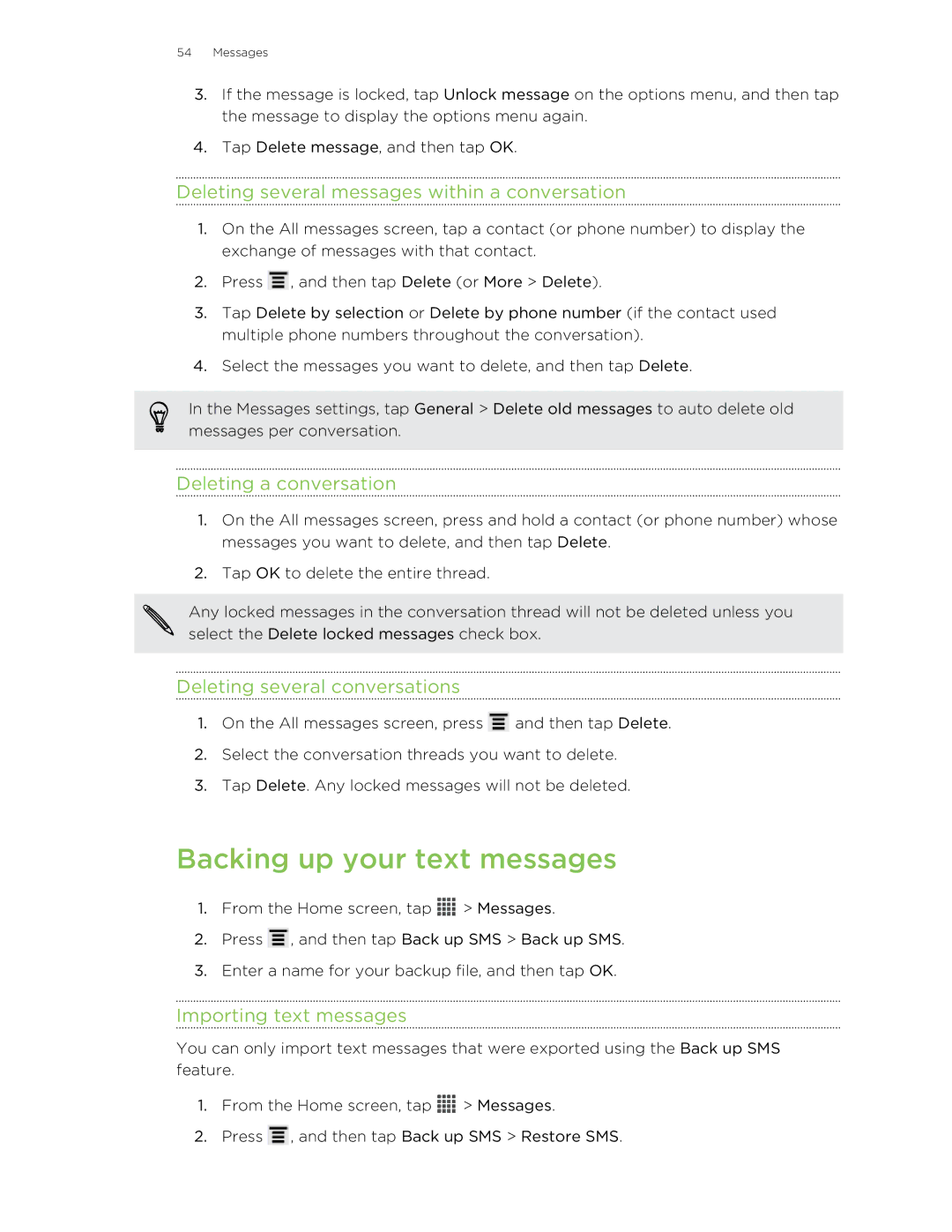Your HTC Sensation 4G
Contents
Phone calls
Photos, videos, and music
Maps and location
Security
Conventions used in this guide
Front panel
Getting started
HTC Sensation 4G
Top panel
Left panel
Back panel
Bottom panel
Back cover
Removing the back cover
SIM card
Replacing the back cover
Inserting the SIM card
Inserting the storage card
Storage card
Removing the SIM card
Unmounting the storage card
Battery
Removing the battery thin film
Removing the battery
Inserting the battery
Switching the power on or off
Charging the battery
Switching the power on
Setting up HTC Sensation 4G for the first time
Switching the power off
Finger gestures
Ways of getting contacts into HTC Sensation 4G
Using Leap view
Home screen
Extended Home screen
Adjusting the volume
Sleep mode
Basics
Waking up from Sleep mode
Unlocking the screen
Opening an app from the lock screen
Status icons
Notifications
Notification LED
Notification icons
Notifications panel
Switching between recently opened apps
Using Quick Settings
Where apps, data, and files are stored
Connecting HTC Sensation 4G to a computer
Copying files to or from the storage card
Transferring contacts from your old phone
Copying and pasting text
Copying and sharing text
Selecting text
Sharing text
Printing
Making HTC Sensation 4G truly yours
Using a preset scene
Personalizing
Personalizing HTC Sensation 4G with scenes
Changing your wallpaper
Renaming a scene
Deleting scenes
Applying a new skin
Personalizing your Home screen with widgets
Adding a widget to your Home screen
Changing the settings of a widget
Adding apps and other shortcuts on your Home screen
Personalizing the launch bar
Moving a widget or icon
Removing a widget or icon
Grouping apps into a folder
Renaming a folder
Removing items from a folder
Rearranging the Home screen
Removing a Home screen panel
Adding back a Home screen panel
Changing your ringtone, notifications, and sounds
Personalizing with sound sets
Creating a sound set
Deleting sound sets
Rearranging application tabs
Customizing the lock screen style
Personalizing
Making a call with Smart dial
Using Speed dial
Phone calls
Assigning a speed dial key
Calling a phone number in a Calendar event
Calling a phone number in a text message
Calling a phone number in an email
Making an emergency call
Muting the ringing sound without rejecting the call
What can I do during a call?
Rejecting a call
Look whos calling
Muting the microphone during a call
Switching between calls
Turning the speakerphone on during a call
Ending a call
Setting up a conference call
Wi-Fi Calling
Turning on Wi-Fi Calling
Internet calls
Changing Wi-Fi Calling settings
Turning off Wi-Fi Calling
Adding an Internet calling account
Returning a missed call
Call history
Making an Internet call
Checking calls in the Call History
Clearing the Call History list
Changing the default country code for Home dialing
Home dialing
Turning off Home dialing
Call services
Turning Airplane mode on or off
Messages
About the Messages app
Sending a text message SMS
Sending a picture message MMS
Creating a slideshow
Viewing and saving an attachment from a picture message
Resuming a draft message
Checking your messages
Saving a text message in the Tasks app
Replying to a message
Forwarding a message
Replying to another phone number of the contact
WAP push messages
Managing message conversations
Deleting a conversation
Backing up your text messages
Deleting several messages within a conversation
Deleting several conversations
Setting message options
Searching HTC Sensation 4G and the Web
Setting search options
Search and Web browser
Browsing the Web
Viewing the full version of a website
Switching between browser windows
Opening a new browser window
Private browsing
Viewing your downloads
Downloading files and apps
Viewing bookmarks and previously visited pages
Bookmarking a webpage
Clearing the list of previously visited pages
Editing a bookmark
Viewing a previously visited
Viewing a page that you often visit
Choosing when to show Adobe Flash content
Setting browser options
Setting your homepage
Syncing your bookmarks with Google Chrome
Camera basics
Auto focusing
Camera
Before capturing
Choosing a flash mode
Switching between the front and rear camera
Setting the resolution
Taking a photo
Recording video
Camera scenes
Taking a panoramic photo
Camera
Changing camera settings
Taking continuous camera shots
Taking a high dynamic range HDR photo
About the Gallery app
Photos, videos, and music
Gallery
Viewing photos and videos
Watching a video
Editing your photos and videos
Photos, videos, and music
Viewing photos in your social networks
Sending your photos and videos
Sharing your photos and videos on the Web
Photos, videos, and music
Music
Browsing music in the library
Listening to music
Creating a playlist
Setting a song as a ringtone
Sharing music using Bluetooth
Connected Media
Sharing media on your home network
About HTC Watch
HTC services
HTC Watch
Creating or signing in to your HTC Watch account
Watching movies and TV shows
Renting or purchasing a video
Checking whats linked to your HTC Watch account
Changing settings
Managing your downloads
Deleting your HTC Watch account
Top questions on HTC Watch
Syncing with a Google Account
Accounts and sync
What online accounts can you sync with?
Adding more Google Accounts
Adding a social network account
Managing your online accounts
Contacts
About the Contacts app
Your contacts list
Filtering your contacts list
Setting up your profile
Importing contacts from your SIM card
What you can see on your profile
Setting contact search options
Adding a new contact
Importing a contact from an Exchange ActiveSync account
Viewing a list of all your linked contacts
Merging contact information
Accepting matched contacts suggestions
Manually merging contact information
Contact information and conversations
Editing a contact’s information
Deleting contacts
Sending multiple contact cards
Sending contact information
Contact groups
Creating a group
Rearranging your contact groups
Editing a contact group
Sending a message or email to a group
Rearranging the members of a contact group
Deleting groups
Setting the default communication method
Adding People widgets
Getting in touch with a contact
Backing up your contacts to the storage card
Importing contacts from the storage card
Twitter for HTC Sense
Social
Facebook for HTC Sense
About Friend Stream
Checking notifications from your social networks
Updating your status in Friend Stream
Enjoying Facebook in Friend Stream
Posting a message on a friends Facebook wall
Checking in to a place
Tweeting in Friend Stream
Commenting on and liking Facebook posts
Searching for Twitter users to follow
Sending a direct message
Using Google+
Chatting in Google Talk
Replying to or retweeting a tweet
Gmail
Viewing your Gmail Inbox
Sending an email message in Gmail
Getting help
Mail
Replying to or forwarding email messages in Gmail
Adding a POP3/IMAP email account
Adding a Microsoft Exchange ActiveSync account
Checking your Mail inbox
Page
Sending an email message
Reading and replying to an email message
Where are my unread email messages?
Searching and filtering email messages
Working with Exchange ActiveSync email
Managing email messages
Changing email account settings
Calendar
About Calendar
Creating an event
Calendar views
Managing Calendar events
Deleting an event
Setting reminders for your events
Accepting or declining a meeting invitation
Sharing an event
Changing Calendar settings
Dismissing or snoozing event reminders
Showing or hiding calendars
Maps and location
Location settings
Turning on location services
Google Maps
Getting around maps
Searching for a location
Checking the details of a location
Searching for a place of interest near you
Getting directions
Getting help
Viewing a document
Productivity
Working on documents
Creating a document
Taking notes
Setting a voice clip as a ringtone
Recording your voice
Sharing a voice clip
Manually syncing notes
Composing a note
Reviewing a note
Creating a task list
Completing tasks
Viewing the unified task list
Managing task lists
Changing Tasks settings
Creating a task
Managing tasks
Google Play and other apps
Finding and installing an app
Uninstalling an app
Getting apps from Google Play
About the HTC Clock widget
Using the Clock
World Clock settings
About the Clock app
Setting an alarm
Checking Weather
Changing the order of cities on the Weather screen
Reading news feeds
Adding a city to the Weather screen
Deleting cities from the Weather screen
Changing update schedule and content settings
Adding a keyword
Reading a story
Keeping track of your stocks
Adding a stock quote or stock market index
Clearing the search history
Watching videos on YouTube
Searching for videos
Sharing a video link
Sharing games and apps
Tuning in to an FM station
Listening to FM Radio
Closing or turning off FM Radio
Installing HTC Sync
HTC Sync
About HTC Sync
Setting up HTC Sync to recognize HTC Sensation 4G
Syncing songs and playlists
Syncing photos and videos
Syncing your calendar events
Syncing your contacts
Syncing your web bookmarks
Installing an app from your computer to HTC Sensation 4G
Syncing documents and email attachments
Syncing another device with your computer
Selecting a keyboard layout
Using the onscreen keyboard
Keyboard
Entering text
Setting a second language for the keyboard
Entering words with predictive text
Changing the keyboard language
Adding a word to the predictive text dictionary
Backing up your personal dictionary to your storage card
Importing your personal dictionary from your storage card
Entering text by speaking
Entering text by tracing
Turning on trace input
Data connection
Checking the data connection youre using
Internet connections
Turning the data connection on or off
Connecting to a different Wi-Fi network
Wi-Fi
Turning Wi-Fi on and connecting to a wireless network
Connecting to a Wi-Fi network using enhanced security
Connecting to a virtual private network VPN
Connecting to a VPN
Adding a VPN connection
Using HTC Sensation 4G as a modem USB tethering
Connecting to the Internet through a computer
Disconnecting from a VPN
Using HTC Sensation 4G as a wireless router
Connecting a Bluetooth headset or car kit
Bluetooth
Bluetooth basics
Turning Bluetooth on or off
Disconnecting or unpairing from a Bluetooth device
Reconnecting a headset or car kit
Disconnecting a Bluetooth device
Sending information using Bluetooth
Unpairing from a Bluetooth device
Receiving information using Bluetooth
Where sent information is saved
Bluetooth
Protecting HTC Sensation 4G with a screen lock
Security
Protecting your SIM card with a PIN
Restoring a SIM card that has been locked out
Forgot your screen lock pattern?
Settings
Choosing which app opens when you tap a data item
Changing display settings
Changing sound settings
Switching to GSM network mode
More ways to extend battery life
Switching to speakerphone automatically
Changing the display language
Checking how much phone memory is available for use
Checking battery usage
Managing memory
Checking the available storage card space
Stopping running applications using Task Manager
Backing up settings to Google
Accessibility settings
Checking information about HTC Sensation 4G
Checking for updates manually
Update and reset
Installing an update
Updating the HTC Sensation 4G software
Resetting HTC Sensation 4G
Performing a factory reset from settings
Performing a factory reset using hardware buttons
Trademarks and copyrights
Index
Index
Index
VPN

![]() , and then tap Delete (or More > Delete).
, and then tap Delete (or More > Delete).![]() and then tap Delete.
and then tap Delete.![]() > Messages.
> Messages.![]() , and then tap Back up SMS > Back up SMS.
, and then tap Back up SMS > Back up SMS.![]() > Messages.
> Messages.![]() , and then tap Back up SMS > Restore SMS.
, and then tap Back up SMS > Restore SMS.