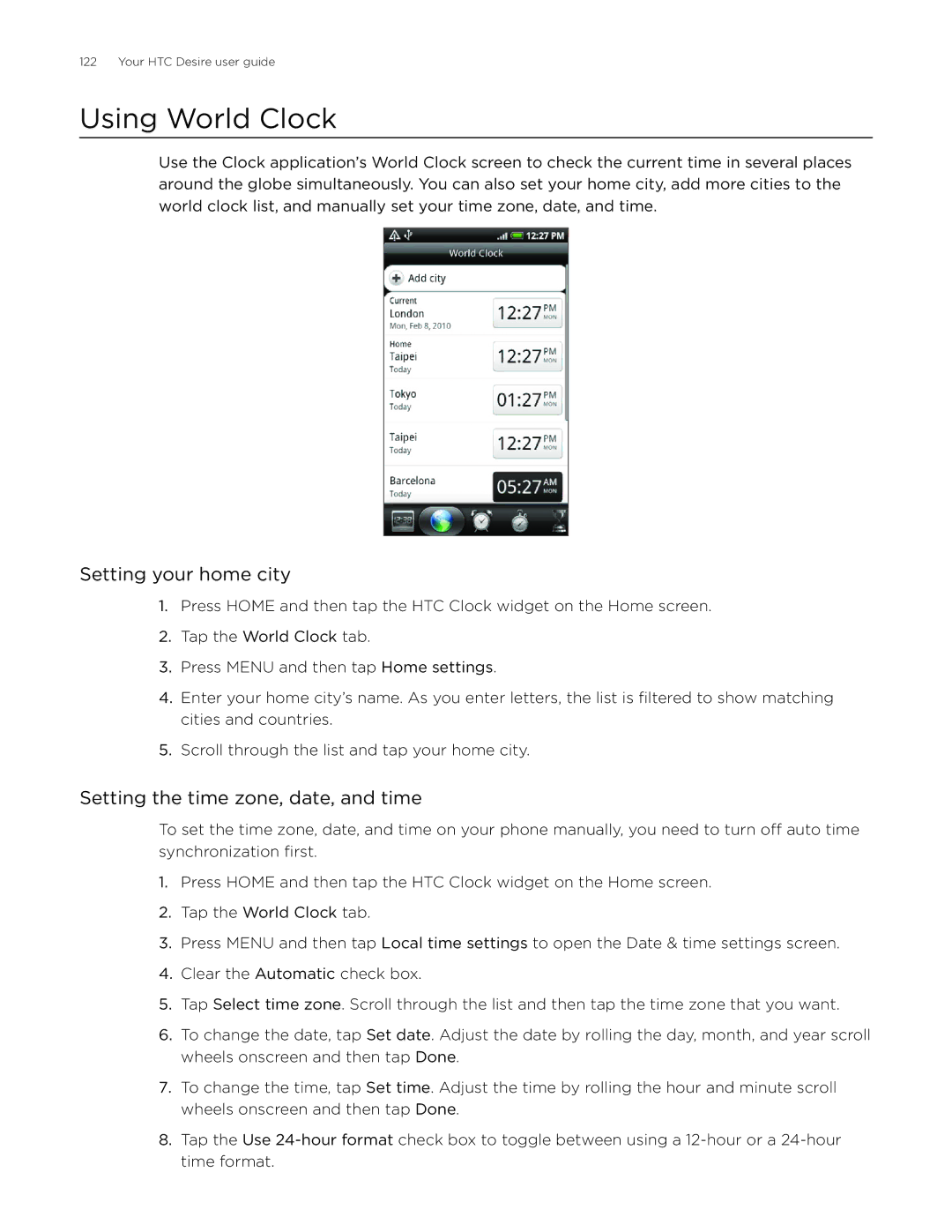Your HTC Desire
User guide
Choose a rate plan wisely
Charge the battery
Before you do anything else, please read this
Know about privacy laws
Trademarks and copyrights
Conventions used in this guide
Contents
Messages
People
Keyboard
Calendar
Accounts and sync
Social
Internet
Bluetooth
Clock and Weather
Music
Camera
Photos
Maps and location
Security
Settings
More apps
Backup, update and reset
Specifications Index
Your Phone
Basics
Inside the box
Front panel
Back panel
Home
Top panel
Left panel
Bottom panel
Removing the back cover
Before turning on your phone
Back cover
Replacing the back cover
Inserting the SIM card
SIM card
Storage card
Removing the SIM card
Removing the storage card
Battery
Inserting the battery
Removing the storage card while the phone is on
Removing the battery
Charging the battery
Finger gestures
Turning on your phone
Setting up your phone for the first time
Getting started
Turning off your phone
Your HTC Desire user guide
Waking up from Sleep mode
Sleep mode
Switching to Sleep mode
Unlocking the screen
Extended Home screen
Directly going to a particular screen using Leap view
Home screen
Navigating the Home screen
Phone status and notifications
Phone status icons
Notification icons
Basics
Closing the Notifications panel
Checking notifications
Opening the Notifications panel
Selecting a tab
Going to an extended Home screen
Selecting an item onscreen
Moving the cursor when entering text
Selecting a link on a webpage
Adjusting the media volume
Adjusting the volume
Adjusting the ringer volume
Connecting your phone to a computer
Copying files to and from the storage card
Searching your phone and the Web
Setting Web and Quick Search Box options
Searching the Web and your phone using the Quick Search Box
Changing the ringtone
Personalizing
Making your phone truly yours
Customizing and saving a scene
Using a preset scene
Personalizing your phone with scenes
Renaming or deleting a scene
Changing your wallpaper
Downloading HTC widgets
Personalizing your Home screen with widgets
Adding a widget to your Home screen
Your HTC Desire user guide
Renaming a folder
Adding folders on your Home screen
Creating a new folder and adding items to it
Moving a widget or icon
Removing a widget or icon
Making calls
Calling somebody using your phone
Phone calls
Smart Dial
Calling a phone number in an email
Calling a speed dial number
Calling a phone number in a text message
Adding a contact to speed dial
Making an emergency call
Muting the ringing sound without rejecting the call
Receiving calls
Answering an incoming call
Rejecting a call and sending a text message
Editing the default message
Rejecting an incoming call
Using in-call options
Handling multiple calls
Muting the microphone during a call
Setting up a conference call
Putting a call on hold
Turning the speakerphone on or off during a call
Using call history
Adding a new phone number to your contacts from call history
Checking a missed call
Clearing the call history list
Call services
Turning Airplane mode on or off
Ways of getting contacts into your phone
People
About People
Your contacts list
Setting up My contact card
People screen
Adding a new contact
Merging contact information
Importing contacts from your SIM card
Importing contacts from an Exchange ActiveSync account
Manually merging contact information
Backing up your contacts to the storage card
Editing a contact’s information
Searching for a contact
Importing contacts from the storage card
Sending your contact information as a vCard via MMS
Deleting contacts
Sending contact information as a vCard via MMS
Deleting a group
Contact groups
Creating a group and adding contacts
Adding or removing contacts from a group
Sending an SMS/MMS message or email to a group
Contact information and conversations
People widget
Setting the default communication method
Changing the default communication method
Adding the People widget
Keyboard
Using the onscreen keyboard
Using the landscape onscreen keyboard
Changing the onscreen keyboard layout
Entering text
Entering words with predictive text
Adding a word to the predictive text dictionary
Editing or deleting a word in the user dictionary
Text input
Adjusting touch input settings
Touch Input settings
Phone keypad & compact Qwerty
Other settings
Finger touch precision
Sending text and multimedia messages
Messages
About Messages
Sending a text message
Sending a multimedia MMS message
Saving and resuming a draft message
New message notifications
Viewing all your WAP push messages
WAP push messages
Opening the link contained in a WAP push message
Viewing a multimedia message
Managing message conversations
Reading a text message
Replying to a text or multimedia message
Deleting several message threads
Protecting a message from deletion
Deleting a message thread
Deleting a single message
SMS settings
Setting text and multimedia message options
Storage settings
MMS settings
Sent messages
Adding the Messages widget
Received messages
Adding a social network account
Accounts and sync
Synchronizing with online accounts
Synchronizing with a Google Account
Synchronizing with a Microsoft Exchange ActiveSync account
Changing general sync settings
Changing account settings
Managing your accounts
Removing an account
Using HTC Sync
Installing HTC Sync that came with the microSD card
Setting up HTC Sync to recognize your phone
Setting up synchronization
Setting up more sync options
Synchronizing your phone
Downloading the latest HTC Sync upgrade
Installing apps from your computer to your phone
Synchronizing your phone with your computer automatically
Accounts and sync
Facebook for HTC Sense and Facebook for Android application
Using the Facebook application
Social
Facebook for HTC Sense
With the Facebook application, you can
Adding the Facebook widget
Sending a tweet
Tweeting on your phone
Peep screen
Sending a direct message
Setting Peep options
Searching for Twitter users to follow
Unfollowing a Twitter user
Adding the Twitter widget
Using Friend Stream
Friend Stream screen
Updating your status
Adding the Friend Stream widget
Chatting with friends
Chatting in Google Talk
Signing in to Google Talk
Changing your online status and picture
Managing your Friends list
Making a friend popular
Changing Google Talk settings
Setting notifications for new Google Talk messages
Blocking a friend
Showing or hiding the mobile indicator to friends
Setting whether you sign into Google Talk automatically
Using Gmail/Google Mail
Viewing your Gmail/Google Mail inbox
Switching to another Google Account
Reading your messages
Reporting a conversation as spam
Replying to or forwarding an email message
Muting a conversation
Sending a message
Adding a signature to your messages
Managing conversations and messages
Working with conversations in batches
Changing Gmail/Google Mail settings
Changing Gmail/Google Mail synchronization settings
Your HTC Desire user guide
Viewing your email inbox
Mail
Adding a POP3/IMAP email account
Sorting email messages
Inbox filter tabs
Refreshing an email account
Deleting an email message
Exchange ActiveSync email
Setting out of the office status
Setting the priority for an email message
Sending a meeting request
Composing and sending an email message
Deleting an email account
Editing email account settings
Viewing and replying to an email message
Adding the Mail widget
Creating a calendar event
Calendar
About Calendar
Inviting guests to your event Google Account only
Set the reminder time
Day and Agenda views
Changing calendar views
Month view
Week view
Deleting an event
Viewing, editing or deleting an event
Viewing and editing an event
Calendar event reminders
Viewing, dismissing, or snoozing event reminders
Stop synchronizing a Google Calendar
Displaying and synchronizing calendars
Showing or hiding calendars
Adding a Google Calendar to sync with
Calendar view settings
Changing Calendar settings
Reminder settings
Sending a vCalendar
About the Calendar widget
Clock and Weather
About the HTC Clock widget
About the Clock application
Using Desk Clock
Setting the time zone, date, and time
Using World Clock
Setting your home city
Adding a city to the World Clock screen
Deleting an alarm
Setting the alarm clock
Setting an alarm
Changing alarm sound settings
Checking weather
Adding a city to the Weather screen
Deleting cities from the Weather screen
About the Weather widget
Changing the order of cities on the Weather screen
Changing weather options
Internet
Data connection
Connecting to a Wi-Fi network with EAP-TLS security
Wi-Fi
Turning Wi-Fi on and connecting to a wireless network
Checking the wireless network status
Connecting to another Wi-Fi network
Adding the Data connection and Wi-Fi widgets
Setting up secure credential storage
Connecting to a virtual private network VPN
Connecting to a VPN
Preparing your phone for VPN connection
Disconnecting from a VPN
Using your phone’s web browser
Selecting a link in a web
Navigating on a web
Zooming in or out on a web
Opening a new browser window
Downloading applications from the web
Switching between browser windows
Finding text within a web
Viewing your downloads
Copying text, looking up information, and sharing
Selecting text
Viewing bookmarks and previously visited pages
Setting browser options
Using your phone as a modem tethering
Turning Bluetooth on or off
Bluetooth
Using Bluetooth
Changing the phone name
Connecting a Bluetooth headset or car kit
Reconnecting a headset or car kit
Unpairing from a Bluetooth device
Disconnecting or unpairing from a Bluetooth device
Disconnecting a Bluetooth device
Sending and receiving information using Bluetooth
Sending information from your phone to another device
Receiving information from another device
Adding the Bluetooth received folder to the Home screen
Viewfinder screen
Camera
Camera basics
Using the optical trackball as the shutter release
Review screen
Zooming
Taking a photo
Camera flash doesn’t turn on?
Capturing a video
Face detection
Changing advanced settings
Camera settings
Changing basic settings
Your HTC Desire user guide
Camera
Selecting an album
Photos
About the Photos application
Viewing photos and videos
Browsing in filmstrip or grid view
Watching video
Viewing a photo in landscape orientation
Zooming in or out on a photo
Viewing photos on Flickr
Viewing photos in your social networks
Viewing photos on Facebook
Cropping a photo
Working with photos
Rotating and saving a photo
Sending photos or videos by email
Sending photos or videos using Bluetooth
Sharing
Sending a photo or video by MMS
Sharing photos on Picasa
Sharing photos on Facebook
Sharing photos on Flickr
Sharing videos on YouTube
Playing music
Music
About the Music application
Browsing music in the Library
Managing playlists
Creating a playlist
Playing the songs in a playlist
Adding more songs to a playlist
Deleting playlists
Rearranging songs in a playlist
Deleting songs from a playlist
About the Music widget
Setting a song as ringtone
Sending music using Bluetooth
Checking if the song was added as a ringtone
Viewing locations
Using Google Maps
Maps and location
Looking at a location in Street View
Clearing the map
Viewing map layers
Searching for a location
Tap . The search results are displayed on the map
Getting directions
Inviting friends to share their locations
Joining Latitude
Opening Latitude
Responding to an invitation
Connecting with and managing friends
Viewing your friends’ locations
Changing privacy settings
Revisiting a footprint
Using HTC Footprints
Creating a footprint
Editing or deleting a footprint
Exporting your footprints
Importing footprints
Adding the Footprints widget
Watching videos
More apps
Watching videos on YouTube
Searching for videos
Sharing a video link
Capturing a video and sharing it on YouTube
More apps
Viewing documents, presentations, and spreadsheets
Changing the stock list order
Keeping track of your stocks
Adding a stock quote or stock market index
Deleting stock quotes and indices
Adding the Stocks widget
Setting stock information update frequency
Manually updating stock information
Listening to the radio
Listening to an FM station
Adding station names
Minimizing or turning off FM Radio
Recording your voice
Setting a voice clip as a ringtone
Recording your voice
Sharing a voice clip
Finding and installing apps from Android Market
Finding and installing an application
Creating a Google Checkout account
Requesting a refund for an application
Getting help
Opening an installed application
Uninstalling an application
Subscribing to a news channel from a list
Reading news feeds
News screen
Reading a story
Setting update frequency for stories
Subscribing to a news channel by entering a URL
Starring a story
Adding a keyword
Adding the News widget
Restoring a SIM card that has been locked out
Security
Protecting your SIM card with a PIN
Protecting your phone with a screen lock
Settings
Settings on your phone
Settings
Changing display settings
Switching animation effects on or off
Enabling or disabling audible selection
Changing sound settings
Setting a sound profile
Choosing the notification sound
Changing the phone language
Checking the power usage of applications
Optimizing your phone’s battery life
Using the GSM network of your mobile operator
Managing memory
Checking information about your phone
Backing up phone data
Backup, update and reset
Checking if automatic backup is enabled
Restoring backed up data to your phone
Checking for phone system software updates manually
Updating your phone’s system software
Performing a factory reset using phone buttons
Performing a hard/factory reset
Performing a factory reset via settings
Specifications
HSPA/WCDMA
Symbols
Index
Your HTC Desire user guide
Index