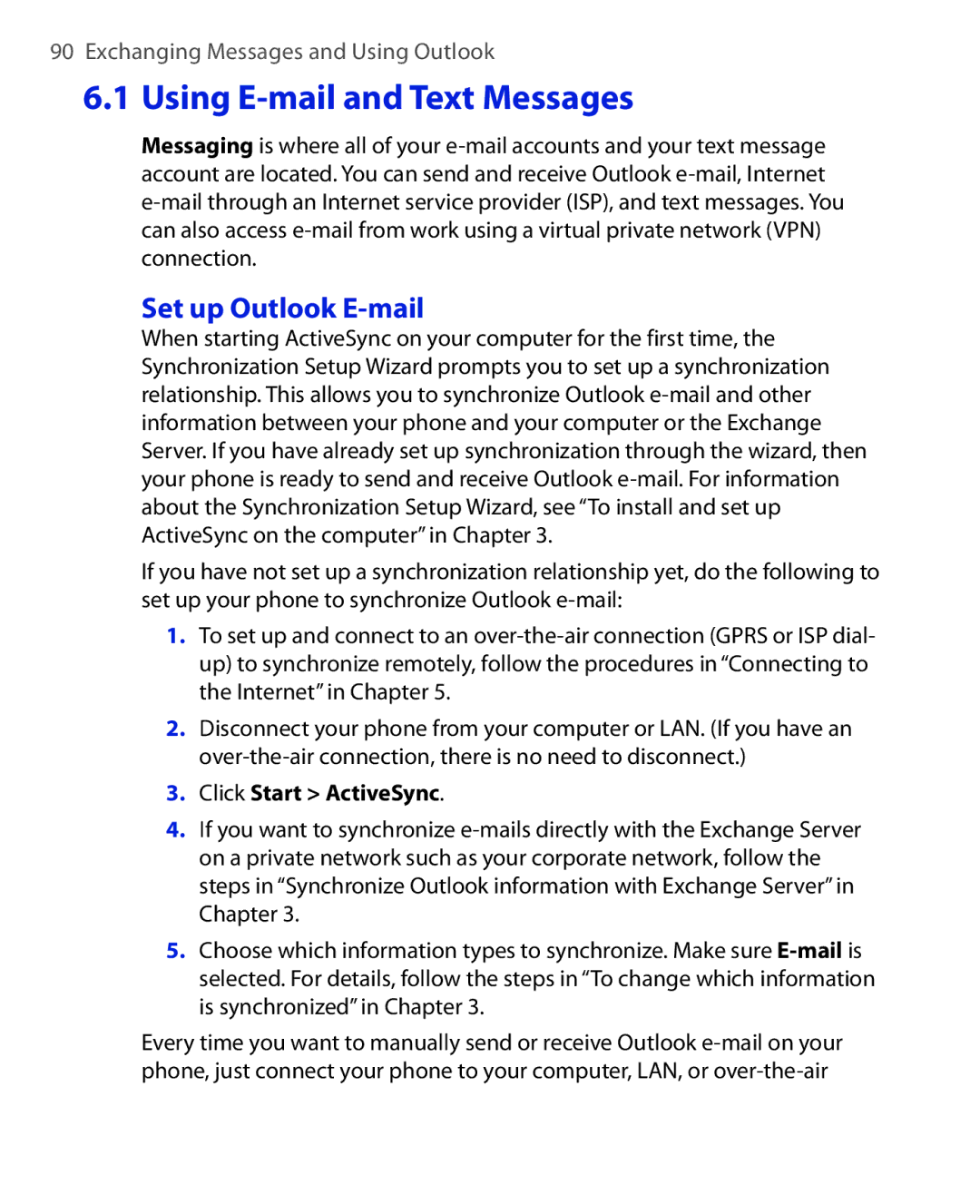Smart Phone
Please Read Before Proceeding
Copyright Information
Important Health Information and Safety Precautions
Electrical Safety
Prevention of Hearing Loss
Safety in AIR Crafts
Safety Precautions for RF Exposure
Avoid wet areas
Heed service markings
Damage requiring service
Never use the product in a wet location
Cleaning
Mounting Accessories
Adjust the volume
Avoid pushing objects into product
Contents
Up E-mail Security
Managing your Phone
Getting Connected
Exchanging Messages and Using Outlook
Experiencing Multimedia
Using Other Applications 147
Appendix 155
Index 165
Chapter
Getting to Know Your Phone and Its Accessories
Qwerty Keyboard Microphone Back END Right Soft KEY
LED Indicators
Speaker Display Screen Left Soft KEY
Function
19 20 21
Press to turn on more than 1 second and off the phone. Or
Press and quickly release the Power button to display
Manager, and enable/disable key lock and enable/disable
Quick List, which allows you to change profiles, open Comm
LED indicator lights
Top LED Status
Bottom LED Status
Accessory Function
Accessories
Following accessories are provided with the phone
AC adaptor Recharge the phone battery USB cable
Insert the SIM card
Open the cover and remove the battery
Inserting the SIM Card
Insert SIM card
Replace the battery
Press the bottom part of the battery into place
To install the Micro SD card
Getting Started
Icon Description
Icon Program Description
Internet
Settings
Games
Explorer
To see the available programs in the Start menu
Voice Speed
To access the Quick List
Press the corresponding
Battery Information
To optimize the power performance
To check the battery power
On the Home screen, click Start Settings Power Management
To manage a low battery
Getting Started
Using Phone Features
Enter your PIN
Using the Phone
Phone screen
Set ring tones
Make a call from the Home screen
Phone Screen
To specify the number to dial
Make a call from Contacts
Make a call from Call History
To customize calls
Delete List
Make a call from Speed Dial
Make a call from SIM Manager
Contacts
Press END
To answer or ignore an incoming call
To end a call
To answer another call
Click Menu Conference
To switch between calls
To set up a conference call
To turn on and off the Speakerphone
Insert a pause in a dialing sequence
Make an emergency call
Make an international call
Click Menu Edit
Insert a longer pause in a dialing sequence
Click Menu Insert Wait
Using Phone Features
Synchronizing Information and Setting Up E-mail Security
To install and set up ActiveSync on the computer
About ActiveSync
Synchronizing Information and Setting Up E-mail Security
Synchronizing Information and Setting Up E-mail Security
To manually start and stop synchronization
Synchronize Outlook information with the computer
To change which information is synchronized
Location New state
Synchronize Outlook information with Exchange Server
To synchronize directly with Exchange Server
Do one of the following
Next
Schedule synchronization with Exchange Server
Using Comm Manager Click Start Comm Manager
Using ActiveSync
ActiveSync on your phone, click Menu Schedule
To synchronize with a PC via Bluetooth
To schedule synchronization at regular time intervals
Select a longer interval in the Off-peak times box
When finished, click Menu Disconnect Bluetooth
Click Sync
Change Media synchronization settings
To set up a sync relationship with a storage card
Click Set up Sync
Digitally sign and encrypt all messages
Click Menu Options
Synchronizing Information and Setting Up E-mail Security
Managing your Phone
Set up the Home screen
Personalizing your Phone
Set date, time, language, and other regional options
To change the current profile
Choose how to be notified about events or actions
To set the date and time
To edit a profile
To set sound for the keyboard
To set an alarm
To specify the sound for an event
To copy a sound to your phone
To change accessibility settings
Set performance and maintenance options
On the Home screen, click Start Settings Owner Information
Set personal information
To turn on and off error reporting
To change power management settings
Adjust the following
To find the operating system version number
To add programs
To see how much memory is available
Use Task Manager
To remove a program
To start Task Manager
To copy a file using ActiveSync
Option Allows you to
Use File Explorer
To start File Explorer
File Explorer, select a file
File Explorer menu contains the following options
To send a file as an e-mail attachment
Click Menu Send
To change the SIM PIN
To enable the SIM personal Identification number PIN
To disable the SIM PIN
To lock the keyboard
Restarting your Phone
To enable the phone lock
To disable the phone lock
To unlock the keyboard
Resetting your Phone
To reset your phone
Click Start Expert Clear Storage
Getting Connected
Connecting to the Internet
Set up a Gprs connection
On the Home screen, click Start Settings Connections Gprs
Set up a Dial-up connection
To set up a Gprs connection
Click Menu Add Description, enter a name for the connection
Explorer
To set up a dial-up connection for browsing the Internet
To set up a dial-up connection to your corporate network
Connects to, select Work
Click Menu Advanced
Advanced options
Add a URL exception
Click Menu Advanced Click Menu Work URL Exceptions
To go to a Web
To open Internet Explorer
To go to a link
To change Web page display options
To view a favorite
To view a page in full-screen mode
To add a Web page to the Favorites list
To move a favorite to a folder
To send a link via e-mail
Set up the phone as a modem
To set up the phone as a USB modem
To end the Internet connection
To set up the phone as a Bluetooth modem
To open Comm Manager
Bluetooth modes
Bluetooth
Bluetooth partnerships
To turn on or off Bluetooth on your phone
To make your phone visible
To accept a Bluetooth partnership
To create a Bluetooth partnership
Bluetooth Click Menu Devices
Passcode must be between 1 and 16 characters
To delete a Bluetooth partnership
Connect a Bluetooth hands-free or stereo headset
To change the display name of a Bluetooth device
Click Menu Delete
To connect a Bluetooth hands-free or stereo headset
Beam information using Bluetooth
To beam information from your phone to a computer
Click Menu Beam type of item
Use the phone as a Bluetooth modem
On the computer, click Finish to exit the wizard
To connect to an existing Wi-Fi network
Click Done on the Wi-Fi screen
To create a new Wi-Fi connection
Enter the Network name and Network type and click Next
To increase security on the Wi-Fi network
Select an Authentication Type
Exchanging Messages and Using Outlook
Using E-mail and Text Messages
Set up Outlook E-mail
Click Start ActiveSync
Set up a POP3/IMAP4 e-mail account
Setting Description
On the Home screen, click Start Messaging
Send and receive messages
To compose and send an e-mail or text message
To reply to or forward a message
Voice Note
To exclude your e-mail address when replying to all
To add an attachment to an e-mail message
To download attachments
Download messages
Individually sign and encrypt a message
To download messages from the server
To digitally sign and encrypt a new message
Message list, select Outlook E-mail Click New
Click Menu Check Certificate
Manage folders
View Certificate
To access MMS
To configure MMS settings
Edit MMS settings
To access MMS message folders
Click Start Messaging MMS, then click Menu Folders
Exchanging Messages and Using Outlook
Create and send MMS messages
To start composing an MMS message
To create an MMS message from a template
To insert a photo or video clip into an MMS message
Message
Add emoticons or Favorites URLs to your messages
To add predefined text to an MMS message
To add emoticons or Favorites URLs to an MMS message
To add an audio clip to an MMS message
To receive MMS messages
View, reply, and block MMS messages
To set options for an MMS message
To view an MMS message
To reply to an MMS message
To block a phone number from sending you MMS messages
To add or delete contacts
To start MSN Messenger
To sign in or out
To send an instant message
To schedule an appointment
To change your own Messenger status
To change your display name
To make an appointment recurring
To send a calendar appointment
Send
To create a new contact on your phone
To view and edit a contact information
To create a new contact on your SIM card
Enter information for the new contact then click Done
To call a contact from the contact list
To send a text message to a contact
To find a contact
To find a contact online
Online
Click Start Contacts Menu View By Name
Do either of the following Contacts, click Menu Find
A new message, in the To box, click Menu Add Recipient
To filter the contact list
Click Menu Filter
Click a category to filter
Click Menu Edit Click Picture
To assign a ring tone to a contact
To assign a picture to a contact
To send a contact’s details
To locate a task
To create a task
To delete a task
To mark a task as completed
Click Yes
To create a voice note
To delete a voice note
To listen to a voice note
Exchanging Messages and Using Outlook
Experiencing Multimedia
Using Camera and Video Recorder
Capture modes
Capture mode
Available capture modes are as follows
Capture type Format
Camera mode icons and indicators
Capture mode. Indicates the current capture mode
Camera Photo screen
Camera Video screen
Progress
Camera Picture Theme screen
Review screen
Icon Function
Use Video capture mode
Use MMS Video capture mode
Use Still Image capture modes
Use zooming
Capture mode Resolution Zoom range
Use the Camera Menu
Advanced settings of the Camera Menu
Cool to apply to your photos or video clips
About. Displays information about the Camera program
To copy a picture or video clip to your phone
To view pictures
To view slide shows
To play GIF animation files
To play videos
To start the camera from Pictures & Videos
To set a picture as the Home screen background
Select the display area and click Next
To send pictures and video clips via e-mail
To assign pictures to contacts
To beam pictures
Click Menu Beam
Click Menu Save to Contact
To open Windows Media Player, click Start Windows Media
About the controls
About the screens and menus
Playback screen menu
Menu
Now Playing screen menu
Library screen menu
To synchronize content to your phone automatically
About licenses and protected files
Copy files to your phone
To synchronize and copy content manually to your phone
List
Play media
To play media on your phone
Click Menu Open URL
Change Player appearance
To play media on a network
Click Menu Options Skins
Troubleshooting
To install MIDlets from the Internet
To install MIDlets from a PC
To install MIDlets from a local folder
Click Menu Install
Click Yes to install Click Done to confirm the installation
To run MIDlets on your phone
To customize the display settings
Manage MIDlets
To view the MIDlets currently running
To check storage space
To uninstall a MIDlet
To change the display name of a MIDlet
To select a network type
To configure MIDlet security
Click Menu Manage Security
Security Option Description
Error messages
Error Message Description
System Network out There is no network connection available
Experiencing Multimedia
Using Other Applications
Using Voice Speed Dial
To open a presentation file
Using ClearVue Suite
ClearVue Presentation
To change the view
To set up a custom show
To change the zoom ratio of the view mode
To set up your presentation show
To view your presentation
ClearVue Worksheet
ClearVue Document
To create a speed dial entry for a contact
Using Speed Dial
Cancel
Dial
To retrieve a voice mail message
To make a call or launch a program using Speed Dial
Click Menu Add Speed Dial
To delete a speed dial entry
Click Menu Add Voice Tag
To create a voice tag for a program
To make a call or launch a program using the voice tag
Click Start Voice Speed Dial
To edit, delete, and play voice tags
Appendix
Regulatory Notices
Regulatory Agency Identifications
European Union Notice
This equipment may be operated
Safety precautions for RF exposure
SAR Information
918mW/g @10g
Other Medical Devices
Pacemakers
Hearing Aids
Other tips and cautions
Weee Notice
RoHS Compliance
PC Requirement to Run ActiveSync
GSM/GPRS/EDGE Quad-band module
System information
Display
Camera module
Physical
Connection
Audio
Controls and lights
Power supply
Expansion slot
Index
Index
Gprs
Joggr 1
Owner information 5
Index
Sounds 5 7 Speakerphone 3 7 Speed Dial 25 3 5 15
Index