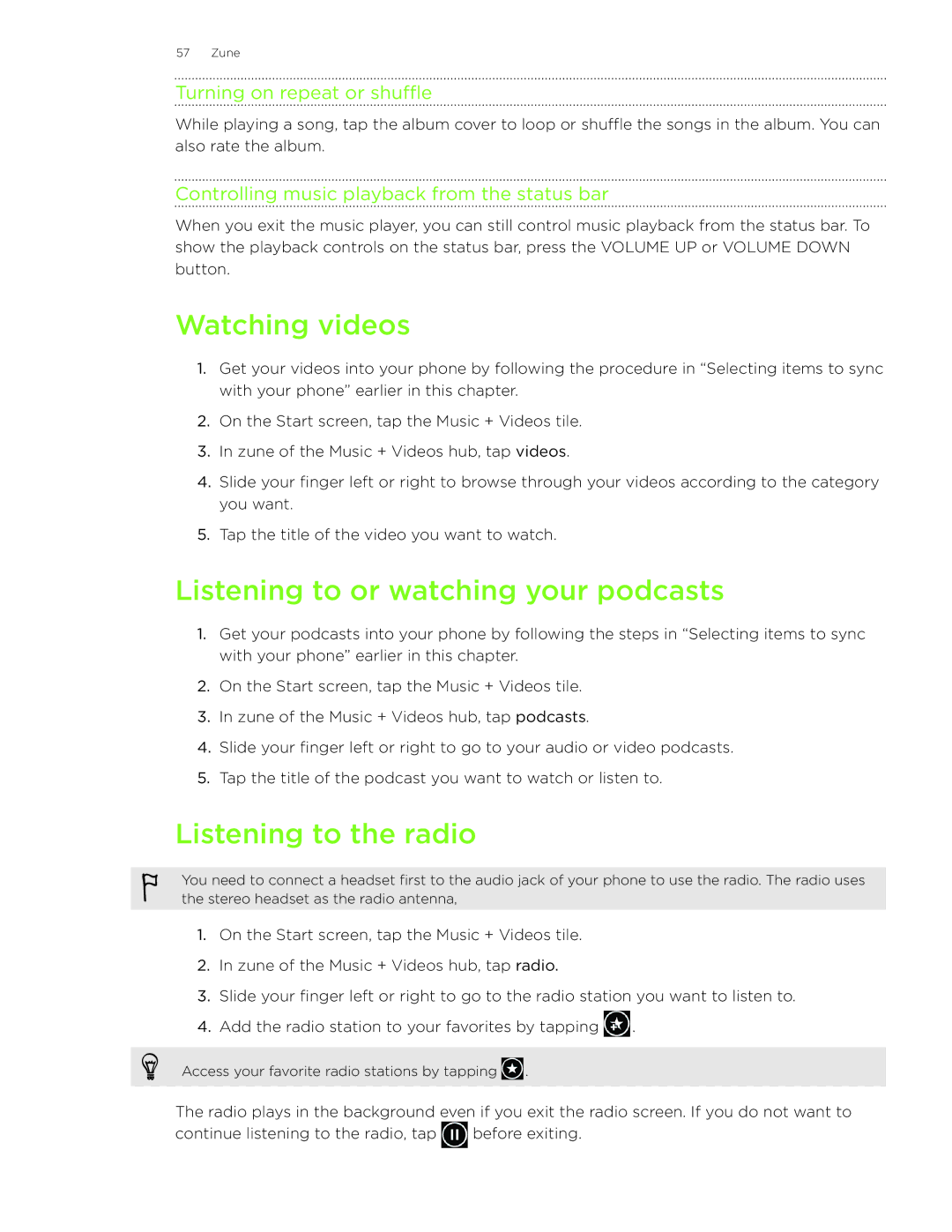57 Zune
Turning on repeat or shuffle
While playing a song, tap the album cover to loop or shuffle the songs in the album. You can also rate the album.
Controlling music playback from the status bar
When you exit the music player, you can still control music playback from the status bar. To show the playback controls on the status bar, press the VOLUME UP or VOLUME DOWN button.
Watching videos
1.Get your videos into your phone by following the procedure in “Selecting items to sync with your phone” earlier in this chapter.
2.On the Start screen, tap the Music + Videos tile.
3.In zune of the Music + Videos hub, tap videos.
4.Slide your finger left or right to browse through your videos according to the category you want.
5.Tap the title of the video you want to watch.
Listening to or watching your podcasts
1.Get your podcasts into your phone by following the steps in “Selecting items to sync with your phone” earlier in this chapter.
2.On the Start screen, tap the Music + Videos tile.
3.In zune of the Music + Videos hub, tap podcasts.
4.Slide your finger left or right to go to your audio or video podcasts.
5.Tap the title of the podcast you want to watch or listen to.
Listening to the radio
You need to connect a headset first to the audio jack of your phone to use the radio. The radio uses the stereo headset as the radio antenna,
1.On the Start screen, tap the Music + Videos tile.
2.In zune of the Music + Videos hub, tap radio.
3.Slide your finger left or right to go to the radio station you want to listen to.
4.Add the radio station to your favorites by tapping ![]() .
.
Access your favorite radio stations by tapping ![]() .
.
The radio plays in the background even if you exit the radio screen. If you do not want to
continue listening to the radio, tap ![]() before exiting.
before exiting.