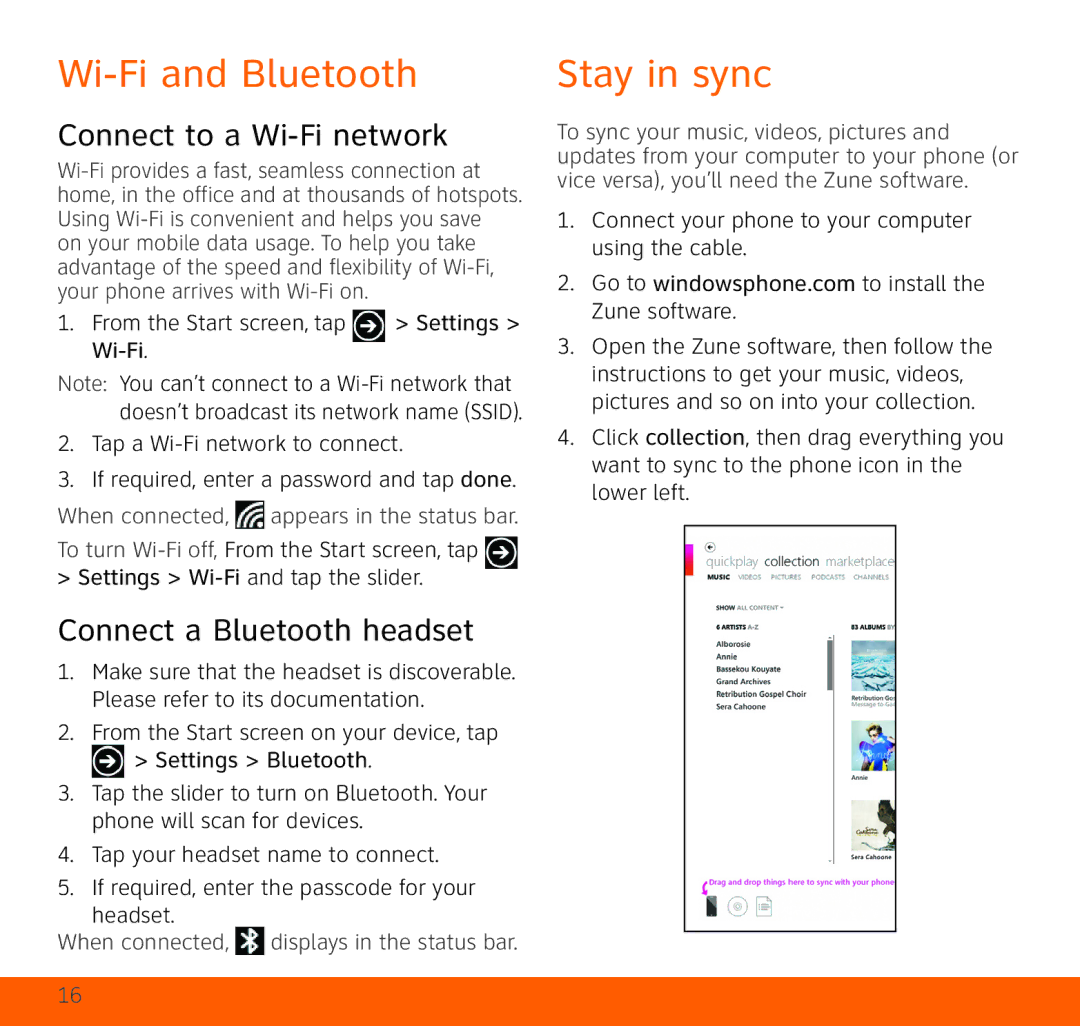Wi-Fi and Bluetooth
Connect to a Wi-Fi network
1. From the Start screen, tap | > Settings > |
|
Note: You can’t connect to a
2.Tap a
3.If required, enter a password and tap done. When connected, ![]() appears in the status bar.
appears in the status bar.
To turn |
|
> Settings > |
|
Connect a Bluetooth headset
1.Make sure that the headset is discoverable. Please refer to its documentation.
2.From the Start screen on your device, tap
![]() > Settings > Bluetooth.
> Settings > Bluetooth.
3.Tap the slider to turn on Bluetooth. Your phone will scan for devices.
4.Tap your headset name to connect.
5.If required, enter the passcode for your
headset.
When connected,  displays in the status bar.
displays in the status bar.
Stay in sync
To sync your music, videos, pictures and updates from your computer to your phone (or vice versa), you’ll need the Zune software.
1.Connect your phone to your computer using the cable.
2.Go to windowsphone.com to install the Zune software.
3.Open the Zune software, then follow the instructions to get your music, videos, pictures and so on into your collection.
4.Click collection, then drag everything you want to sync to the phone icon in the lower left.
16