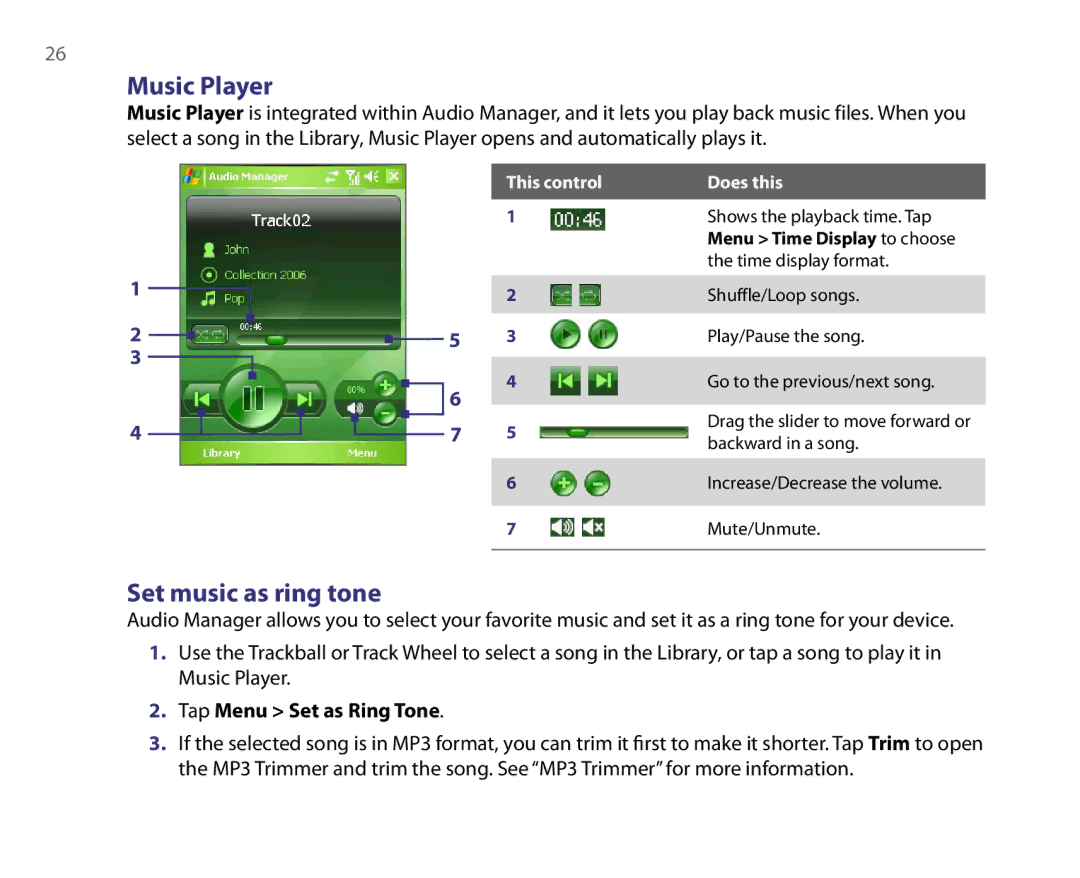26
Music Player
Music Player is integrated within Audio Manager, and it lets you play back music files. When you select a song in the Library, Music Player opens and automatically plays it.
|
|
| This control | Does this |
|
|
| 1 | Shows the playback time. Tap |
|
|
|
| Menu > Time Display to choose |
|
|
|
| the time display format. |
1 |
|
| 2 | Shuffle/Loop songs. |
2 |
| 5 | 3 | Play/Pause the song. |
3 |
|
|
|
|
|
| 6 | 4 | Go to the previous/next song. |
|
|
|
| |
4 |
| 7 | 5 | Drag the slider to move forward or |
| backward in a song. | |||
|
|
|
| |
|
|
| 6 | Increase/Decrease the volume. |
|
|
| ||
|
|
| 7 | Mute/Unmute. |
|
|
|
|
|
Set music as ring tone
Audio Manager allows you to select your favorite music and set it as a ring tone for your device.
1.Use the Trackball or Track Wheel to select a song in the Library, or tap a song to play it in Music Player.
2.Tap Menu > Set as Ring Tone.
3.If the selected song is in MP3 format, you can trim it first to make it shorter. Tap Trim to open the MP3 Trimmer and trim the song. See “MP3 Trimmer” for more information.