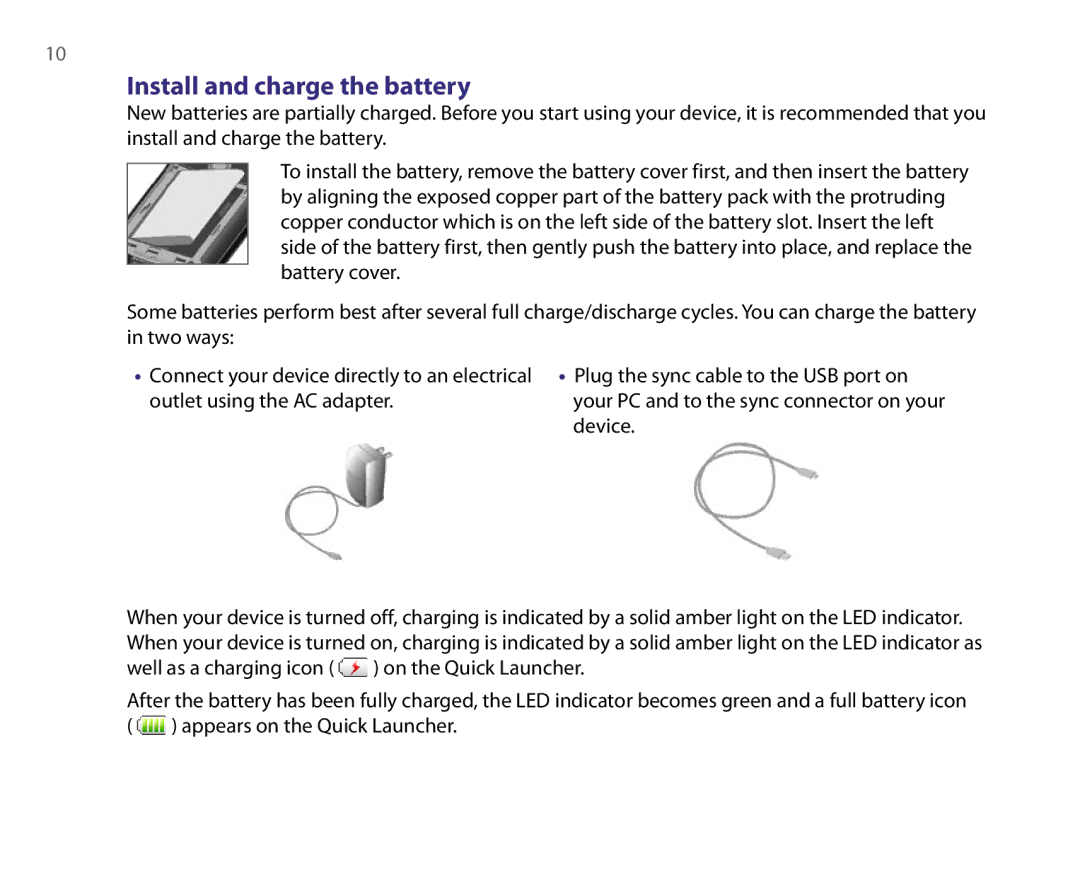10
Install and charge the battery
New batteries are partially charged. Before you start using your device, it is recommended that you install and charge the battery.
To install the battery, remove the battery cover first, and then insert the battery by aligning the exposed copper part of the battery pack with the protruding copper conductor which is on the left side of the battery slot. Insert the left side of the battery first, then gently push the battery into place, and replace the battery cover.
Some batteries perform best after several full charge/discharge cycles. You can charge the battery in two ways:
•Connect your device directly to an electrical outlet using the AC adapter.
•Plug the sync cable to the USB port on your PC and to the sync connector on your device.
When your device is turned off, charging is indicated by a solid amber light on the LED indicator. When your device is turned on, charging is indicated by a solid amber light on the LED indicator as well as a charging icon ( ![]() ) on the Quick Launcher.
) on the Quick Launcher.
After the battery has been fully charged, the LED indicator becomes green and a full battery icon ( ![]() ) appears on the Quick Launcher.
) appears on the Quick Launcher.