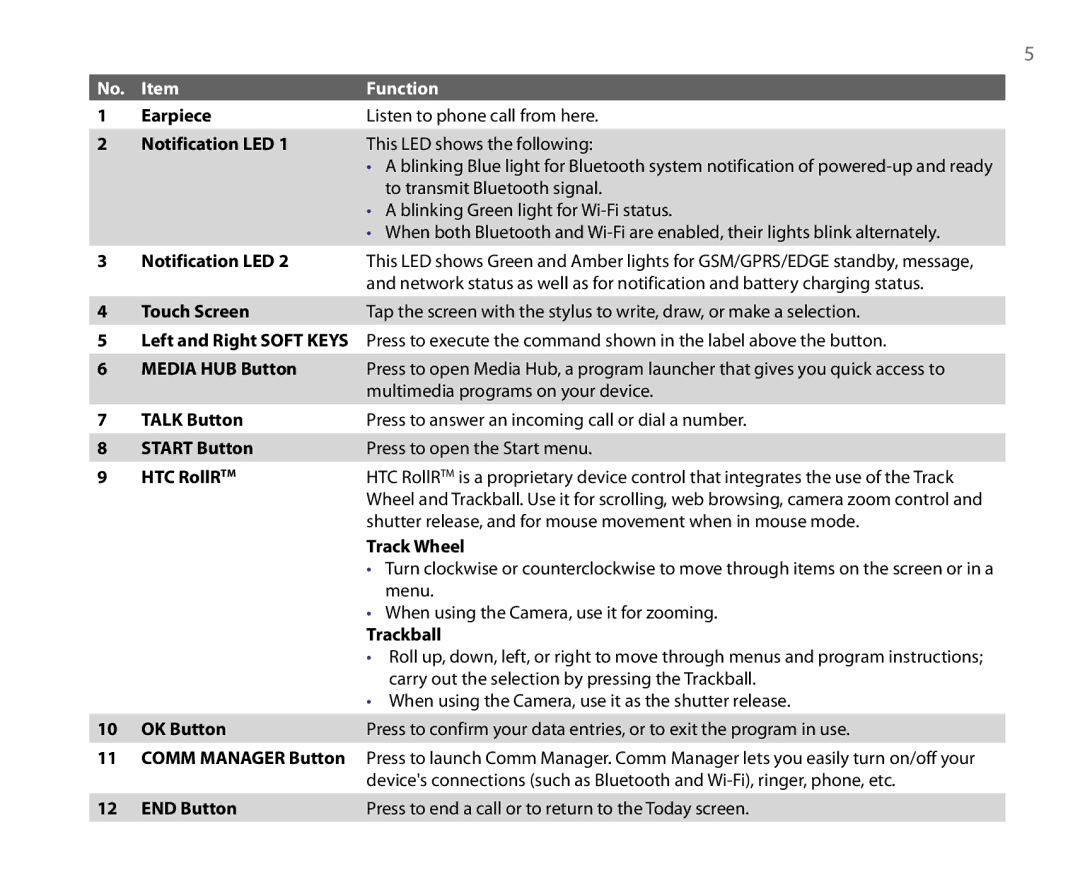5
No. | Item | Function |
1 | Earpiece | Listen to phone call from here. |
2 | Notification LED 1 | This LED shows the following: |
|
| • A blinking Blue light for Bluetooth system notification of |
|
| to transmit Bluetooth signal. |
|
| • A blinking Green light for |
|
| • When both Bluetooth and |
3 | Notification LED 2 | This LED shows Green and Amber lights for GSM/GPRS/EDGE standby, message, |
|
| and network status as well as for notification and battery charging status. |
4 | Touch Screen | Tap the screen with the stylus to write, draw, or make a selection. |
5Left and Right SOFT KEYS Press to execute the command shown in the label above the button.
6 | MEDIA HUB Button | Press to open Media Hub, a program launcher that gives you quick access to |
|
| multimedia programs on your device. |
7 | TALK Button | Press to answer an incoming call or dial a number. |
8 | START Button | Press to open the Start menu. |
9 | HTC RollRTM | HTC RollRTM is a proprietary device control that integrates the use of the Track |
|
| Wheel and Trackball. Use it for scrolling, web browsing, camera zoom control and |
|
| shutter release, and for mouse movement when in mouse mode. |
|
| Track Wheel |
|
| • Turn clockwise or counterclockwise to move through items on the screen or in a |
|
| menu. |
|
| • When using the Camera, use it for zooming. |
|
| Trackball |
|
| • Roll up, down, left, or right to move through menus and program instructions; |
|
| carry out the selection by pressing the Trackball. |
|
| • When using the Camera, use it as the shutter release. |
10 | OK Button | Press to confirm your data entries, or to exit the program in use. |
11COMM MANAGER Button Press to launch Comm Manager. Comm Manager lets you easily turn on/off your device's connections (such as Bluetooth and
12 END Button | Press to end a call or to return to the Today screen. |