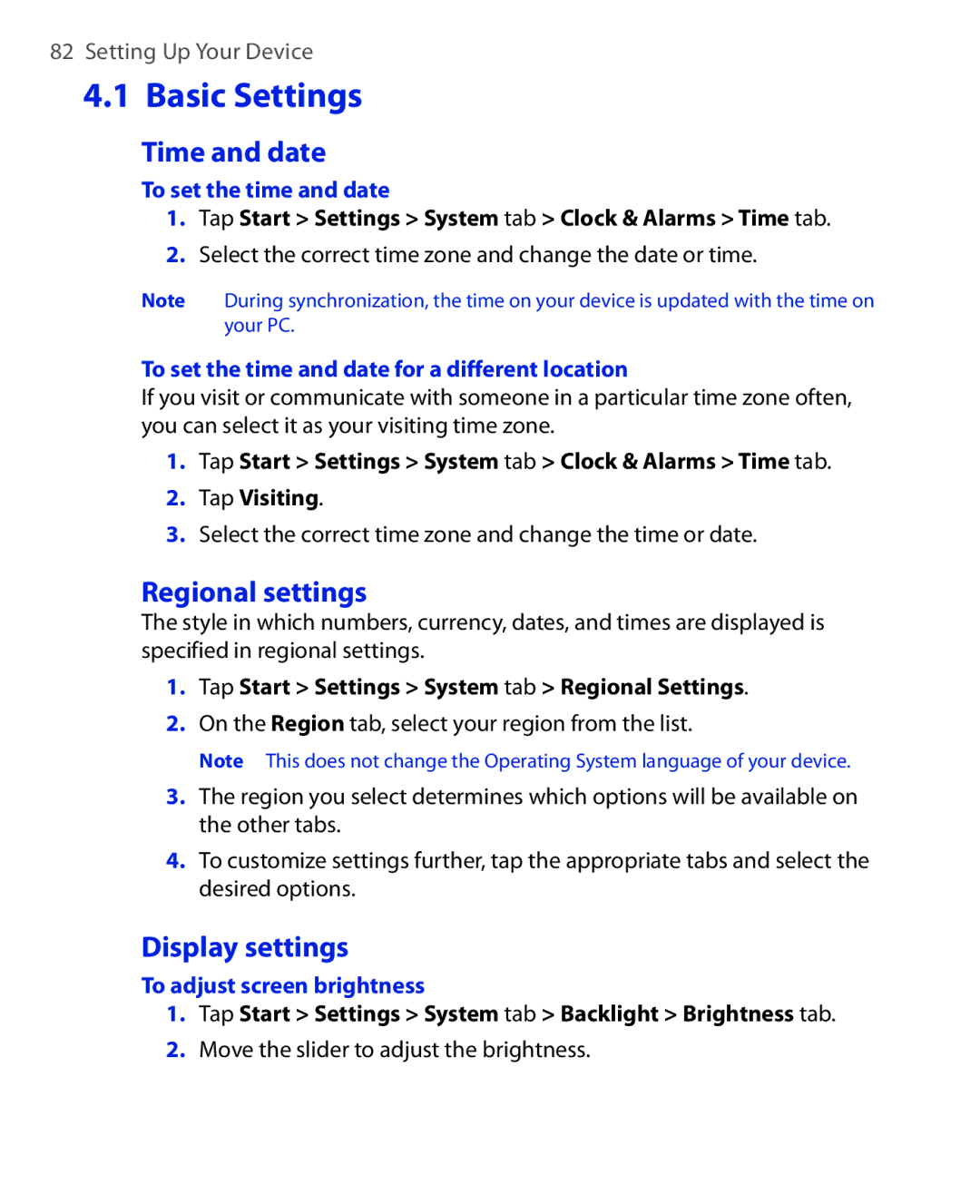Touch Phone
Please Read Before Proceeding
Disclaimers
Important Health Information and Safety Precautions
Limitation of Damages
Safety Precautions for Power Supply Unit
Prevention of Hearing Loss
Road Safety
Nonionizing Radiation
General Precautions
Heed service markings
Adjust the volume
Contents
Using Phone Features
Organizing Contacts, Appointments, Tasks, and Other
141
113
131
149
213
171
205
223
Getting to Know Your Device and Accessories
Chapter
Left panel
Top panel
Right panel
Front panel
Talk
Back panel
Bottom panel
Accessories
Accessory Function Battery
Installing the USIM/SIM Card, Battery, and Storage Card
To install the USIM/SIM card
To remove the back cover
To install the microSD card
To install the battery
To replace the back cover
To turn off the power
Auto configure the data connection settings
To turn on the power
Starting Up
To automatically configure data connection settings
Charge the battery
Battery icon appears on the Today screen’s title bar
Tap Start Settings System tab Screen
Manage screen settings
Switch your device to Sleep mode
Select the battery timeout period, then tap OK
To access the Today screen, tap Start Today
View Help information for the current screen
QuickTasks when keypad is Opened check box
To switch between the different components of HTC Home
Weather
Home
To select your city
Select the city on the list and tap Select
To customize weather settings
To view weather information
You can enable or disable the following options
Launcher
Sound
To open the Touch Cube
Touch Cube
To close the Touch Cube
Touch Cube screens
To navigate the Touch Cube
There are three sides to the Touch Cube interface
Open Contacts See for details
Open Camera Album for still images See for details
Finger scrolling and finger panning
To use finger scrolling
To continuously pan
To use finger panning
Release your finger to stop panning
To go to the next or previous message
TouchFLO settings
To go to the next or previous messaging account
Icons that appear in this area
Vibration mode Sound on Sound off
Programs in the Start Menu
Following are programs that are preinstalled on your device
Programs screen
Audio Manager Browse and play back music files
Getting Started
Personal tab
System tab
Getting Started
Connections tab
Getting Started
Entering and Searching Information
Slide up the front panel
Entering Information
Key hardware keypad
Onscreen input methods
Icon Input method
To enter text in Multipress mode
Multipress mode
To start a new line, press the Enter key
To enter text in XT9 mode
XT9 mode
Numeric mode
Input numbers by changing the input method to Numeric mode
To enter text using the onscreen Keyboard
Tap to create a new line
Tap the Input Selector arrow, and tap Touch Keyboard
To change Touch Keyboard and XT9 settings
To use the Touch Keyboard
Tap the Input Selector arrow, and tap Options
While using Touch Keyboard or Touch Keypad, tap
To change Touch Keypad and XT9 settings
To open the Symbol Pad
To use the Touch Keypad
To change Symbol Pad settings
To use Letter Recognizer
To write using Transcriber
To use Block Recognizer
To enter punctuation and symbols
To edit text
To search for a file or an item
Tap Start Programs Search
Using Phone Features
Phone screen
Using the Phone
To enable or disable the phone function
Enter your PIN
Adjust the device volume
Airplane Mode
To enable or disable Airplane Mode
To choose one of the numbers of a contact to dial
Make a call from Phone
Make a call from Contacts
Tap Start Contacts
One-touch Speed Dial
Make a call from TouchFLO
Make a call from Call History
On the Phone screen, tap the Call History button
Tap Menu New
Make a call from SIM Manager
To create a Speed Dial entry
To call voicemail
To reject a call and send a text message
To answer or reject an incoming call
To end a call
To check a missed call
Select the Enable missed call reminder sound check box
To switch between two calls
To set a reminder for missed calls
To turn on and off the Speakerphone
To set up a conference call
Tap Menu Conference
To mute a call
Change Video Call settings
To make a video call
Swap Image options
Set up video call options
Adjust the brightness
Camera options
Services tab
General tab
Display info
Smart Dial makes it easy for you to dial a phone number
To answer or reject an incoming video call
To end a video call
To find a contact name or number
Make a call or send a text message using Smart Dial
Make an emergency call
Setting Up Bluetooth SIM Access for Car Kit Phones
Tap Start Programs SAPSettings
Make an international call
Using Phone Features
Using Phone Features
Setting Up Your Device
Display settings
Basic Settings
Regional settings
Time and date
Ringer settings
Device name
Tap Start Settings System tab Clock & Alarms Alarms tab
Alarms and notifications
To set an alarm
To choose how to be notified about events or actions
To customize the Today screen
Phone services
To access and change settings of phone services
To use a custom background image
On the Identification tab, enter your personal information
Tap Start Settings Personal tab Owner Information
To display owner information
To set options for displaying tasks on the Today screen
Protect your SIM card with a PIN
Protect your device with a password
Customize the Start menu
To change the PIN
Tap Start Settings Personal tab Lock
To set a device password
Encrypt files on your storage card
Synchronizing Information With Your Computer
About Synchronization
Ways to synchronize
Setting Up Windows Mobile Device Center on Windows Vista
Use Windows Mobile Device Center
Set up synchronization in ActiveSync
Setting Up ActiveSync on Windows XP
Install ActiveSync
Click Setup and Installation
From your device
Start and stop synchronization
Change which information is synchronized
From Windows Mobile Device Center
To synchronize with a computer via Bluetooth
Troubleshoot sync connection problem
On your device, tap Start Programs ActiveSync
Synchronizing Music and Video
Organizing Contacts Appointments, Tasks, Other Information
Contacts SIM Manager Calendar Tasks Voice Recorder
Add new contacts
Contacts
To add a contact on your device
To add a contact to your SIM card
View, organize and search
To view contact information
To view contacts by category
To group similar contacts
Tap Categories
To find a contact on your device
To send contact information via text messaging
Share contact information
To beam a contact’s details
To send contact information as a vCard
To copy SIM contacts to your device
To create a contact on your SIM card
To copy contacts to the SIM card
To store your SIM card’s phone number
After modifying, tap OK
Tap Menu Contacts to SIM
On the SIM Manager screen, tap
Create appointments
When finished, tap OK to return to the calendar
To set a default reminder for all new appointments
To schedule an appointment
View appointments
Tap Start Calendar
Send appointments
To send a meeting request
To send appointment details as a vCalendar
Tap Start Programs Tasks
To create a task
To change the priority of a task
To locate a task
To set the default reminder for all new tasks
To show start and due dates in the task list
To send task information as a vCalendar
To draw in a note
To create a note
Tap Start Programs Notes. In the note list, tap New
Tap Start Programs Notes
To record a voice note
Tap Start Settings Personal tab Input
To change recording formats
To play back a voice recording
To record your voice
Tap Start Programs Voice Recorder
To send the voice recording through MMS
To set the voice recording as a ring tone
To beam the voice recording
To rename or move a recording
Exchanging Messages
To select a messaging account
To configure message account settings
Messaging
Tap Menu Options on
Tap Start Messaging, then tap Menu Options Tap Signatures
Send text messages
To automatically add a signature in outgoing messages
Select the Use signature with this account check box
New text message is then created
Copy text messages from and to the SIM card
Tap Start Messaging SMS \ MMS
Change MMS settings
To configure MMS message settings
To compose an MMS message
Create and send MMS messages
Tap Done
Tap Start Messaging SMS \ MMS, then tap Menu New MMS
Tap Send to send the MMS message
To add text to an MMS message
Tap Insert audio
View and reply to MMS messages
To add an audio clip to an MMS message
To view an MMS message
To block a phone number from sending you MMS messages
Tap Menu Save to Blacklist
After Auto Setup finishes, tap Next
Set up a POP3 or IMAP4 e-mail account
Tap Start Messaging New E-mail Account
To specify e-mail server settings
Tap Finish
To customize download and format settings
Options Description
To check the spelling, tap Menu Spell Check Tap Send
Create and send messages
To compose and send a message
To add an attachment to a message
Filter the Inbox message list
To filter your Inbox
Tap Menu Download Message
View and reply to messages
To read an incoming message
To download an attachment
To reply to or forward a message
To view and reply to Html e-mails
To send and receive e-mail for an Outlook account
Customize e-mail settings
Download messages
To send and receive e-mail for a POP3/IMAP4 account
Tap Start Messaging Tap Menu Options
To automatically receive attachments on Outlook e-mails
To automatically receive attachments on IMAP4 e-mails
To store attachments on a storage card
Working With Company E-mails and Meeting Appointments
Set up an Exchange Server connection
Synchronizing Your Device with the Exchange Server
Start synchronization
Working With Company E-mails
Automatic synchronization through Direct Push
Scheduled synchronization
To enable Direct Push via Comm Manager
To enable Direct Push via ActiveSync
ActiveSync on your device, tap Menu Schedule
Search for e-mails on the Exchange Server
Instant download through Fetch Mail
Tap Start Messaging Outlook E-mail
To flag or unflag a message
Flag your messages
Tap Search
Tap Menu Follow Up and select one of the following options
Enter your auto-reply message then tap Done
Out-of-office auto-reply
To send out-of-office auto-reply messages
To reply to a meeting request
To view the list of meeting participants
Requested meeting by tapping View your calendar
Contacts, tap Menu Company Directory
Working With Company E-mails and Meeting Appointments
Working With Documents and Files
Tap Start Office Mobile
Microsoft Office Mobile
To use Microsoft Office Mobile
Tap the Office Mobile application that you want to use
Tap Tools Go To to select the desired page to view
To open Adobe Reader LE
Tap Start Programs Adobe Reader LE
To search for text in the document
Connect your device to the PC
To manage files on your device using File Explorer
Tap Start Programs File Explorer
To start ZIP on your device
To copy files to a storage card
Tap Menu Edit Paste
Tap Start Programs ZIP
To install Sprite Backup
To create a zip archive
To back up data in Basic mode
To open Sprite Backup
On your device, tap Start Programs Sprite Backup
To restore data in Basic mode
To restore data in Advanced mode
To back up data in Advanced mode
Tap Options Switch to Advanced Mode
To change the backup location and file name
Bluetooth
Getting Connected
Comm Manager
To open Comm Manager
To manually select the network operator
Tap Start Settings Connections tab Connection Setup
To automatically detect the network operator
Select the network Country and Operator you want to use
Ways of Connecting to the Internet
To add a new GPRS/3G connection
To manually start a data connection
To disconnect active data connections
To open Internet Explorer Mobile
To view a Web page using finger scrolling and panning
Internet Explorer menu
Tap Start Internet Explorer
Tap Menu View to select the text size and type of view
To set up Windows Live for the first time
Set up Windows Live
Tap Start Programs Windows Live Tap Sign in to Windows Live
Windows Live interface
To open Windows Live Messenger
Windows Live Messenger
Launch the messenger and sign
Tap Start Programs Messenger
To start and end conversations
Add Windows Live contacts
To sign in and out
To add a Windows Live contact in Live Messenger
Using Your Device as a Modem Internet Sharing
Plug in the USB cable between your device and the computer
To set up your device as a USB modem
To use your device as a Bluetooth modem
Tap Connect
To end the Internet connection
Bluetooth modes
On the Internet Sharing screen, tap Disconnect
To turn Bluetooth on and make your device visible
Bluetooth partnerships
To create a Bluetooth partnership
To connect a Bluetooth hands-free or stereo headset
Connect a Bluetooth hands-free or stereo headset
To accept a Bluetooth partnership
Tap Start Settings Connections tab
Beam information using Bluetooth
To beam information from your device to a computer
To beam a contact, tap Menu Send Contact Beam
Tap Start Settings Connections tab Bluetooth FTP tab
Bluetooth Explorer and Bluetooth file sharing
To use Bluetooth Explorer
To print contact information
Print files via Bluetooth
Tap Menu Print via Bluetooth
To print a calendar appointment
To print a message
To print a Jpeg file
Experiencing Multimedia
Capture modes
To change the capture mode
Camera
To open the Camera screen
File formats supported
Onscreen controls and indicators
Camera controls
Sports mode
Press Navigation up or tap
Zooming
To zoom
To zoom out
Quick Settings Panel
Capture mode Capture size setting Zoom range
Review screen
Icon Function
Camera settings
Capture Settings tab
Advanced tab
Experiencing Multimedia
Tap a property to adjust
To open Camera Album
Tap Start Programs Camera Album
To view an image
To go to the next image
To rotate the image
To zoom in or out of an image
To close Camera Album and go to the Camera program
To view the images as a slide show
To play back video files
To close Camera Album
To copy media files to your device
To open Pictures & Videos
Tap Start Programs Pictures & Videos
To view pictures
To play videos
Pictures & Videos menu
To play GIF animation files
To edit a picture
To open Windows Media Player Mobile
Tap Start Programs Windows Media
About the controls
To synchronize content manually to your device
To synchronize content to your device automatically
Synchronize video and audio files
To update the Library
Play media
To play video and audio files on your device
Troubleshooting
Playlists
To save a new playlist
To access streaming content via Internet Explorer
Tap Start Programs Streaming Media
To configure streaming video connection settings
Tap Menu Options to configure the following settings
To view streaming video information
Tap Start Programs Flash Lite Player
To adjust the playback resolution
To open a Flash Lite File
To open a recently played back file
To launch Audio Manager
Library
Tap Start Programs Audio Manager
Music Player
Playback time Go to next track
To create a playlist
Tap Menu Add
To play back a playlist
Tap Set as Default Ring Tone
Set music as ring tone
Confirmation message is then displayed. Tap OK
To access Audio Booster
Tap Start Programs Audio Booster
To apply a preset
Equalizer
To delete a custom equalizer preset
To create a custom equalizer preset
Select the Equalizer check box to enable the equalizer Tap
Tap Menu Delete Preset
Experiencing Multimedia
Managing Your Device
To add programs
Tap Start Settings System tab Task Manager
Adding and Removing Programs
Connect your device to the PC Double-click the *.exe file
To configure the Exit button
To switch back to a running program
To close running programs from the Task Manager
To perform a soft reset
Soft reset
To add a running program to the exclusive list
Hard reset
To perform a hard reset
Clear Storage
Tap Start Settings System tab Clear Storage
Enter 1234 then tap Yes
To check for updates
To set up Windows Update
Tap Start Settings Systems tab Windows Update
Tap Start Settings Systems tab Windows Update Tap Check Now
Battery Saving Tips
Using Other Applications
Voice Commander JBlend Spb Gprs Monitor
Tap Start Programs Voice Commander
Voice Commander
Use voice commands
Call contacts Launch application Look up contacts
Create a voice tag for a Contact
Tap Start Settings Personal tab Voice Commander Settings
Create a voice tag for a program
To install from your device
Install and launch MIDlets
To download and install using Internet Explorer Mobile
To open JBlend Java
To run a MIDlet
Install Gprs Monitor
Manage MIDlets
To stop running a MIDlet
4 5
Today Plug-in
Gprs Monitor icon and pop-up window
To show the Gprs Monitor icon on the title bar
To enter your service plan details
Set up monitoring and notification
Select the Enable connection monitoring check box
To select the connection to be monitored
To set up traffic limit notifications
View charts and reports
To view charts and generate reports
Using Other Applications
Specifications Regulatory Notices
Appendix
Specifications
System Information
Physical
Expansion Slots
Regulatory Agency Identifications
Safety precautions for RF exposure
Exposure to Radio Frequency RF Signals
344 W/Kg@10g Head, 1.590 W/Kg@10g Body
Hearing Aids
Pacemakers
Other Medical Devices
RoHS Compliance
Appendix
Index
Symbols
Hsdpa
Launcher 32, 37 Letter Recognizer
Play media 192 Play music
Settings Personal tab
ZIP
Index