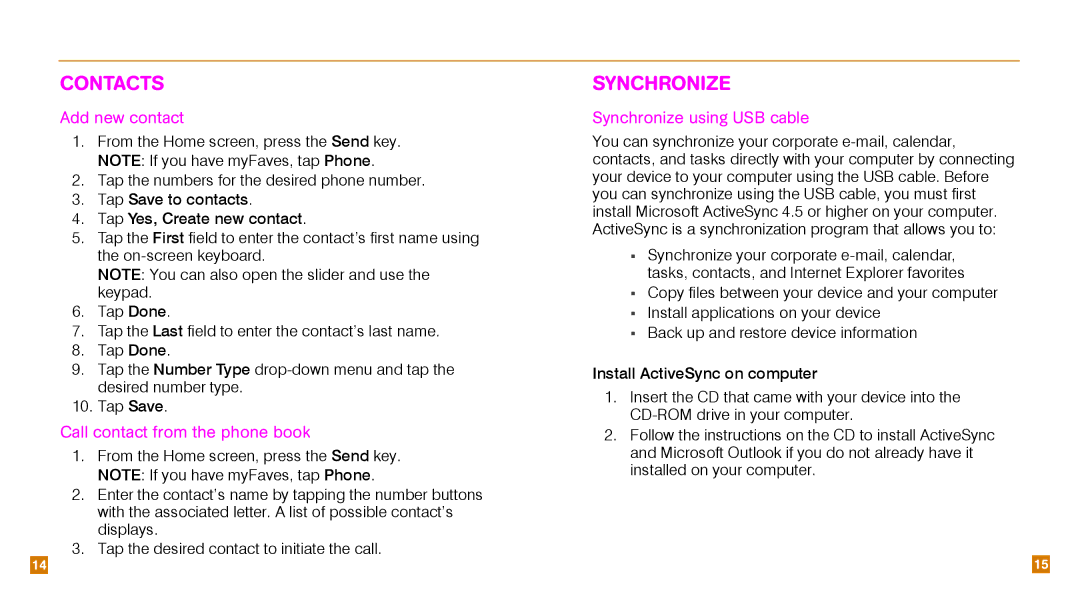Contacts
Add new contact
1.From the Home screen, press the Send key. NOTE: If you have myFaves, tap Phone.
2.Tap the numbers for the desired phone number.
3.Tap Save to contacts.
4.Tap Yes, Create new contact.
5.Tap the First field to enter the contact’s first name using the
NOTE: You can also open the slider and use the keypad.
6.Tap Done.
7.Tap the Last field to enter the contact’s last name.
8.Tap Done.
9.Tap the Number Type
10.Tap Save.
Call contact from the phone book
1.From the Home screen, press the Send key. NOTE: If you have myFaves, tap Phone.
2.Enter the contact’s name by tapping the number buttons with the associated letter. A list of possible contact’s displays.
3.Tap the desired contact to initiate the call.
Synchronize
Synchronize using USB cable
You can synchronize your corporate
nSynchronize your corporate
nCopy files between your device and your computer
nInstall applications on your device
nBack up and restore device information
Install ActiveSync on computer
1.Insert the CD that came with your device into the
2.Follow the instructions on the CD to install ActiveSync and Microsoft Outlook if you do not already have it installed on your computer.
14 |
| 15 |