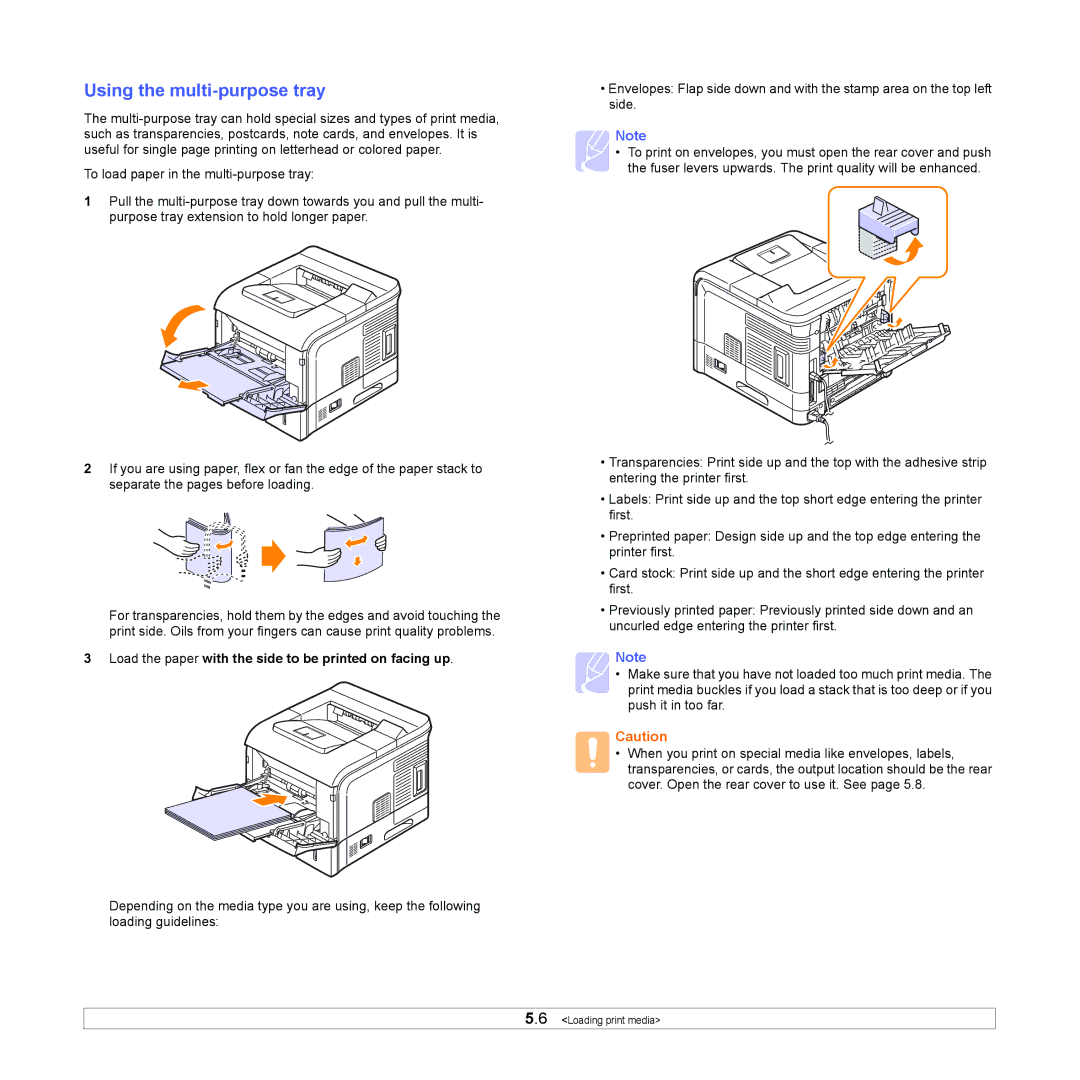Using the multi-purpose tray
The
To load paper in the
1Pull the
2If you are using paper, flex or fan the edge of the paper stack to separate the pages before loading.
For transparencies, hold them by the edges and avoid touching the print side. Oils from your fingers can cause print quality problems.
3Load the paper with the side to be printed on facing up.
Depending on the media type you are using, keep the following loading guidelines:
•Envelopes: Flap side down and with the stamp area on the top left side.
Note
• To print on envelopes, you must open the rear cover and push the fuser levers upwards. The print quality will be enhanced.
•Transparencies: Print side up and the top with the adhesive strip entering the printer first.
•Labels: Print side up and the top short edge entering the printer first.
•Preprinted paper: Design side up and the top edge entering the printer first.
•Card stock: Print side up and the short edge entering the printer first.
•Previously printed paper: Previously printed side down and an uncurled edge entering the printer first.
Note
• Make sure that you have not loaded too much print media. The print media buckles if you load a stack that is too deep or if you push it in too far.
Caution
• When you print on special media like envelopes, labels, transparencies, or cards, the output location should be the rear cover. Open the rear cover to use it. See page 5.8.
5.6 <Loading print media>