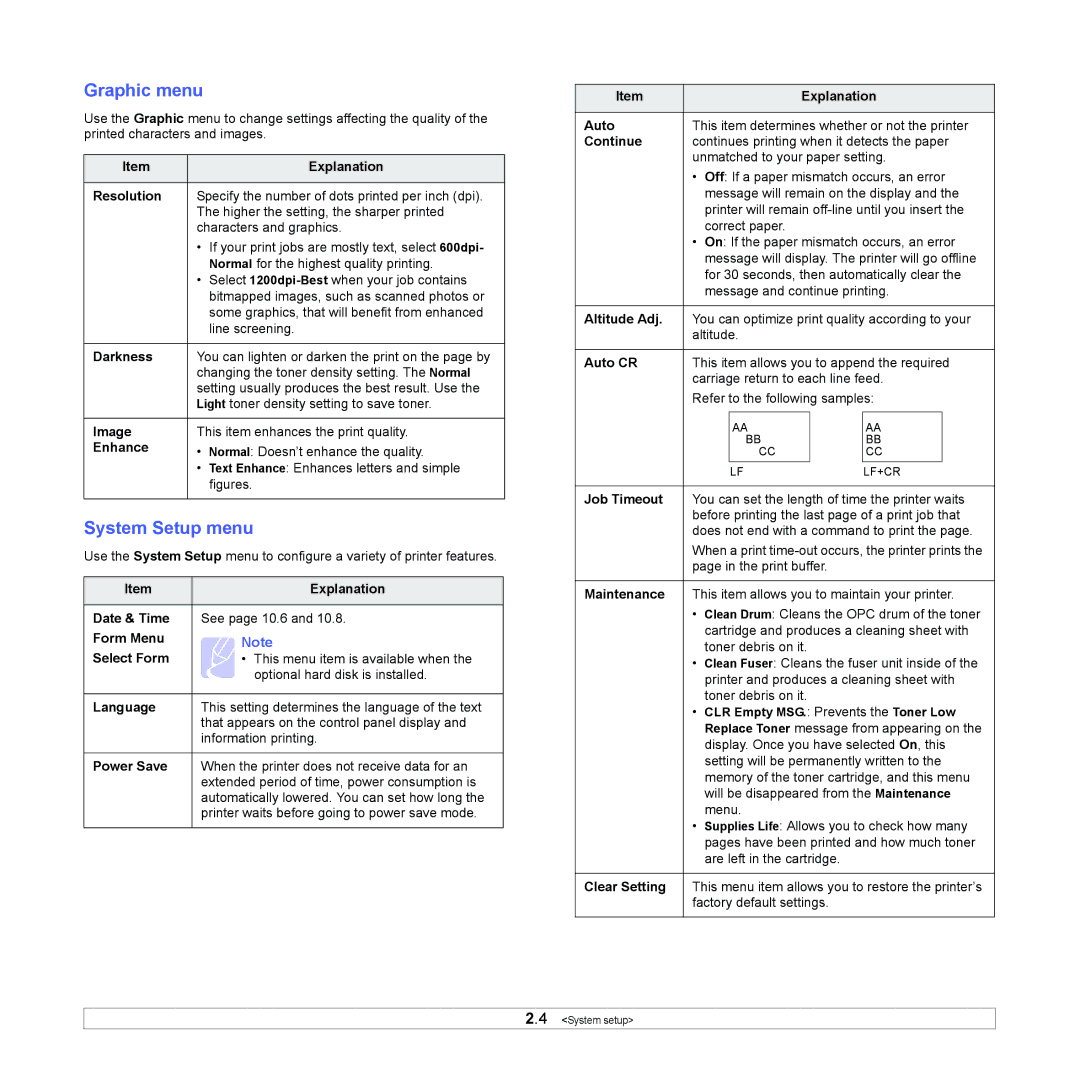Graphic menu
Use the Graphic menu to change settings affecting the quality of the printed characters and images.
Item |
| Explanation |
|
| |
Resolution | Specify the number of dots printed per inch (dpi). | |
| The higher the setting, the sharper printed | |
| characters and graphics. | |
| • | If your print jobs are mostly text, select 600dpi- |
|
| Normal for the highest quality printing. |
| • | Select |
|
| bitmapped images, such as scanned photos or |
|
| some graphics, that will benefit from enhanced |
|
| line screening. |
|
| |
Darkness | You can lighten or darken the print on the page by | |
| changing the toner density setting. The Normal | |
| setting usually produces the best result. Use the | |
| Light toner density setting to save toner. | |
|
| |
Image | This item enhances the print quality. | |
Enhance | • | Normal: Doesn’t enhance the quality. |
| • | Text Enhance: Enhances letters and simple |
|
| figures. |
|
|
|
System Setup menu
Use the System Setup menu to configure a variety of printer features.
Item | Explanation |
|
|
Date & Time | See page 10.6 and 10.8. |
Form Menu | Note |
Select Form | • This menu item is available when the |
| optional hard disk is installed. |
|
|
Language | This setting determines the language of the text |
| that appears on the control panel display and |
| information printing. |
|
|
Power Save | When the printer does not receive data for an |
| extended period of time, power consumption is |
| automatically lowered. You can set how long the |
| printer waits before going to power save mode. |
|
|
Item |
|
| Explanation | |||
|
|
|
|
|
| |
Auto | This item determines whether or not the printer | |||||
Continue | continues printing when it detects the paper | |||||
| unmatched to your paper setting. | |||||
| • | Off: If a paper mismatch occurs, an error | ||||
|
| message will remain on the display and the | ||||
|
| printer will remain | ||||
|
| correct paper. |
|
| ||
| • | On: If the paper mismatch occurs, an error | ||||
|
| message will display. The printer will go offline | ||||
|
| for 30 seconds, then automatically clear the | ||||
|
| message and continue printing. | ||||
|
|
|
|
|
| |
Altitude Adj. | You can optimize print quality according to your | |||||
| altitude. |
|
| |||
|
|
|
|
|
| |
Auto CR | This item allows you to append the required | |||||
| carriage return to each line feed. | |||||
| Refer to the following samples: | |||||
|
|
|
|
|
|
|
|
|
| AA |
| AA |
|
|
|
| BB |
| BB |
|
|
|
| CC |
| CC |
|
|
|
| LF | LF+CR | ||
|
|
|
|
|
| |
Job Timeout | You can set the length of time the printer waits | |||||
| before printing the last page of a print job that | |||||
| does not end with a command to print the page. | |||||
| When a print | |||||
| page in the print buffer. |
|
| |||
|
|
|
|
|
| |
Maintenance | This item allows you to maintain your printer. | |||||
| • | Clean Drum: Cleans the OPC drum of the toner | ||||
|
| cartridge and produces a cleaning sheet with | ||||
|
| toner debris on it. |
|
| ||
| • | Clean Fuser: Cleans the fuser unit inside of the | ||||
|
| printer and produces a cleaning sheet with | ||||
|
| toner debris on it. |
|
| ||
| • | CLR Empty MSG.: Prevents the Toner Low | ||||
|
| Replace Toner message from appearing on the | ||||
|
| display. Once you have selected On, this | ||||
|
| setting will be permanently written to the | ||||
|
| memory of the toner cartridge, and this menu | ||||
|
| will be disappeared from the Maintenance | ||||
|
| menu. |
|
| ||
| • | Supplies Life: Allows you to check how many | ||||
|
| pages have been printed and how much toner | ||||
|
| are left in the cartridge. |
|
| ||
|
|
|
|
|
| |
Clear Setting | This menu item allows you to restore the printer’s | |||||
| factory default settings. |
|
| |||
|
|
|
|
|
|
|
2.4 <System setup>