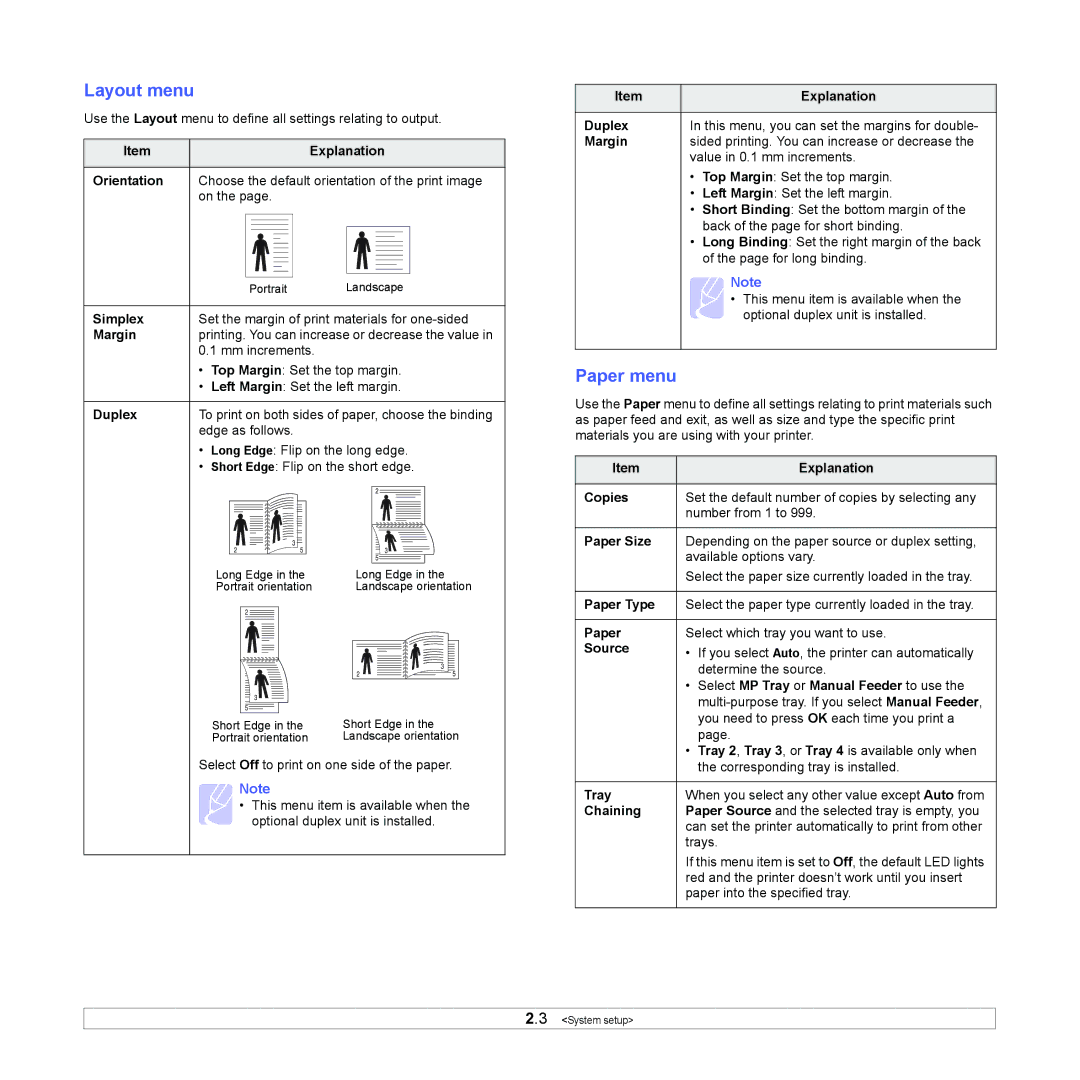Layout menu
Use the Layout menu to define all settings relating to output.
Item |
|
|
|
|
|
|
|
|
| Explanation | ||||||||
|
|
|
|
|
|
|
|
|
|
|
|
|
|
|
|
|
|
|
Orientation | Choose the default orientation of the print image | |||||||||||||||||
| on the page. | |||||||||||||||||
|
|
|
|
|
|
|
|
|
|
|
|
|
|
|
|
|
|
|
Portrait Landscape
Simplex | Set the margin of print materials for |
Margin | printing. You can increase or decrease the value in |
| 0.1 mm increments. |
•Top Margin: Set the top margin.
•Left Margin: Set the left margin.
Duplex | To print on both sides of paper, choose the binding |
| edge as follows. |
•Long Edge: Flip on the long edge.
•Short Edge: Flip on the short edge.
|
| 2 |
| 3 |
|
2 | 5 | 3 |
|
| 5 |
Long Edge in the | Long Edge in the |
Portrait orientation | Landscape orientation |
2 |
|
| 3 |
2 | 5 |
3 |
|
5 |
|
Short Edge in the | Short Edge in the |
Portrait orientation | Landscape orientation |
Select Off to print on one side of the paper.
Note
• This menu item is available when the optional duplex unit is installed.
Item |
| Explanation |
|
| |
Duplex | In this menu, you can set the margins for double- | |
Margin | sided printing. You can increase or decrease the | |
| value in 0.1 mm increments. | |
| • | Top Margin: Set the top margin. |
| • | Left Margin: Set the left margin. |
| • | Short Binding: Set the bottom margin of the |
|
| back of the page for short binding. |
| • | Long Binding: Set the right margin of the back |
|
| of the page for long binding. |
|
| Note |
|
| • This menu item is available when the |
|
| optional duplex unit is installed. |
|
|
|
Paper menu
Use the Paper menu to define all settings relating to print materials such as paper feed and exit, as well as size and type the specific print materials you are using with your printer.
Item |
| Explanation |
|
| |
Copies | Set the default number of copies by selecting any | |
| number from 1 to 999. | |
|
| |
Paper Size | Depending on the paper source or duplex setting, | |
| available options vary. | |
| Select the paper size currently loaded in the tray. | |
|
| |
Paper Type | Select the paper type currently loaded in the tray. | |
|
| |
Paper | Select which tray you want to use. | |
Source | • | If you select Auto, the printer can automatically |
|
| determine the source. |
| • | Select MP Tray or Manual Feeder to use the |
|
| |
|
| you need to press OK each time you print a |
|
| page. |
| • | Tray 2, Tray 3, or Tray 4 is available only when |
|
| the corresponding tray is installed. |
|
| |
Tray | When you select any other value except Auto from | |
Chaining | Paper Source and the selected tray is empty, you | |
| can set the printer automatically to print from other | |
| trays. | |
| If this menu item is set to Off, the default LED lights | |
| red and the printer doesn’t work until you insert | |
| paper into the specified tray. | |
|
|
|
2.3 <System setup>