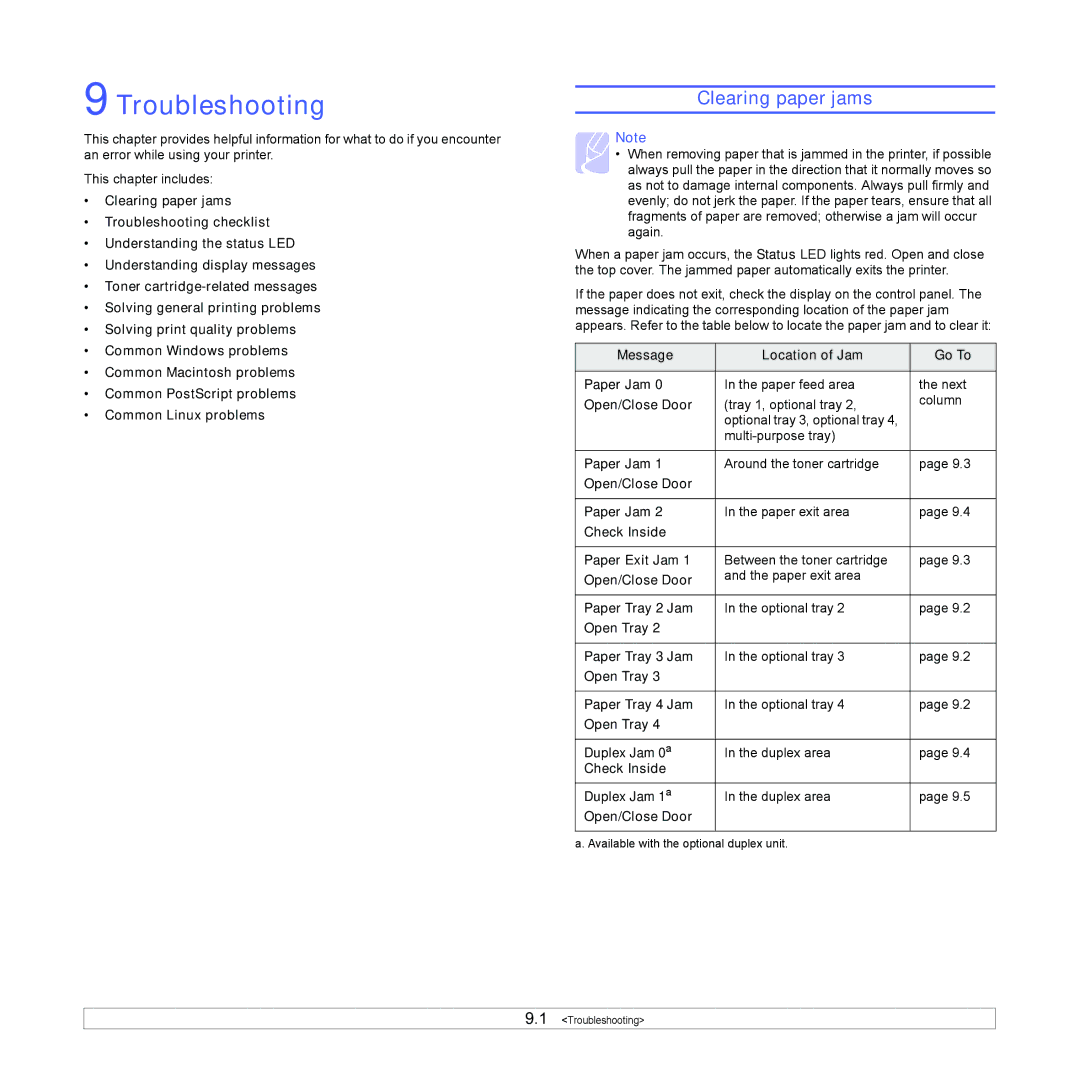9 Troubleshooting
This chapter provides helpful information for what to do if you encounter an error while using your printer.
This chapter includes:
•Clearing paper jams
•Troubleshooting checklist
•Understanding the status LED
•Understanding display messages
•Toner
•Solving general printing problems
•Solving print quality problems
•Common Windows problems
•Common Macintosh problems
•Common PostScript problems
•Common Linux problems
Clearing paper jams
Note
• When removing paper that is jammed in the printer, if possible always pull the paper in the direction that it normally moves so as not to damage internal components. Always pull firmly and evenly; do not jerk the paper. If the paper tears, ensure that all
fragments of paper are removed; otherwise a jam will occur again.
When a paper jam occurs, the Status LED lights red. Open and close the top cover. The jammed paper automatically exits the printer.
If the paper does not exit, check the display on the control panel. The message indicating the corresponding location of the paper jam appears. Refer to the table below to locate the paper jam and to clear it:
Message | Location of Jam | Go To |
|
|
|
Paper Jam 0 | In the paper feed area | the next |
Open/Close Door | (tray 1, optional tray 2, | column |
| optional tray 3, optional tray 4, |
|
|
| |
|
|
|
Paper Jam 1 | Around the toner cartridge | page 9.3 |
Open/Close Door |
|
|
|
|
|
Paper Jam 2 | In the paper exit area | page 9.4 |
Check Inside |
|
|
|
|
|
Paper Exit Jam 1 | Between the toner cartridge | page 9.3 |
Open/Close Door | and the paper exit area |
|
|
| |
|
|
|
Paper Tray 2 Jam | In the optional tray 2 | page 9.2 |
Open Tray 2 |
|
|
|
|
|
Paper Tray 3 Jam | In the optional tray 3 | page 9.2 |
Open Tray 3 |
|
|
|
|
|
Paper Tray 4 Jam | In the optional tray 4 | page 9.2 |
Open Tray 4 |
|
|
|
|
|
Duplex Jam 0a | In the duplex area | page 9.4 |
Check Inside |
|
|
|
|
|
Duplex Jam 1a | In the duplex area | page 9.5 |
Open/Close Door |
|
|
|
|
|
a. Available with the optional duplex unit.
9.1 <Troubleshooting>