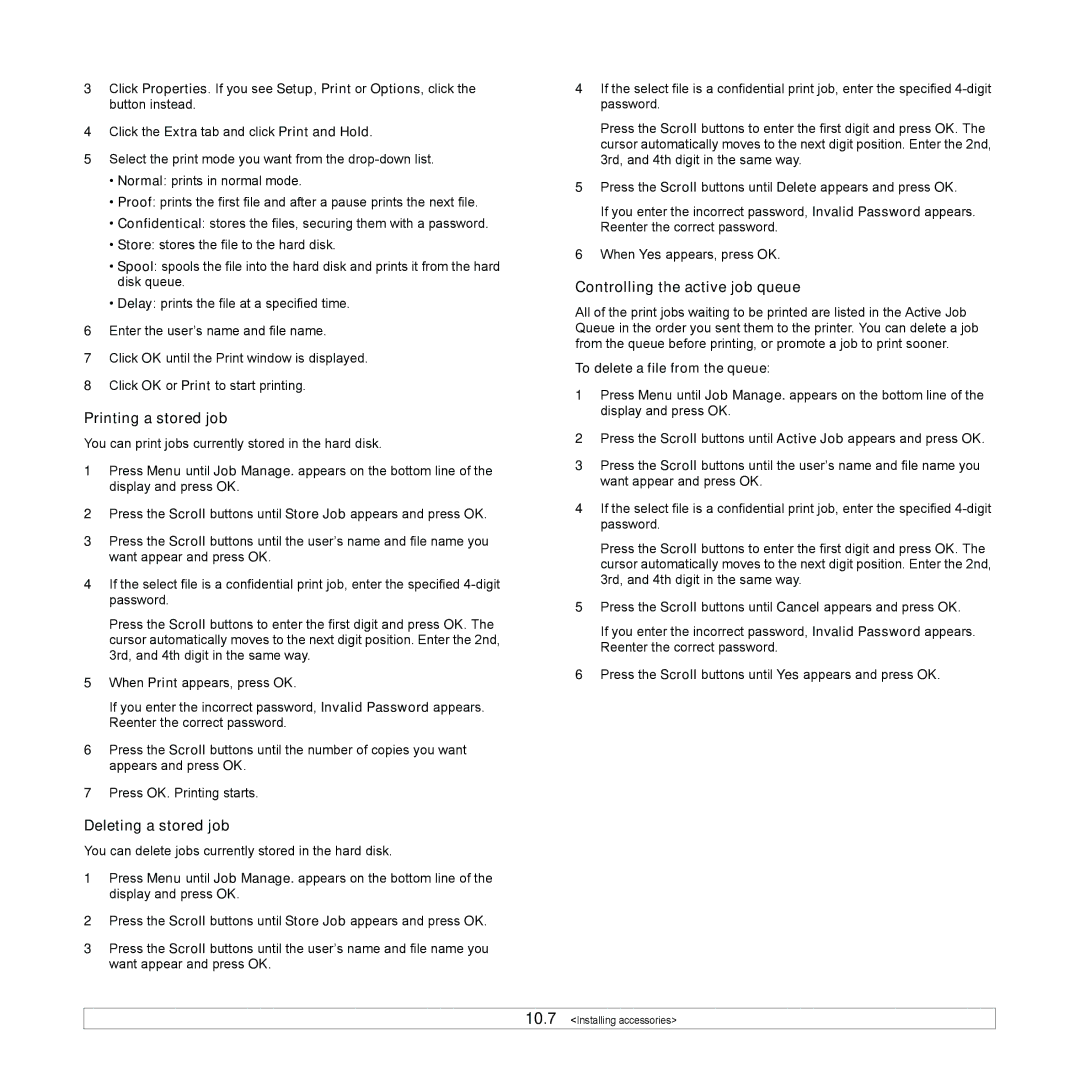3Click Properties. If you see Setup, Print or Options, click the button instead.
4Click the Extra tab and click Print and Hold.
5Select the print mode you want from the
•Normal: prints in normal mode.
•Proof: prints the first file and after a pause prints the next file.
•Confidentical: stores the files, securing them with a password.
•Store: stores the file to the hard disk.
•Spool: spools the file into the hard disk and prints it from the hard disk queue.
•Delay: prints the file at a specified time.
6Enter the user’s name and file name.
7Click OK until the Print window is displayed.
8Click OK or Print to start printing.
Printing a stored job
You can print jobs currently stored in the hard disk.
1Press Menu until Job Manage. appears on the bottom line of the display and press OK.
2Press the Scroll buttons until Store Job appears and press OK.
3Press the Scroll buttons until the user’s name and file name you want appear and press OK.
4If the select file is a confidential print job, enter the specified
Press the Scroll buttons to enter the first digit and press OK. The cursor automatically moves to the next digit position. Enter the 2nd, 3rd, and 4th digit in the same way.
5When Print appears, press OK.
If you enter the incorrect password, Invalid Password appears. Reenter the correct password.
6Press the Scroll buttons until the number of copies you want appears and press OK.
7Press OK. Printing starts.
Deleting a stored job
You can delete jobs currently stored in the hard disk.
1Press Menu until Job Manage. appears on the bottom line of the display and press OK.
2Press the Scroll buttons until Store Job appears and press OK.
3Press the Scroll buttons until the user’s name and file name you want appear and press OK.
4If the select file is a confidential print job, enter the specified
Press the Scroll buttons to enter the first digit and press OK. The cursor automatically moves to the next digit position. Enter the 2nd, 3rd, and 4th digit in the same way.
5Press the Scroll buttons until Delete appears and press OK.
If you enter the incorrect password, Invalid Password appears. Reenter the correct password.
6When Yes appears, press OK.
Controlling the active job queue
All of the print jobs waiting to be printed are listed in the Active Job Queue in the order you sent them to the printer. You can delete a job from the queue before printing, or promote a job to print sooner.
To delete a file from the queue:
1Press Menu until Job Manage. appears on the bottom line of the display and press OK.
2Press the Scroll buttons until Active Job appears and press OK.
3Press the Scroll buttons until the user’s name and file name you want appear and press OK.
4If the select file is a confidential print job, enter the specified
Press the Scroll buttons to enter the first digit and press OK. The cursor automatically moves to the next digit position. Enter the 2nd, 3rd, and 4th digit in the same way.
5Press the Scroll buttons until Cancel appears and press OK.
If you enter the incorrect password, Invalid Password appears. Reenter the correct password.
6Press the Scroll buttons until Yes appears and press OK.
10.7 <Installing accessories>