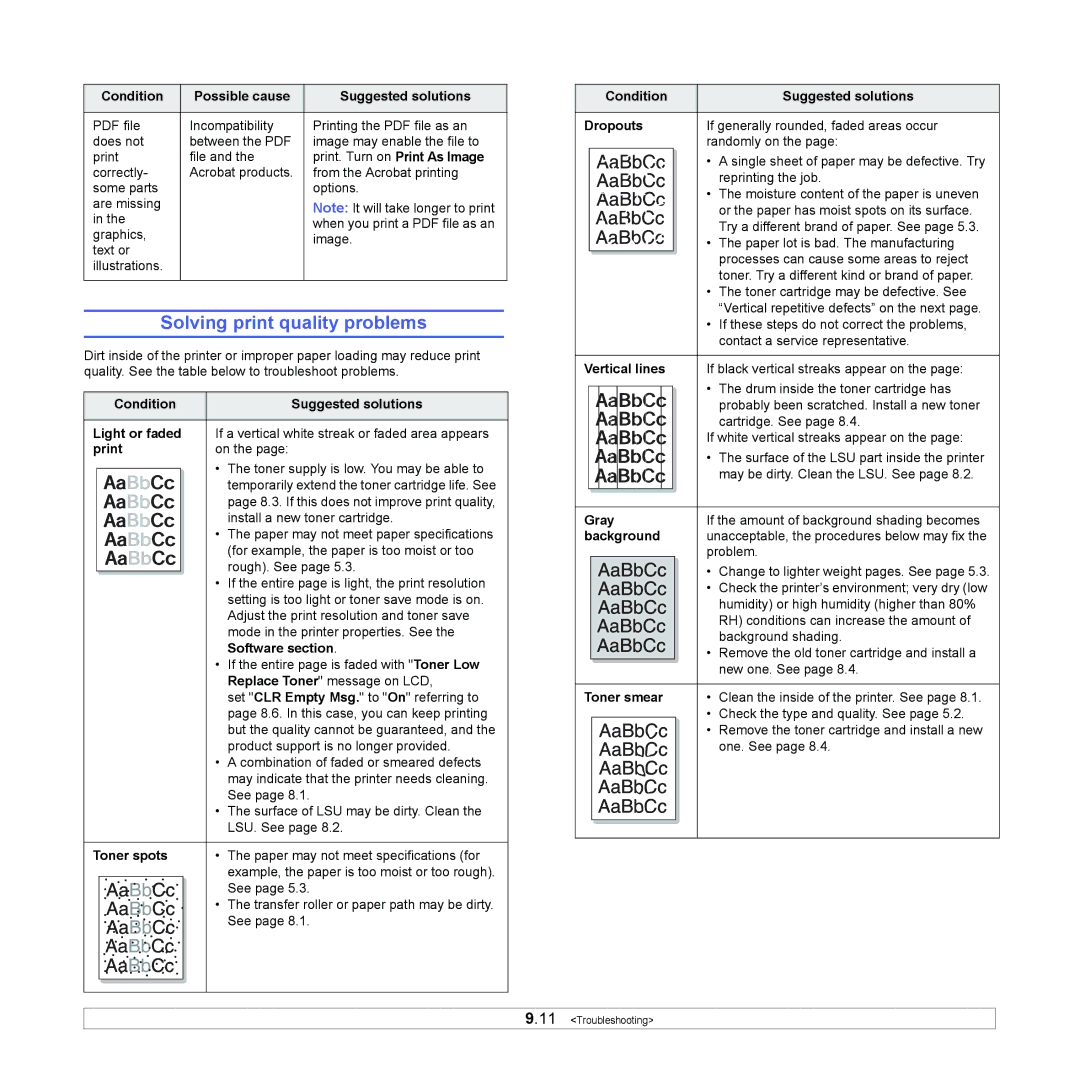Condition | Possible cause | Suggested solutions |
|
|
|
PDF file | Incompatibility | Printing the PDF file as an |
does not | between the PDF | image may enable the file to |
file and the | print. Turn on Print As Image | |
correctly- | Acrobat products. | from the Acrobat printing |
some parts |
| options. |
are missing |
| Note: It will take longer to print |
in the |
| when you print a PDF file as an |
graphics, |
| |
| image. | |
text or |
| |
|
| |
illustrations. |
|
|
|
|
|
Solving print quality problems
Dirt inside of the printer or improper paper loading may reduce print quality. See the table below to troubleshoot problems.
Condition | Suggested solutions |
|
|
Light or faded | If a vertical white streak or faded area appears |
on the page: |
• The toner supply is low. You may be able to temporarily extend the toner cartridge life. See page 8.3. If this does not improve print quality, install a new toner cartridge.
• The paper may not meet paper specifications (for example, the paper is too moist or too rough). See page 5.3.
•If the entire page is light, the print resolution setting is too light or toner save mode is on. Adjust the print resolution and toner save mode in the printer properties. See the Software section.
•If the entire page is faded with "Toner Low Replace Toner" message on LCD,
set "CLR Empty Msg." to "On" referring to page 8.6. In this case, you can keep printing but the quality cannot be guaranteed, and the product support is no longer provided.
•A combination of faded or smeared defects may indicate that the printer needs cleaning. See page 8.1.
•The surface of LSU may be dirty. Clean the LSU. See page 8.2.
Toner spots | • | The paper may not meet specifications (for |
|
| example, the paper is too moist or too rough). |
|
| See page 5.3. |
| • | The transfer roller or paper path may be dirty. |
|
| See page 8.1. |
Condition |
| Suggested solutions |
Dropouts | If generally rounded, faded areas occur | |
| randomly on the page: | |
| • | A single sheet of paper may be defective. Try |
|
| reprinting the job. |
| • | The moisture content of the paper is uneven |
|
| or the paper has moist spots on its surface. |
|
| Try a different brand of paper. See page 5.3. |
| • | The paper lot is bad. The manufacturing |
|
| processes can cause some areas to reject |
|
| toner. Try a different kind or brand of paper. |
•The toner cartridge may be defective. See “Vertical repetitive defects” on the next page.
•If these steps do not correct the problems, contact a service representative.
Vertical lines | If black vertical streaks appear on the page: | |
| • | The drum inside the toner cartridge has |
|
| probably been scratched. Install a new toner |
|
| cartridge. See page 8.4. |
| If white vertical streaks appear on the page: | |
| • | The surface of the LSU part inside the printer |
|
| may be dirty. Clean the LSU. See page 8.2. |
Gray | If the amount of background shading becomes | |
background | unacceptable, the procedures below may fix the | |
| problem. | |
| • | Change to lighter weight pages. See page 5.3. |
| • Check the printer’s environment; very dry (low | |
|
| humidity) or high humidity (higher than 80% |
|
| RH) conditions can increase the amount of |
|
| background shading. |
| • | Remove the old toner cartridge and install a |
|
| new one. See page 8.4. |
Toner smear | • | Clean the inside of the printer. See page 8.1. |
| • | Check the type and quality. See page 5.2. |
| • | Remove the toner cartridge and install a new |
|
| one. See page 8.4. |
9.11 <Troubleshooting>