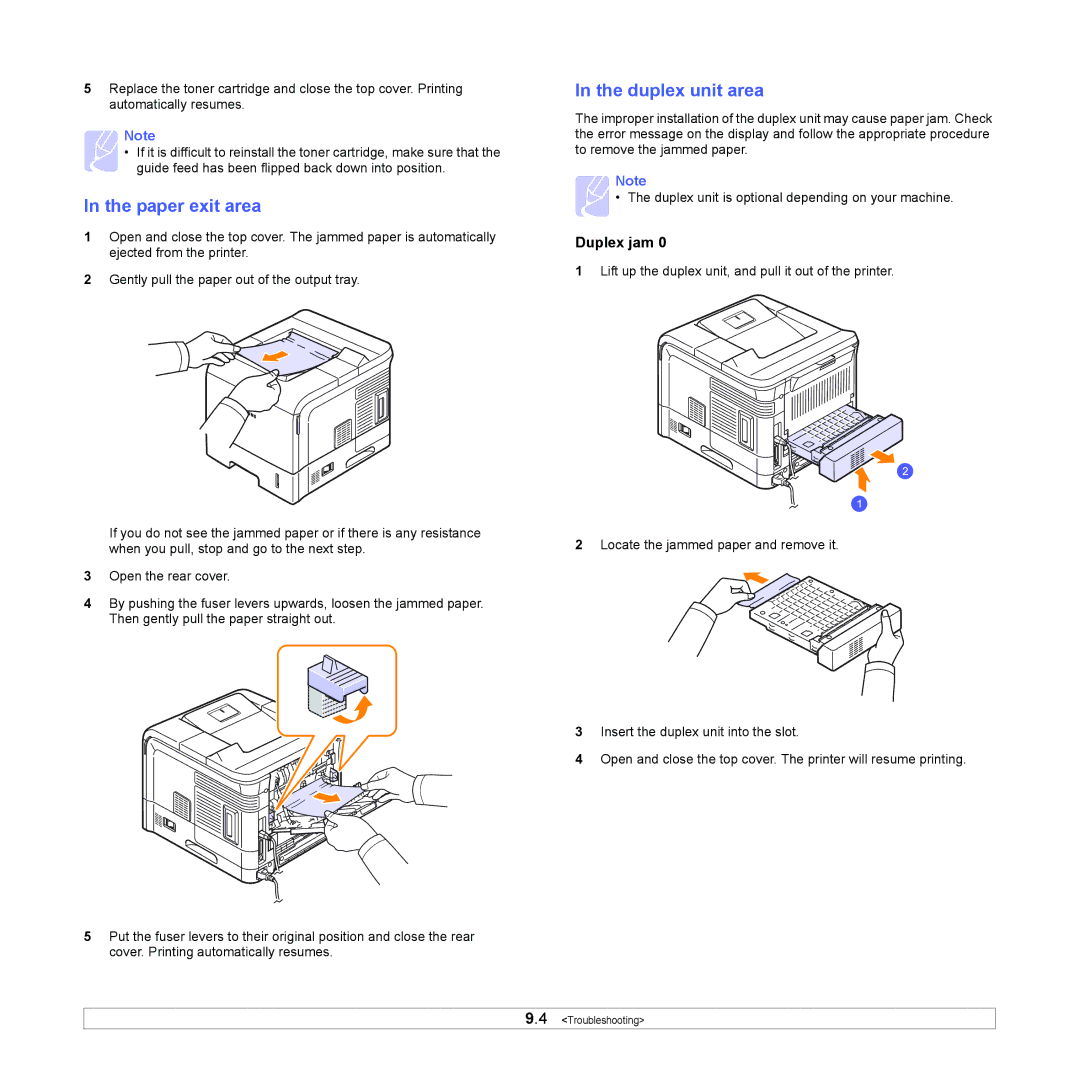5Replace the toner cartridge and close the top cover. Printing automatically resumes.
Note
• If it is difficult to reinstall the toner cartridge, make sure that the guide feed has been flipped back down into position.
In the paper exit area
1Open and close the top cover. The jammed paper is automatically ejected from the printer.
2Gently pull the paper out of the output tray.
If you do not see the jammed paper or if there is any resistance when you pull, stop and go to the next step.
3Open the rear cover.
4By pushing the fuser levers upwards, loosen the jammed paper. Then gently pull the paper straight out.
5Put the fuser levers to their original position and close the rear cover. Printing automatically resumes.
In the duplex unit area
The improper installation of the duplex unit may cause paper jam. Check the error message on the display and follow the appropriate procedure to remove the jammed paper.
Note
• The duplex unit is optional depending on your machine.
Duplex jam 0
1Lift up the duplex unit, and pull it out of the printer.
2Locate the jammed paper and remove it.
3Insert the duplex unit into the slot.
4Open and close the top cover. The printer will resume printing.
9.4 <Troubleshooting>