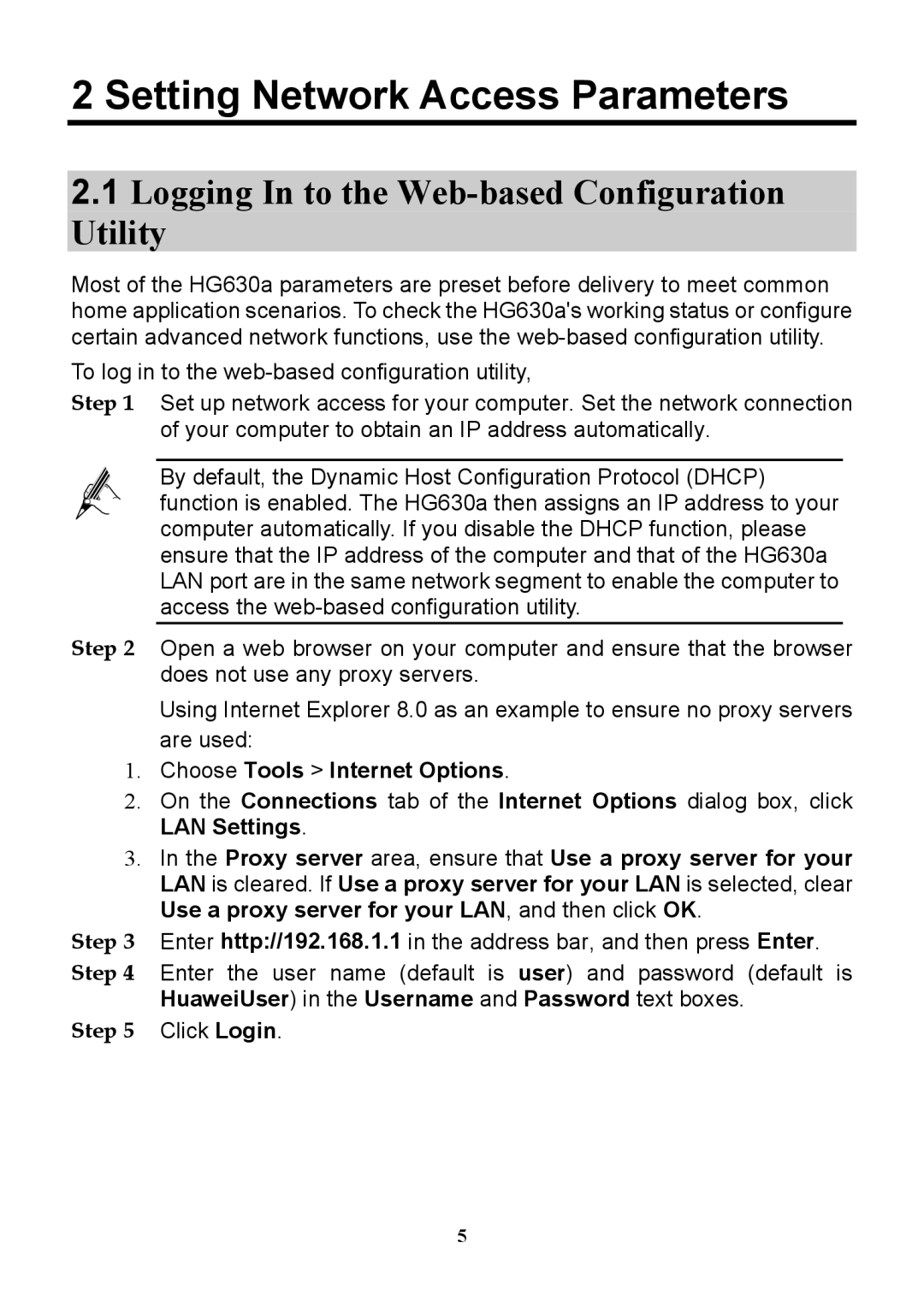2 Setting Network Access Parameters
2.1Logging In to the Web-based Configuration Utility
Most of the HG630a parameters are preset before delivery to meet common home application scenarios. To check the HG630a's working status or configure certain advanced network functions, use the
To log in to the
Step 1 Set up network access for your computer. Set the network connection of your computer to obtain an IP address automatically.
By default, the Dynamic Host Configuration Protocol (DHCP) function is enabled. The HG630a then assigns an IP address to your computer automatically. If you disable the DHCP function, please ensure that the IP address of the computer and that of the HG630a LAN port are in the same network segment to enable the computer to access the
Step 2 Open a web browser on your computer and ensure that the browser does not use any proxy servers.
Using Internet Explorer 8.0 as an example to ensure no proxy servers are used:
1.Choose Tools > Internet Options.
2.On the Connections tab of the Internet Options dialog box, click LAN Settings.
3.In the Proxy server area, ensure that Use a proxy server for your LAN is cleared. If Use a proxy server for your LAN is selected, clear Use a proxy server for your LAN, and then click OK.
Step 3 Enter http://192.168.1.1 in the address bar, and then press Enter.
Step 4 Enter the user name (default is user) and password (default is HuaweiUser) in the Username and Password text boxes.
Step 5 Click Login.
5