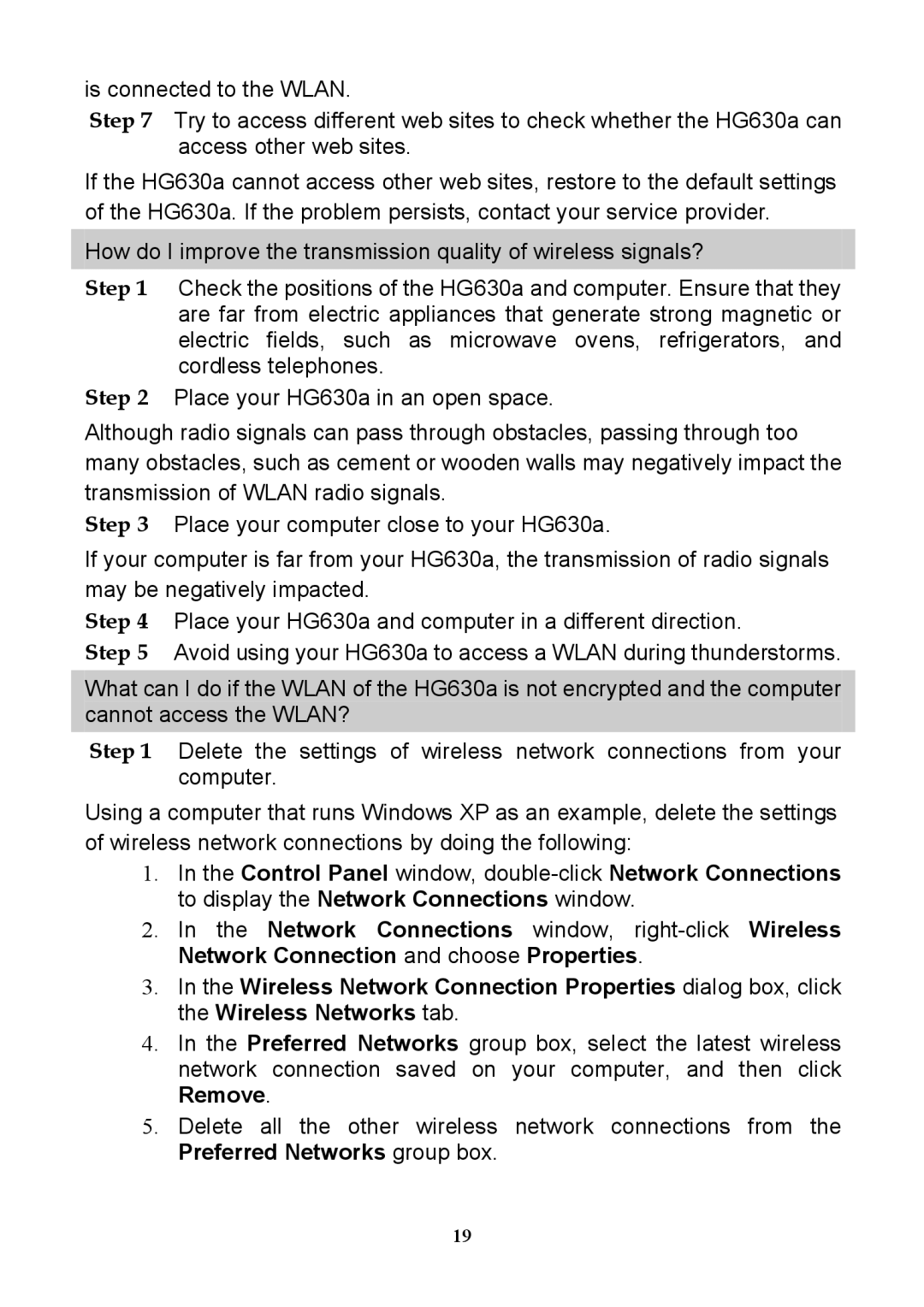is connected to the WLAN.
Step 7 Try to access different web sites to check whether the HG630a can access other web sites.
If the HG630a cannot access other web sites, restore to the default settings of the HG630a. If the problem persists, contact your service provider.
How do I improve the transmission quality of wireless signals?
Step 1 Check the positions of the HG630a and computer. Ensure that they are far from electric appliances that generate strong magnetic or electric fields, such as microwave ovens, refrigerators, and cordless telephones.
Step 2 Place your HG630a in an open space.
Although radio signals can pass through obstacles, passing through too many obstacles, such as cement or wooden walls may negatively impact the transmission of WLAN radio signals.
Step 3 Place your computer close to your HG630a.
If your computer is far from your HG630a, the transmission of radio signals may be negatively impacted.
Step 4 Place your HG630a and computer in a different direction.
Step 5 Avoid using your HG630a to access a WLAN during thunderstorms.
What can I do if the WLAN of the HG630a is not encrypted and the computer cannot access the WLAN?
Step 1 Delete the settings of wireless network connections from your computer.
Using a computer that runs Windows XP as an example, delete the settings of wireless network connections by doing the following:
1.In the Control Panel window,
2.In the Network Connections window,
3.In the Wireless Network Connection Properties dialog box, click the Wireless Networks tab.
4.In the Preferred Networks group box, select the latest wireless network connection saved on your computer, and then click Remove.
5.Delete all the other wireless network connections from the Preferred Networks group box.
19