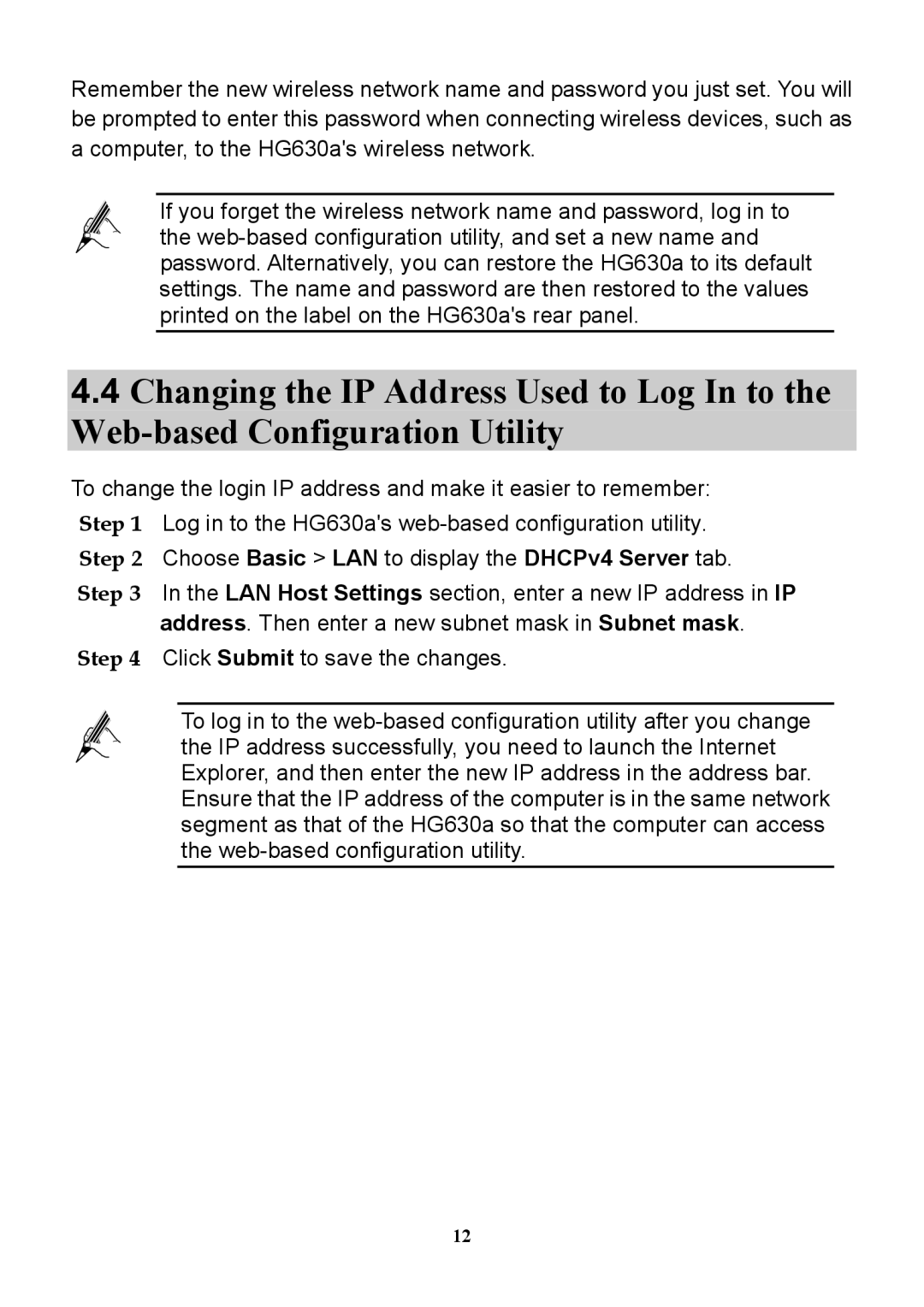Remember the new wireless network name and password you just set. You will be prompted to enter this password when connecting wireless devices, such as a computer, to the HG630a's wireless network.
If you forget the wireless network name and password, log in to the web-based configuration utility, and set a new name and password. Alternatively, you can restore the HG630a to its default settings. The name and password are then restored to the values printed on the label on the HG630a's rear panel.
4.4Changing the IP Address Used to Log In to the Web-based Configuration Utility
To change the login IP address and make it easier to remember: Step 1 Log in to the HG630a's web-based configuration utility. Step 2 Choose Basic > LAN to display the DHCPv4 Server tab.
Step 3 In the LAN Host Settings section, enter a new IP address in IP address. Then enter a new subnet mask in Subnet mask.
Step 4 Click Submit to save the changes.
To log in to the web-based configuration utility after you change the IP address successfully, you need to launch the Internet Explorer, and then enter the new IP address in the address bar. Ensure that the IP address of the computer is in the same network segment as that of the HG630a so that the computer can access the web-based configuration utility.
12