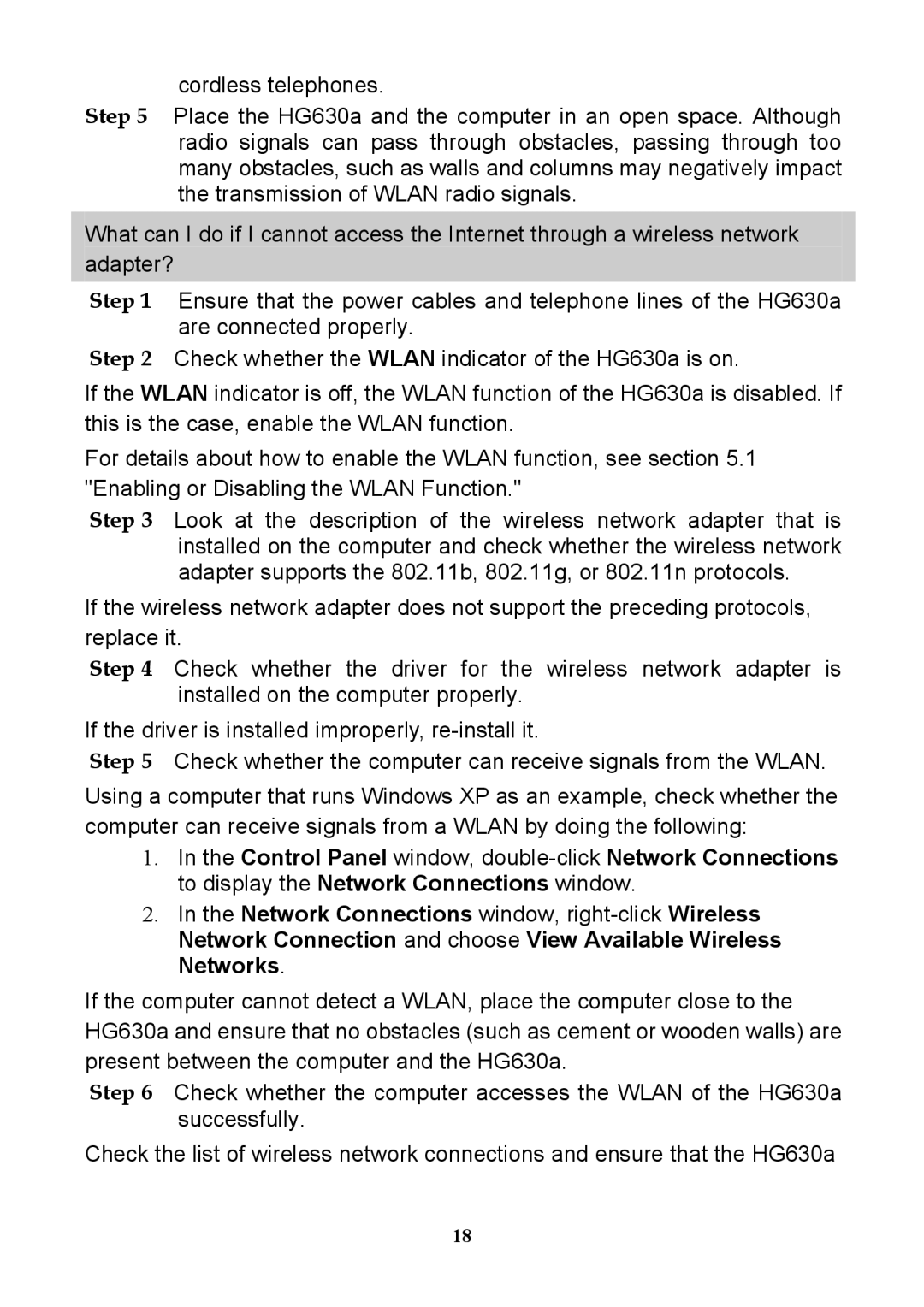cordless telephones.
Step 5 Place the HG630a and the computer in an open space. Although radio signals can pass through obstacles, passing through too many obstacles, such as walls and columns may negatively impact the transmission of WLAN radio signals.
What can I do if I cannot access the Internet through a wireless network adapter?
Step 1 Ensure that the power cables and telephone lines of the HG630a are connected properly.
Step 2 Check whether the WLAN indicator of the HG630a is on.
If the WLAN indicator is off, the WLAN function of the HG630a is disabled. If this is the case, enable the WLAN function.
For details about how to enable the WLAN function, see section 5.1 "Enabling or Disabling the WLAN Function."
Step 3 Look at the description of the wireless network adapter that is installed on the computer and check whether the wireless network adapter supports the 802.11b, 802.11g, or 802.11n protocols.
If the wireless network adapter does not support the preceding protocols, replace it.
Step 4 Check whether the driver for the wireless network adapter is installed on the computer properly.
If the driver is installed improperly,
Step 5 Check whether the computer can receive signals from the WLAN.
Using a computer that runs Windows XP as an example, check whether the computer can receive signals from a WLAN by doing the following:
1.In the Control Panel window,
2.In the Network Connections window,
If the computer cannot detect a WLAN, place the computer close to the HG630a and ensure that no obstacles (such as cement or wooden walls) are present between the computer and the HG630a.
Step 6 Check whether the computer accesses the WLAN of the HG630a successfully.
Check the list of wireless network connections and ensure that the HG630a
18