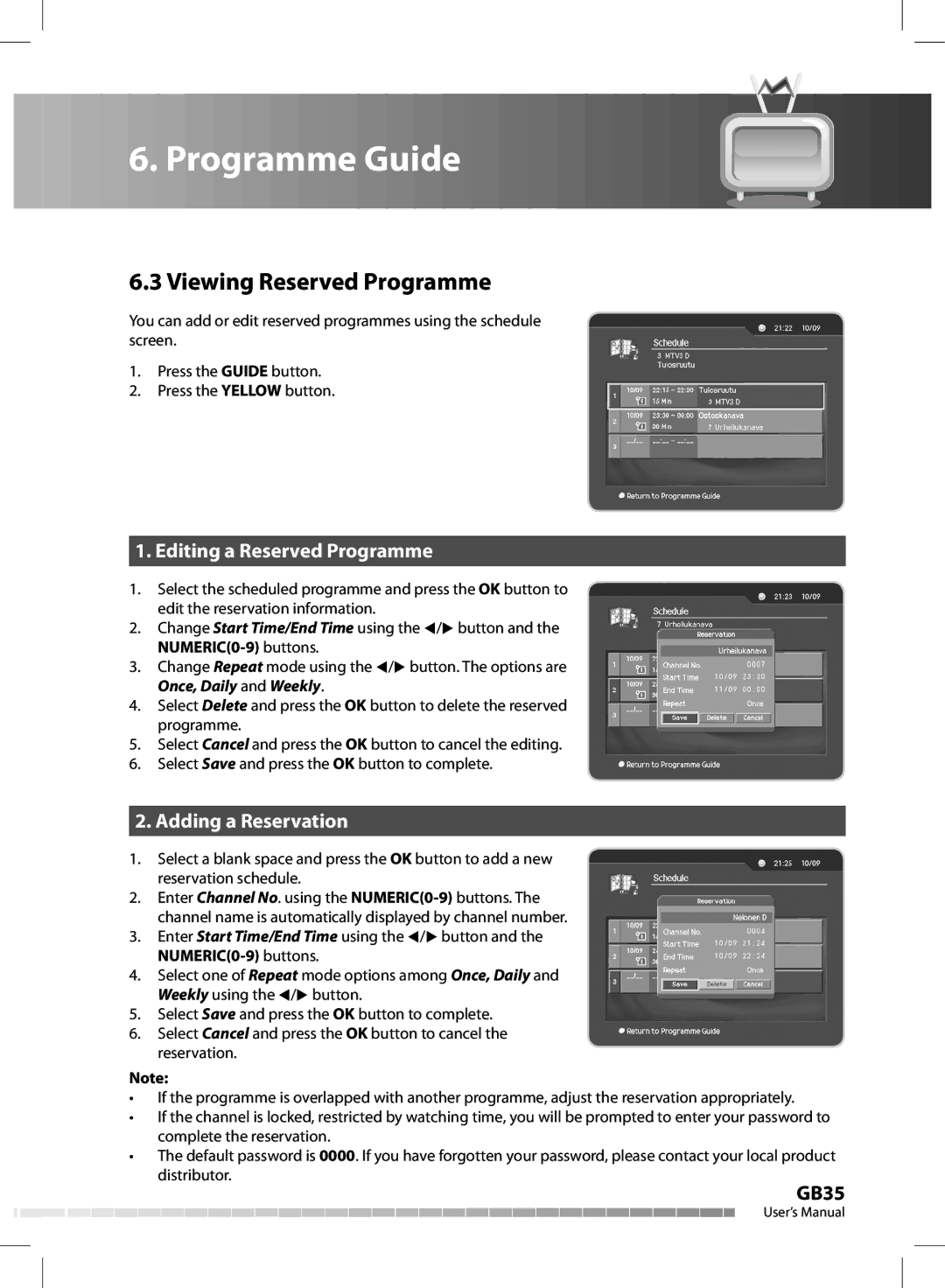6. Programme Guide
6. Programme Guide 







6.3 Viewing Reserved Programme
You can add or edit reserved programmes using the schedule screen.
1.Press the GUIDE button.
2.Press the YELLOW button.
1.Editing a Reserved Programme
1.Select the scheduled programme and press the OK button to edit the reservation information.
2.Change Start Time/End Time using the / button and the
3.Change Repeat mode using the / button. The options are Once, Daily and Weekly.
4.Select Delete and press the OK button to delete the reserved programme.
5.Select Cancel and press the OK button to cancel the editing.
6.Select Save and press the OK button to complete.
2.Adding a Reservation
1.Select a blank space and press the OK button to add a new reservation schedule.
2.Enter Channel No. using the
3.Enter Start Time/End Time using the / button and the
4.Select one of Repeat mode options among Once, Daily and Weekly using the / button.
5.Select Save and press the OK button to complete.
6.Select Cancel and press the OK button to cancel the reservation.
Note:
• If the programme is overlapped with another programme, adjust the reservation appropriately.
• If the channel is locked, restricted by watching time, you will be prompted to enter your password to complete the reservation.
• The default password is 0000. If you have forgotten your password, please contact your local product distributor.
GB35
User’s Manual