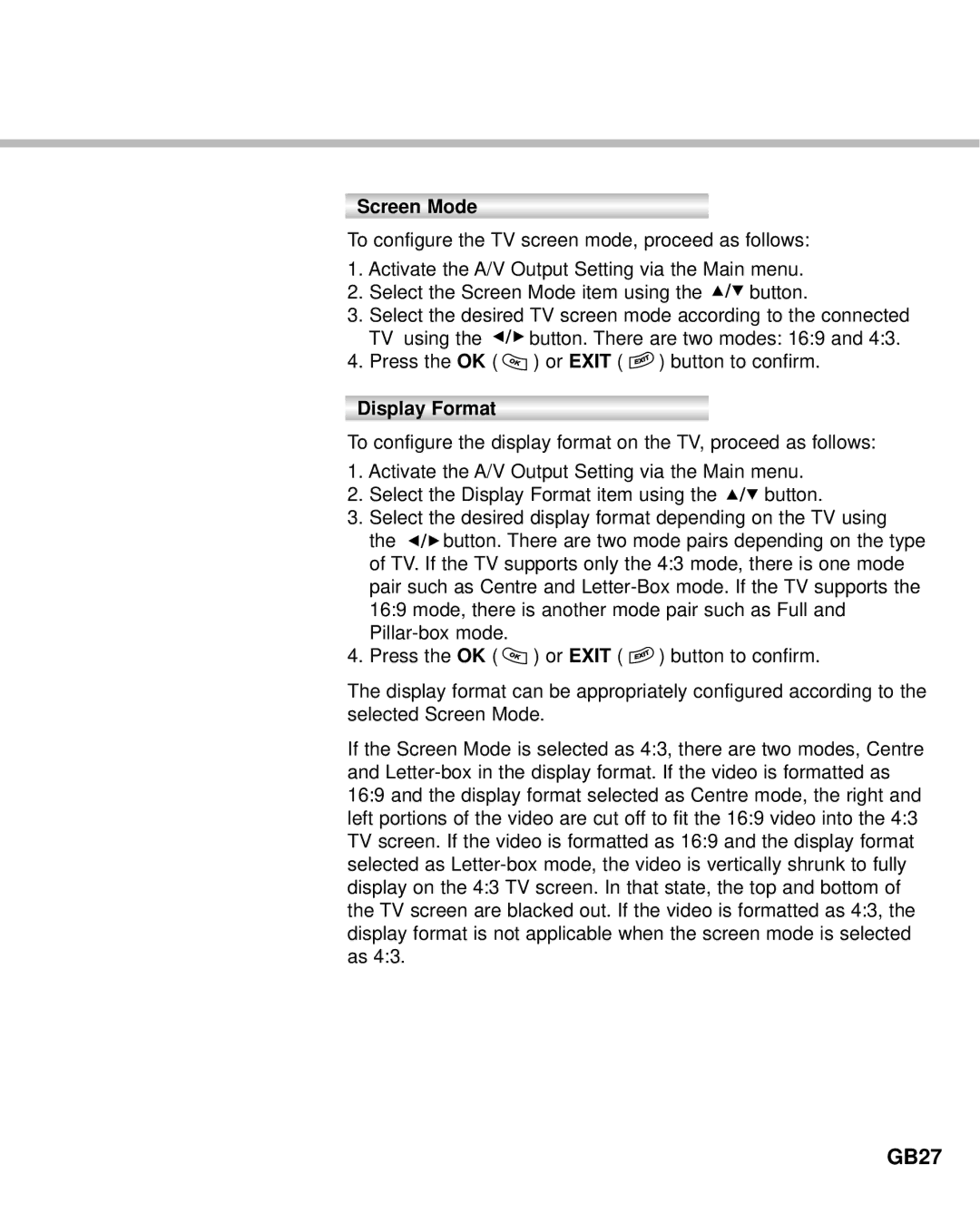Screen Mode
To configure the TV screen mode, proceed as follows:
1.Activate the A/V Output Setting via the Main menu.
2.Select the Screen Mode item using the ![]()
![]()
![]() button.
button.
3.Select the desired TV screen mode according to the connected
TV using the ![]()
![]()
![]() button. There are two modes: 16:9 and 4:3.
button. There are two modes: 16:9 and 4:3.
4.Press the OK ( ![]() ) or EXIT (
) or EXIT ( ![]() ) button to confirm.
) button to confirm.
Display Format
To configure the display format on the TV, proceed as follows:
1.Activate the A/V Output Setting via the Main menu.
2.Select the Display Format item using the ![]()
![]()
![]() button.
button.
3.Select the desired display format depending on the TV using
the ![]()
![]()
![]() button. There are two mode pairs depending on the type of TV. If the TV supports only the 4:3 mode, there is one mode pair such as Centre and
button. There are two mode pairs depending on the type of TV. If the TV supports only the 4:3 mode, there is one mode pair such as Centre and
4.Press the OK ( ![]() ) or EXIT (
) or EXIT ( ![]() ) button to confirm.
) button to confirm.
The display format can be appropriately configured according to the selected Screen Mode.
If the Screen Mode is selected as 4:3, there are two modes, Centre and