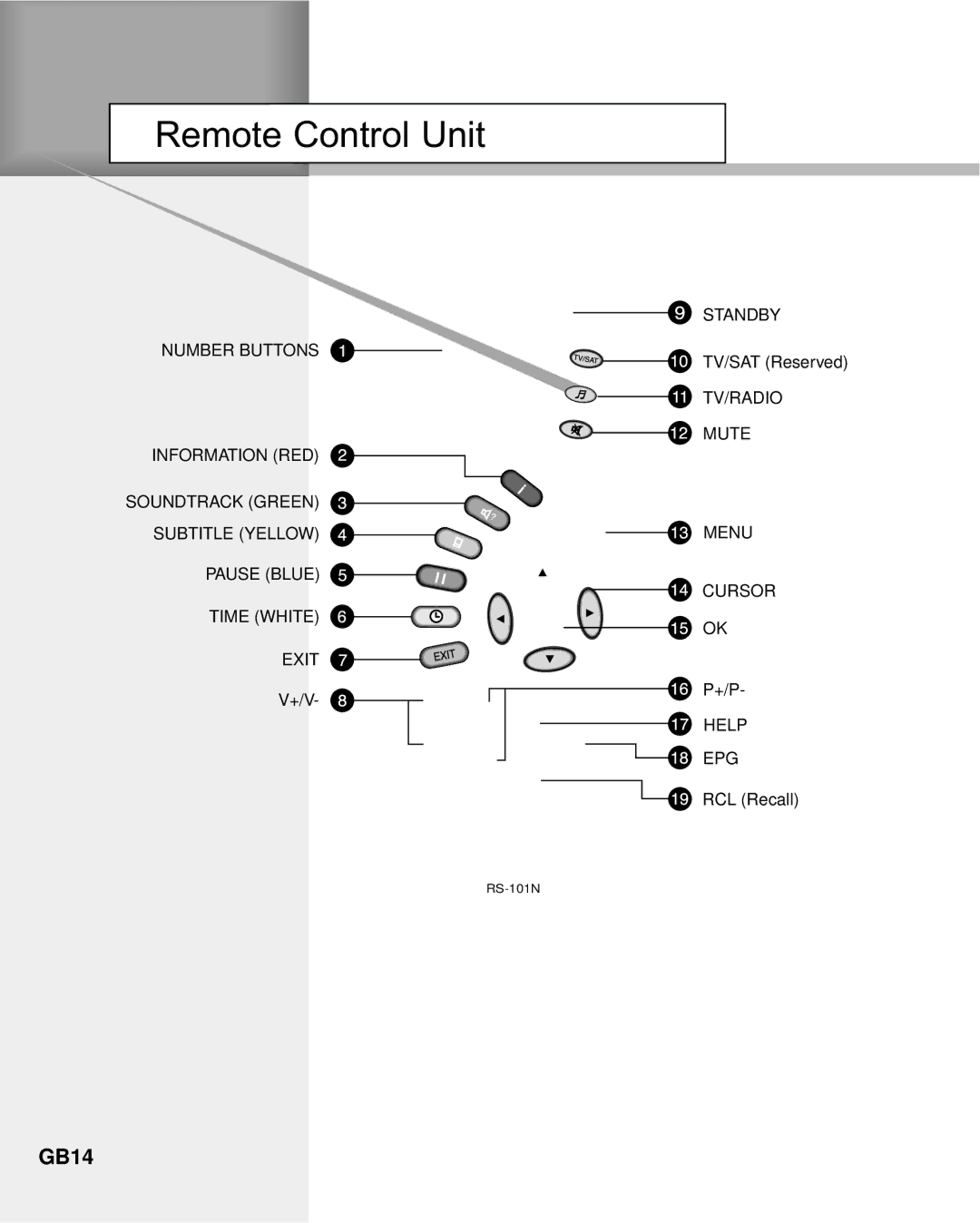Main Menu Guide
2. Parental Control
Control






















You can set a parental guidance rating to each program in this mode.
1. When the ![]() button is pressed after selecting the highlighted parental control on the initial menu screen, a display window for entering the PIN Code will appear on the center of screen.
button is pressed after selecting the highlighted parental control on the initial menu screen, a display window for entering the PIN Code will appear on the center of screen.
** The default PIN Code is ![]() .
.
2.Enter the PIN Code on the display window.
(If any problem occurs when entering a PIN Code, you cannot switch to the next mode.)
3.Set the parental guidance rating of highlighted censorship classification.
Classification: no block or total block.
Enter the PIN Code to unlock or lock programs.
4.To change your PIN Code:
Select the highlighted Old Pin Code using the ![]()
![]() buttons and then enter your Old PIN Code.
buttons and then enter your Old PIN Code.
Enter a New PIN Code in the highlighted new PIN Code
using the ![]()
![]() buttons.
buttons.
To verify the New PIN Code,
5.When the entered PIN Code is correct, then all settings are completed. (If the PIN Code is wrong, the message “PIN Code mismatch” will be displayed on the display window. When the ![]() button is pressed at this time, the old PIN Code is valid and the cursor is located in the first position of this menu.)
button is pressed at this time, the old PIN Code is valid and the cursor is located in the first position of this menu.)
3.Installation


























This mode allows you to customize, add a new service and displays the state of the STB. Enter the submenus after selecting the Installation Mode in the Main Menu.
3-1. System Setting
The System Setting mode supports the STB internal settings according to the connection of the receiver and external units. This mode includes Language Setting, Time Setting,
A/V Output Setting, VHF Tuning and Other Setting.