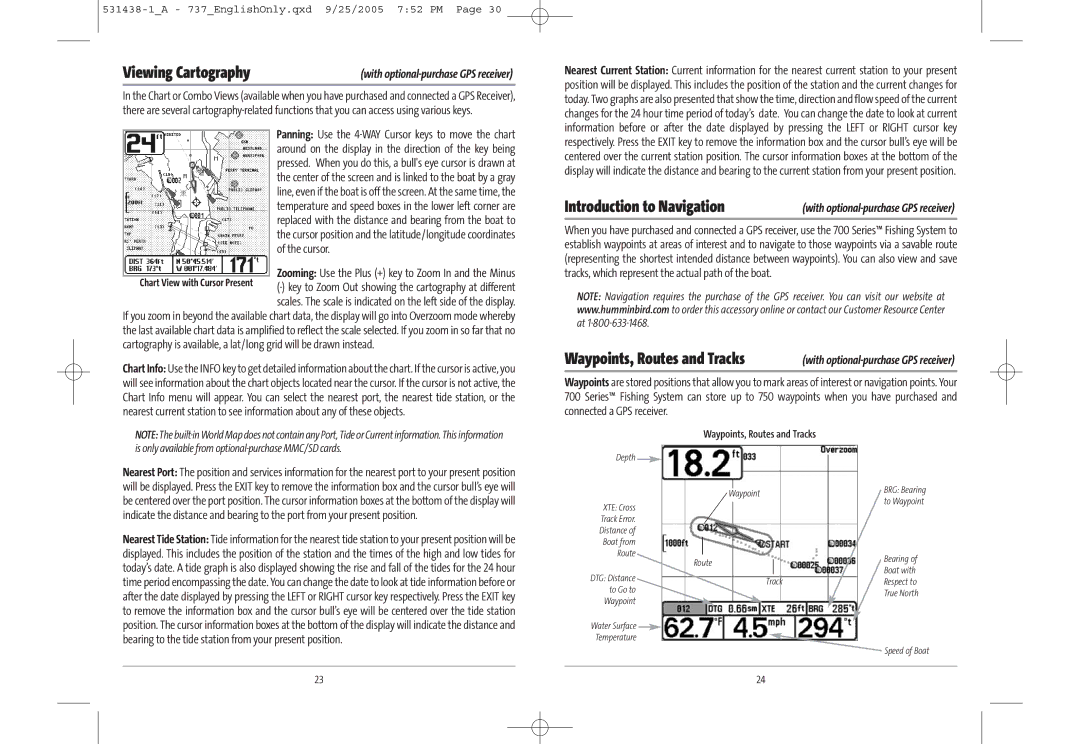Viewing Cartography | (with |
In the Chart or Combo Views (available when you have purchased and connected a GPS Receiver), there are several
Panning: Use the
Zooming: Use the Plus (+) key to Zoom In and the Minus
If you zoom in beyond the available chart data, the display will go into Overzoom mode whereby the last available chart data is amplified to reflect the scale selected. If you zoom in so far that no cartography is available, a lat/long grid will be drawn instead.
Chart Info: Use the INFO key to get detailed information about the chart. If the cursor is active, you will see information about the chart objects located near the cursor. If the cursor is not active, the Chart Info menu will appear. You can select the nearest port, the nearest tide station, or the nearest current station to see information about any of these objects.
Nearest Current Station: Current information for the nearest current station to your present position will be displayed. This includes the position of the station and the current changes for today. Two graphs are also presented that show the time, direction and flow speed of the current changes for the 24 hour time period of today’s date. You can change the date to look at current information before or after the date displayed by pressing the LEFT or RIGHT cursor key respectively. Press the EXIT key to remove the information box and the cursor bull’s eye will be centered over the current station position. The cursor information boxes at the bottom of the display will indicate the distance and bearing to the current station from your present position.
Introduction to Navigation | (with |
When you have purchased and connected a GPS receiver, use the 700 Series™ Fishing System to establish waypoints at areas of interest and to navigate to those waypoints via a savable route (representing the shortest intended distance between waypoints). You can also view and save tracks, which represent the actual path of the boat.
NOTE: Navigation requires the purchase of the GPS receiver. You can visit our website at www.humminbird.com to order this accessory online or contact our Customer Resource Center at
Waypoints, Routes and Tracks | (with |
Waypoints are stored positions that allow you to mark areas of interest or navigation points. Your 700 Series™ Fishing System can store up to 750 waypoints when you have purchased and connected a GPS receiver.
NOTE: The
Nearest Port: The position and services information for the nearest port to your present position will be displayed. Press the EXIT key to remove the information box and the cursor bull’s eye will be centered over the port position. The cursor information boxes at the bottom of the display will indicate the distance and bearing to the port from your present position.
Nearest Tide Station: Tide information for the nearest tide station to your present position will be displayed. This includes the position of the station and the times of the high and low tides for today’s date. A tide graph is also displayed showing the rise and fall of the tides for the 24 hour time period encompassing the date. You can change the date to look at tide information before or after the date displayed by pressing the LEFT or RIGHT cursor key respectively. Press the EXIT key to remove the information box and the cursor bull’s eye will be centered over the tide station position. The cursor information boxes at the bottom of the display will indicate the distance and bearing to the tide station from your present position.
Depth
XTE: Cross
Track Error.
Distance of
Boat from
Route
DTG: Distance
to Go to
Waypoint
Water Surface ![]() Temperature
Temperature
Waypoints, Routes and Tracks
Waypoint
Route
Track
BRG: Bearing to Waypoint
Bearing of Boat with Respect to True North
Speed of Boat
23 | 24 |