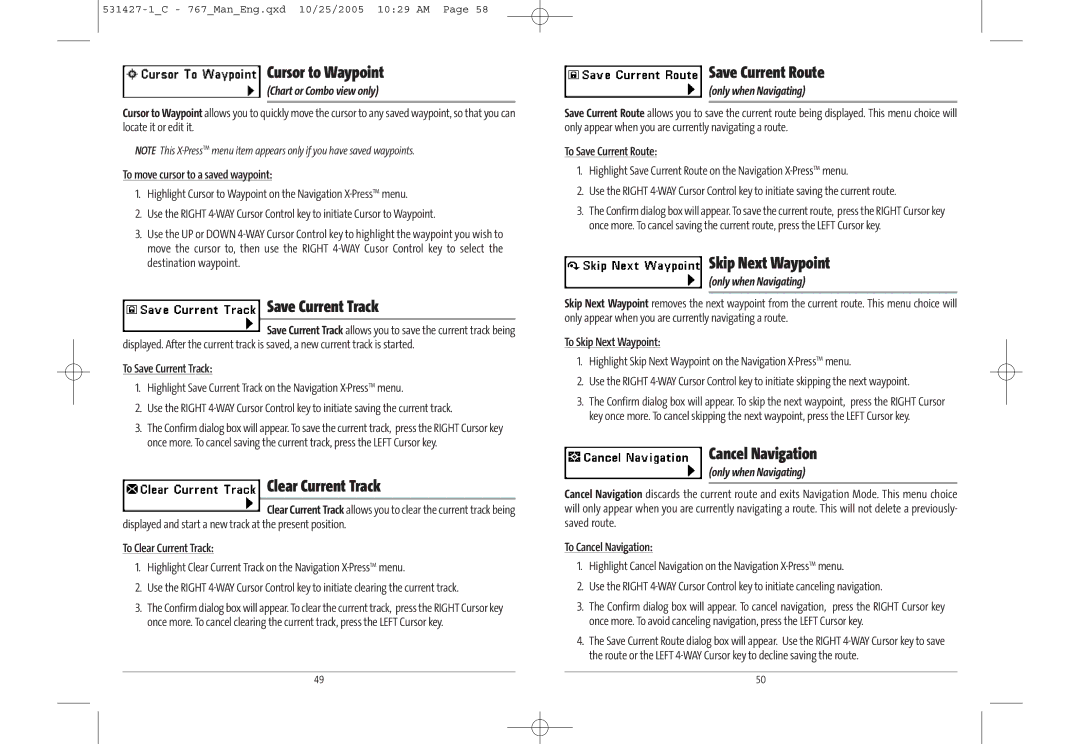Cursor to Waypoint
(Chart or Combo view only)
Cursor to Waypoint allows you to quickly move the cursor to any saved waypoint, so that you can locate it or edit it.
NOTE This
To move cursor to a saved waypoint:
1.Highlight Cursor to Waypoint on the Navigation
2.Use the RIGHT
3.Use the UP or DOWN
Save Current Track
Save Current Track allows you to save the current track being
displayed. After the current track is saved, a new current track is started.
To Save Current Track:
1.Highlight Save Current Track on the Navigation
2.Use the RIGHT
3.The Confirm dialog box will appear. To save the current track, press the RIGHT Cursor key once more. To cancel saving the current track, press the LEFT Cursor key.
Clear Current Track
Clear Current Track allows you to clear the current track being displayed and start a new track at the present position.
To Clear Current Track:
1.Highlight Clear Current Track on the Navigation
2.Use the RIGHT
3.The Confirm dialog box will appear. To clear the current track, press the RIGHT Cursor key once more. To cancel clearing the current track, press the LEFT Cursor key.
Save Current Route
(only when Navigating)
Save Current Route allows you to save the current route being displayed. This menu choice will only appear when you are currently navigating a route.
To Save Current Route:
1.Highlight Save Current Route on the Navigation
2.Use the RIGHT
3.The Confirm dialog box will appear. To save the current route, press the RIGHT Cursor key once more. To cancel saving the current route, press the LEFT Cursor key.
Skip Next Waypoint
(only when Navigating)
Skip Next Waypoint removes the next waypoint from the current route. This menu choice will only appear when you are currently navigating a route.
To Skip Next Waypoint:
1.Highlight Skip Next Waypoint on the Navigation
2.Use the RIGHT
3.The Confirm dialog box will appear. To skip the next waypoint, press the RIGHT Cursor key once more. To cancel skipping the next waypoint, press the LEFT Cursor key.
Cancel Navigation
(only when Navigating)
Cancel Navigation discards the current route and exits Navigation Mode. This menu choice will only appear when you are currently navigating a route. This will not delete a previously- saved route.
To Cancel Navigation:
1.Highlight Cancel Navigation on the Navigation
2.Use the RIGHT
3.The Confirm dialog box will appear. To cancel navigation, press the RIGHT Cursor key once more. To avoid canceling navigation, press the LEFT Cursor key.
4.The Save Current Route dialog box will appear. Use the RIGHT
49 | 50 |