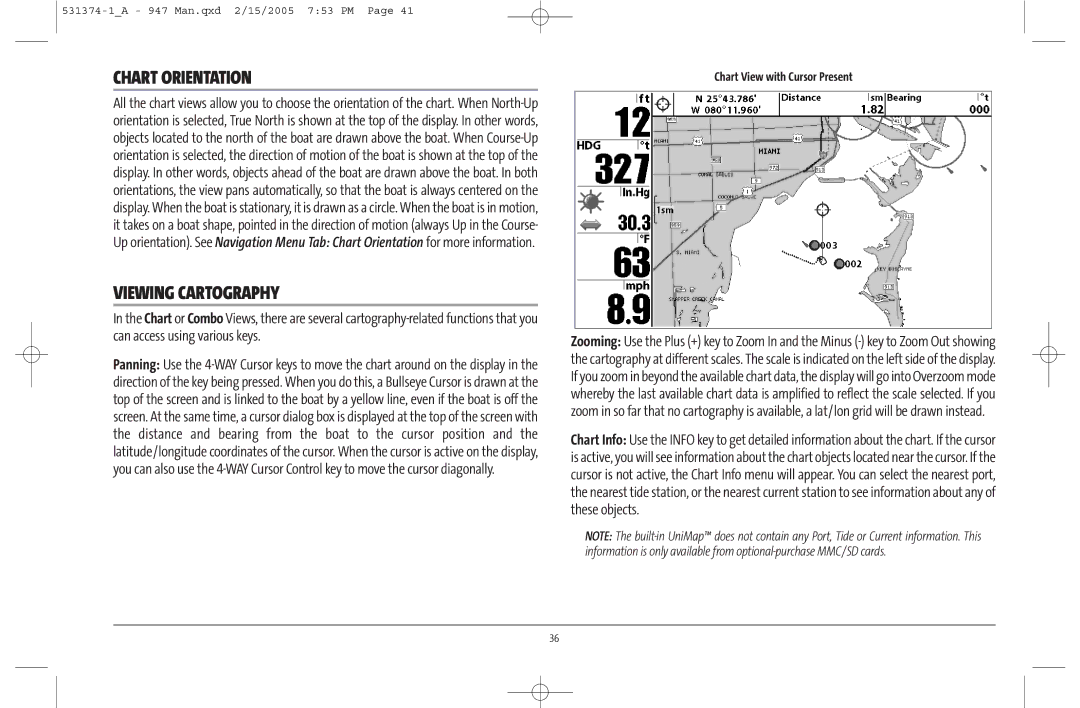CHART ORIENTATION
All the chart views allow you to choose the orientation of the chart. When
VIEWING CARTOGRAPHY
In the Chart or Combo Views, there are several
Panning: Use the
Chart View with Cursor Present
Zooming: Use the Plus (+) key to Zoom In and the Minus
Chart Info: Use the INFO key to get detailed information about the chart. If the cursor is active, you will see information about the chart objects located near the cursor. If the cursor is not active, the Chart Info menu will appear. You can select the nearest port, the nearest tide station, or the nearest current station to see information about any of these objects.
NOTE: The
36