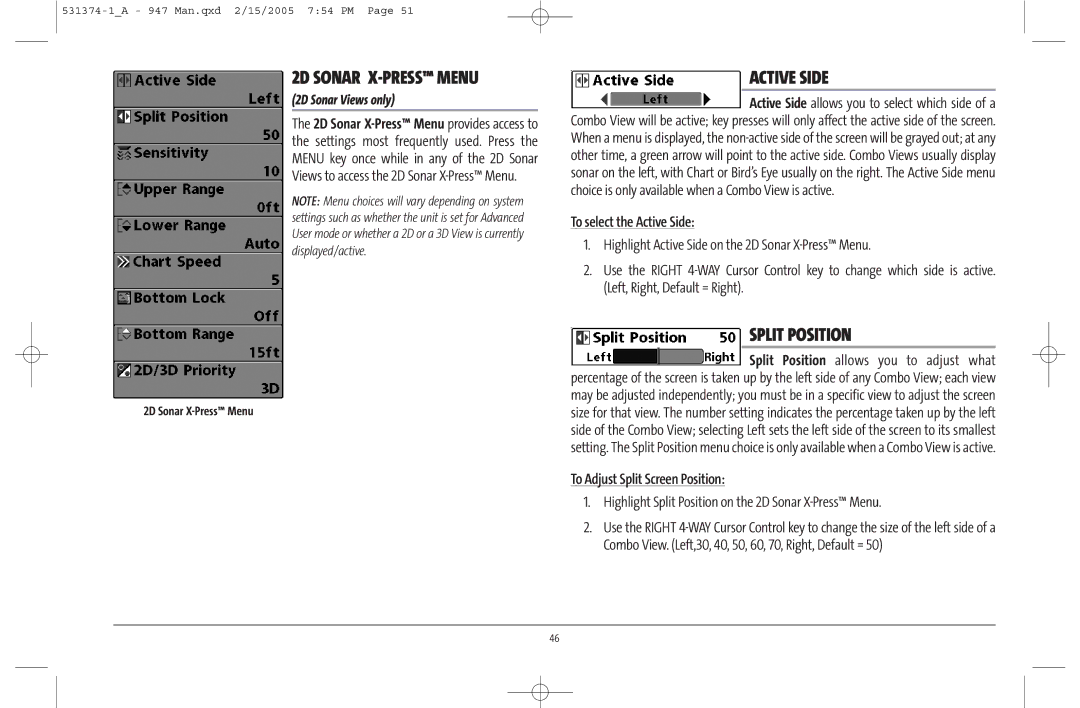2D SONAR X-PRESS™ MENU
(2D Sonar Views only)
The 2D Sonar
NOTE: Menu choices will vary depending on system settings such as whether the unit is set for Advanced User mode or whether a 2D or a 3D View is currently displayed/active.
2D Sonar
ACTIVE SIDE
Active Side allows you to select which side of a Combo View will be active; key presses will only affect the active side of the screen. When a menu is displayed, the
To select the Active Side:
1.Highlight Active Side on the 2D Sonar
2.Use the RIGHT
SPLIT POSITION
Split Position allows you to adjust what percentage of the screen is taken up by the left side of any Combo View; each view may be adjusted independently; you must be in a specific view to adjust the screen size for that view. The number setting indicates the percentage taken up by the left side of the Combo View; selecting Left sets the left side of the screen to its smallest setting. The Split Position menu choice is only available when a Combo View is active.
To Adjust Split Screen Position:
1.Highlight Split Position on the 2D Sonar X-Press™ Menu.
2.Use the RIGHT
46