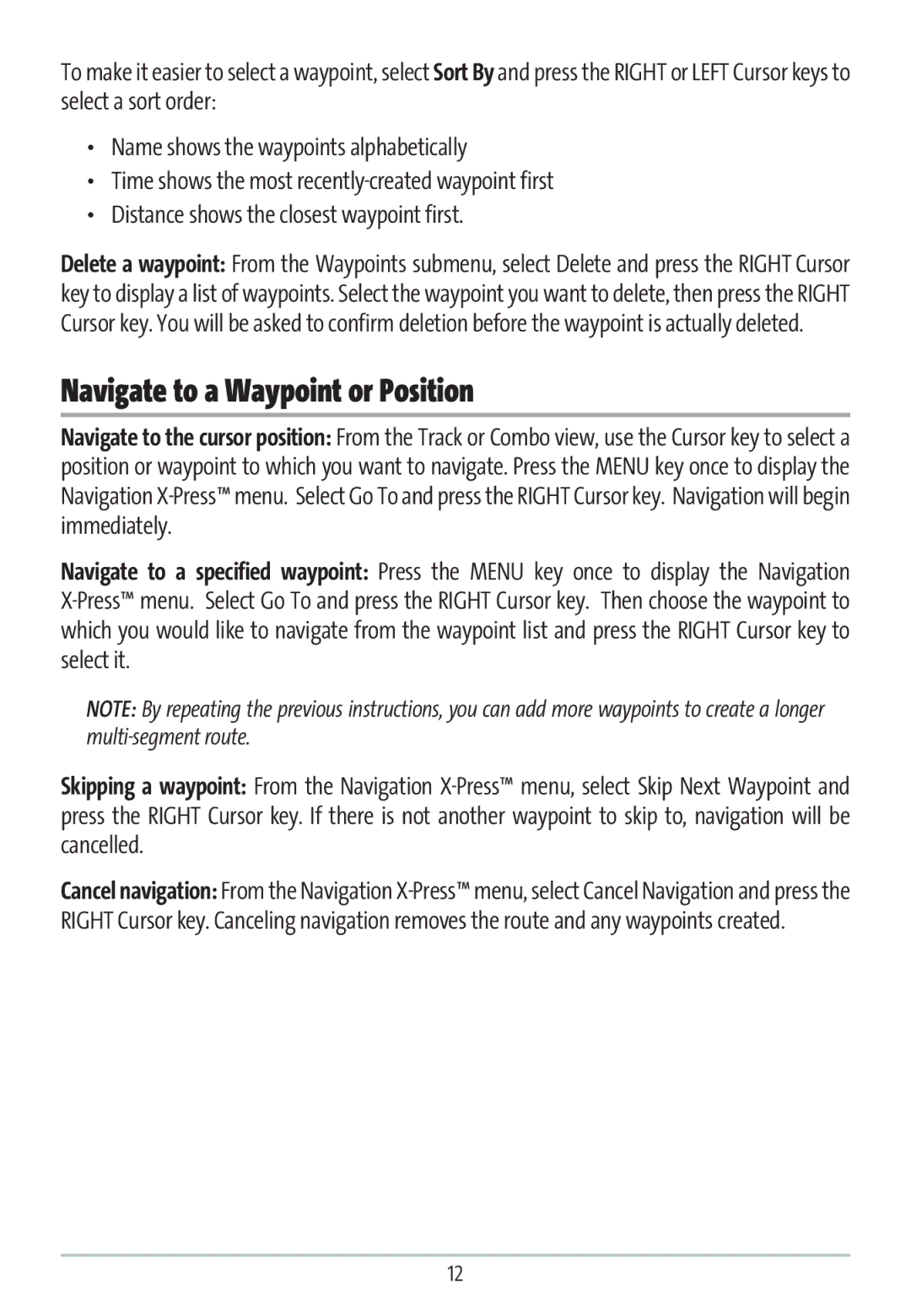To make it easier to select a waypoint, select Sort By and press the RIGHT or LEFT Cursor keys to select a sort order:
•Name shows the waypoints alphabetically
•Time shows the most
•Distance shows the closest waypoint first.
Delete a waypoint: From the Waypoints submenu, select Delete and press the RIGHT Cursor key to display a list of waypoints. Select the waypoint you want to delete, then press the RIGHT Cursor key. You will be asked to confirm deletion before the waypoint is actually deleted.
Navigate to a Waypoint or Position
Navigate to the cursor position: From the Track or Combo view, use the Cursor key to select a position or waypoint to which you want to navigate. Press the MENU key once to display the Navigation
Navigate to a specified waypoint: Press the MENU key once to display the Navigation
NOTE: By repeating the previous instructions, you can add more waypoints to create a longer
Skipping a waypoint: From the Navigation
Cancel navigation: From the Navigation
12