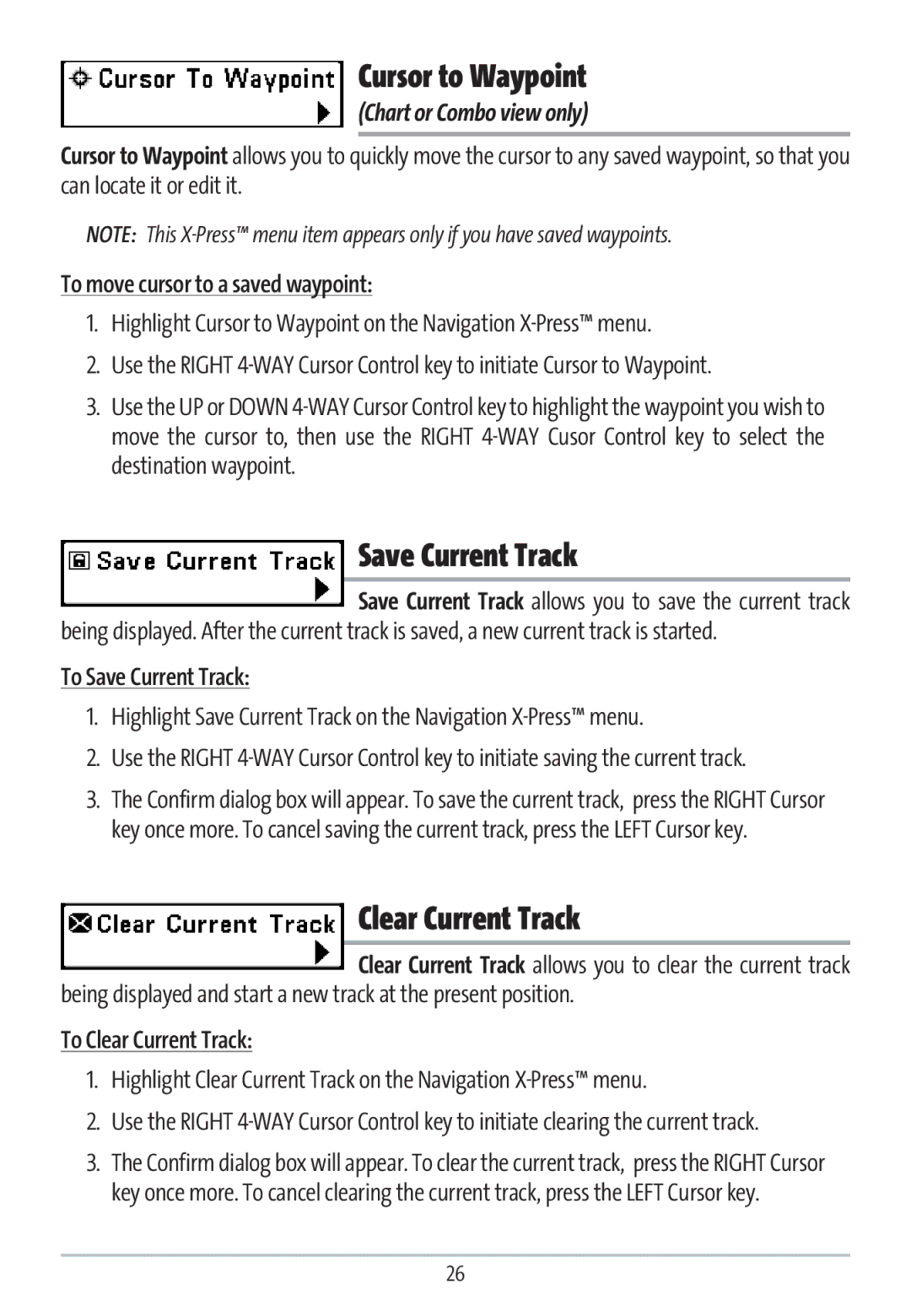Cursor to Waypoint
(Chart or Combo view only)
Cursor to Waypoint allows you to quickly move the cursor to any saved waypoint, so that you can locate it or edit it.
NOTE: This
To move cursor to a saved waypoint:
1.Highlight Cursor to Waypoint on the Navigation X-Press™ menu.
2.Use the RIGHT
3.Use the UP or DOWN
Save Current Track
Save Current Track allows you to save the current track
being displayed. After the current track is saved, a new current track is started.
To Save Current Track:
1.Highlight Save Current Track on the Navigation X-Press™ menu.
2.Use the RIGHT
3.The Confirm dialog box will appear. To save the current track, press the RIGHT Cursor key once more. To cancel saving the current track, press the LEFT Cursor key.
Clear Current Track
Clear Current Track allows you to clear the current track
being displayed and start a new track at the present position.
To Clear Current Track:
1.Highlight Clear Current Track on the Navigation
2.Use the RIGHT
3.The Confirm dialog box will appear. To clear the current track, press the RIGHT Cursor key once more. To cancel clearing the current track, press the LEFT Cursor key.
26