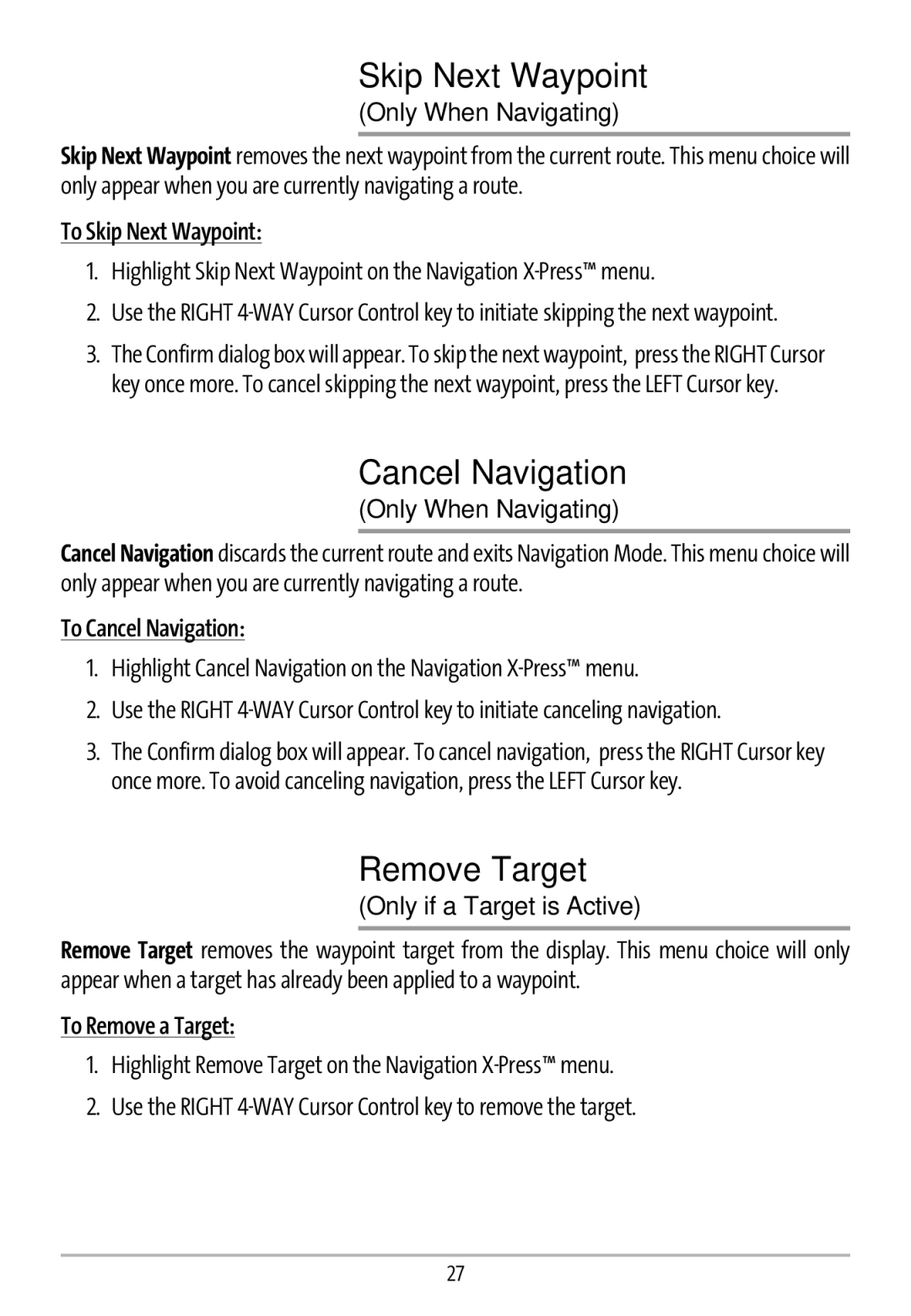Skip Next Waypoint
(Only When Navigating)
Skip Next Waypoint removes the next waypoint from the current route. This menu choice will only appear when you are currently navigating a route.
To Skip Next Waypoint:
1.Highlight Skip Next Waypoint on the Navigation X-Press™ menu.
2.Use the RIGHT
3.The Confirm dialog box will appear. To skip the next waypoint, press the RIGHT Cursor key once more. To cancel skipping the next waypoint, press the LEFT Cursor key.
Cancel Navigation
(Only When Navigating)
Cancel Navigation discards the current route and exits Navigation Mode. This menu choice will only appear when you are currently navigating a route.
To Cancel Navigation:
1.Highlight Cancel Navigation on the Navigation X-Press™ menu.
2.Use the RIGHT
3.The Confirm dialog box will appear. To cancel navigation, press the RIGHT Cursor key once more. To avoid canceling navigation, press the LEFT Cursor key.
Remove Target
(Only if a Target is Active)
Remove Target removes the waypoint target from the display. This menu choice will only appear when a target has already been applied to a waypoint.
To Remove a Target:
1.Highlight Remove Target on the Navigation
2.Use the RIGHT
27