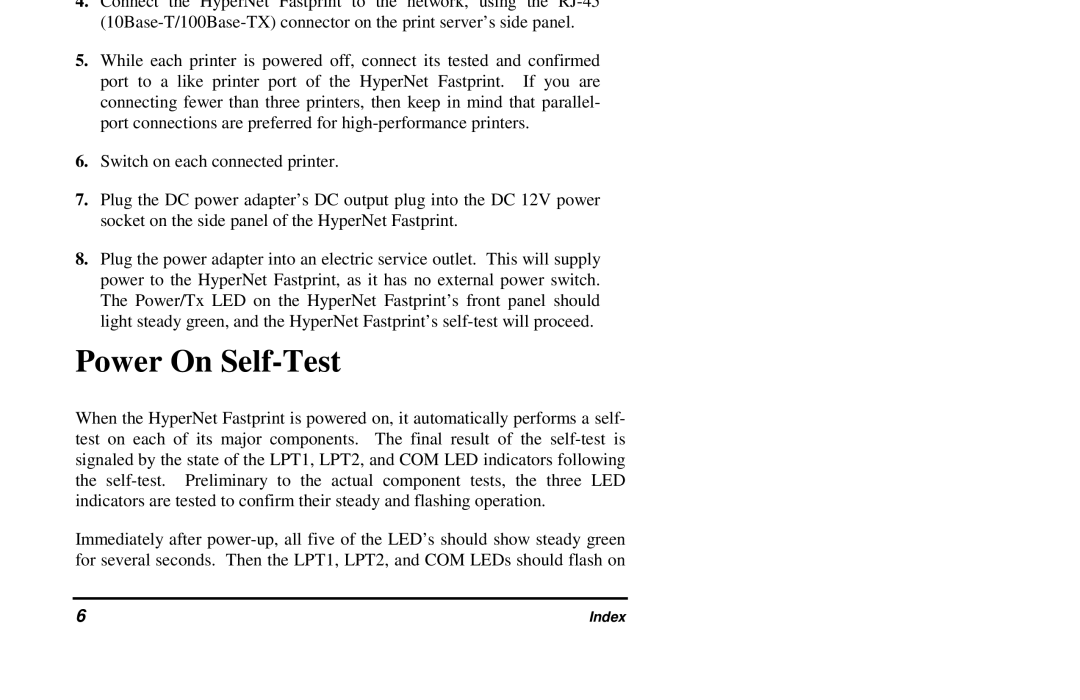4.Connect the HyperNet Fastprint to the network, using the
5.While each printer is powered off, connect its tested and confirmed port to a like printer port of the HyperNet Fastprint. If you are connecting fewer than three printers, then keep in mind that parallel- port connections are preferred for
6.Switch on each connected printer.
7.Plug the DC power adapter’s DC output plug into the DC 12V power socket on the side panel of the HyperNet Fastprint.
8.Plug the power adapter into an electric service outlet. This will supply power to the HyperNet Fastprint, as it has no external power switch. The Power/Tx LED on the HyperNet Fastprint’s front panel should light steady green, and the HyperNet Fastprint’s
Power On Self-Test
When the HyperNet Fastprint is powered on, it automatically performs a self- test on each of its major components. The final result of the
Immediately after
6 | Index |