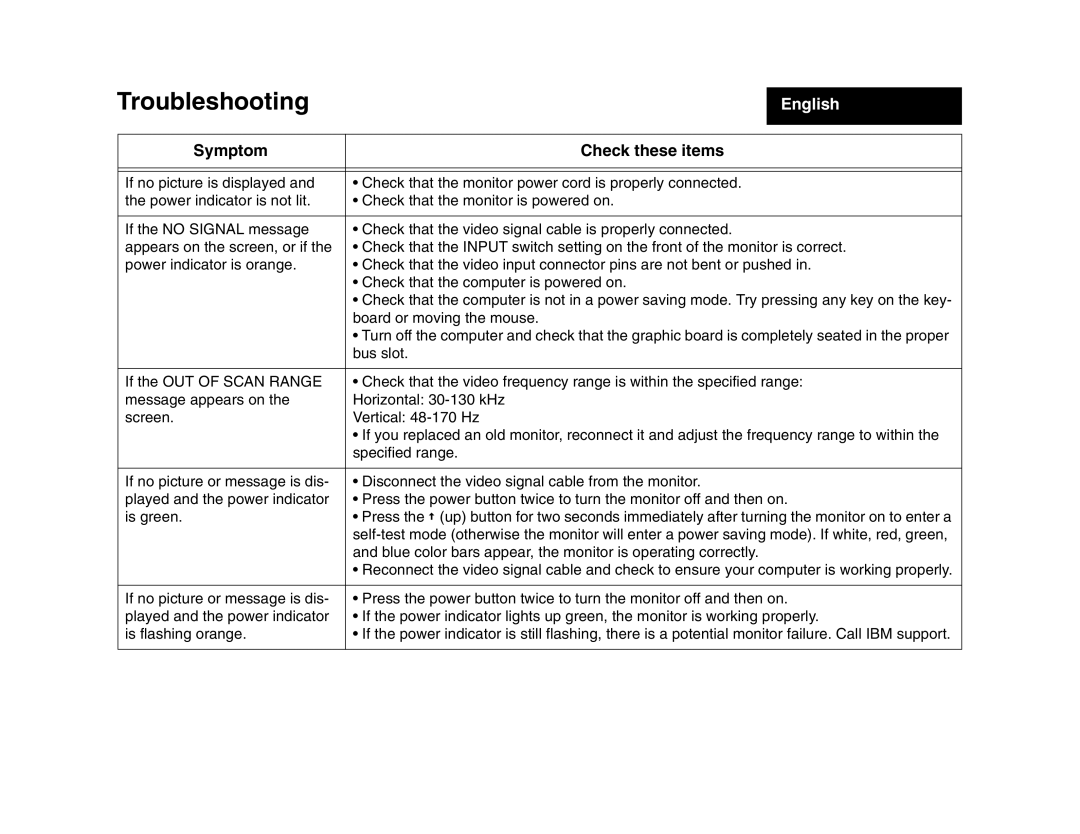Troubleshooting
English
Symptom | Check these items |
|
|
|
|
If no picture is displayed and | • Check that the monitor power cord is properly connected. |
the power indicator is not lit. | • Check that the monitor is powered on. |
|
|
If the NO SIGNAL message | • Check that the video signal cable is properly connected. |
appears on the screen, or if the | • Check that the INPUT switch setting on the front of the monitor is correct. |
power indicator is orange. | • Check that the video input connector pins are not bent or pushed in. |
| • Check that the computer is powered on. |
| • Check that the computer is not in a power saving mode. Try pressing any key on the key- |
| board or moving the mouse. |
| • Turn off the computer and check that the graphic board is completely seated in the proper |
| bus slot. |
|
|
If the OUT OF SCAN RANGE | • Check that the video frequency range is within the specified range: |
message appears on the | Horizontal: |
screen. | Vertical: |
| • If you replaced an old monitor, reconnect it and adjust the frequency range to within the |
| specified range. |
|
|
If no picture or message is dis- | • Disconnect the video signal cable from the monitor. |
played and the power indicator | • Press the power button twice to turn the monitor off and then on. |
is green. | • Press the (up) button for two seconds immediately after turning the monitor on to enter a |
| |
| and blue color bars appear, the monitor is operating correctly. |
| • Reconnect the video signal cable and check to ensure your computer is working properly. |
|
|
If no picture or message is dis- | • Press the power button twice to turn the monitor off and then on. |
played and the power indicator | • If the power indicator lights up green, the monitor is working properly. |
is flashing orange. | • If the power indicator is still flashing, there is a potential monitor failure. Call IBM support. |
|
|