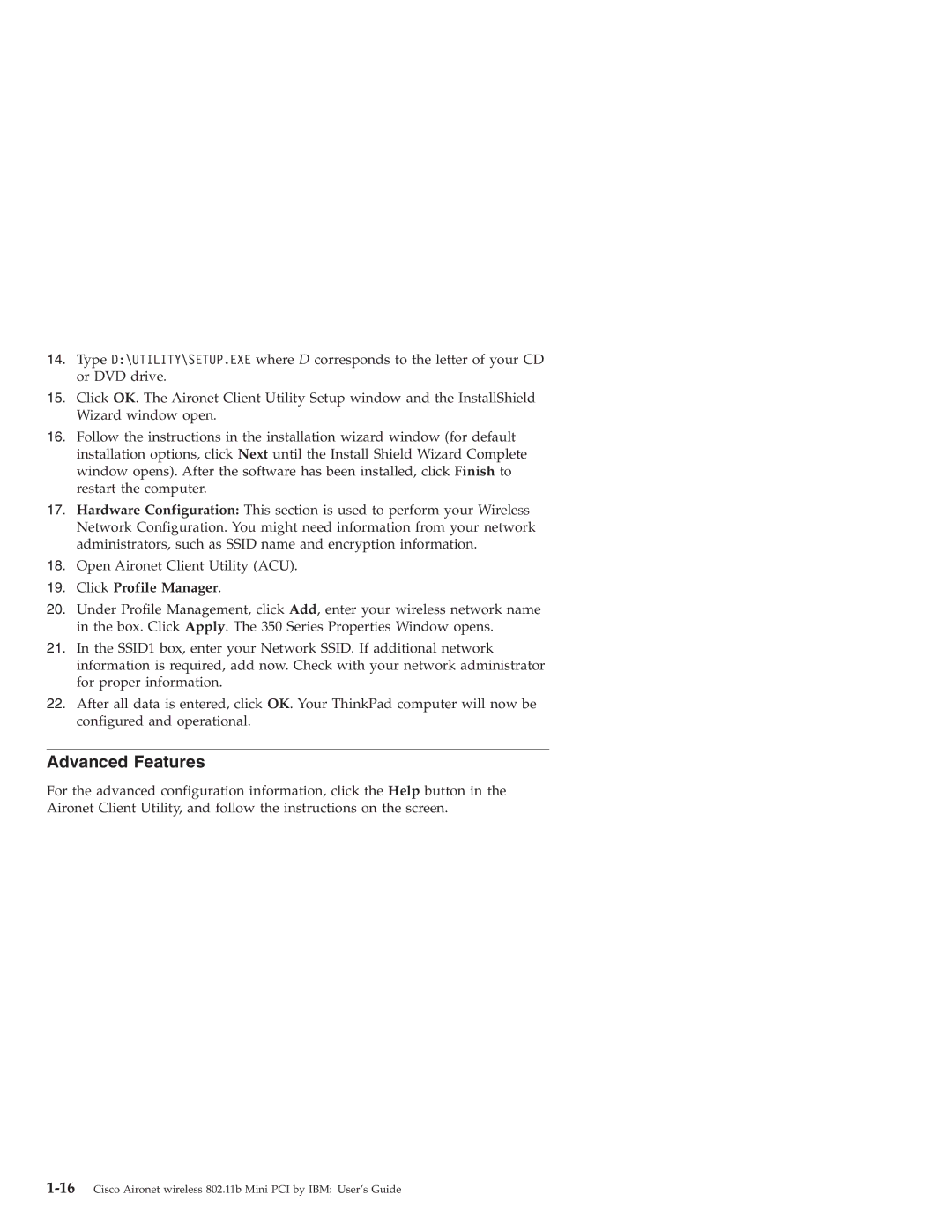14.Type D:\UTILITY\SETUP.EXE where D corresponds to the letter of your CD or DVD drive.
15.Click OK. The Aironet Client Utility Setup window and the InstallShield Wizard window open.
16.Follow the instructions in the installation wizard window (for default installation options, click Next until the Install Shield Wizard Complete window opens). After the software has been installed, click Finish to restart the computer.
17.Hardware Configuration: This section is used to perform your Wireless Network Configuration. You might need information from your network administrators, such as SSID name and encryption information.
18.Open Aironet Client Utility (ACU).
19.Click Profile Manager.
20.Under Profile Management, click Add, enter your wireless network name in the box. Click Apply. The 350 Series Properties Window opens.
21.In the SSID1 box, enter your Network SSID. If additional network information is required, add now. Check with your network administrator for proper information.
22.After all data is entered, click OK. Your ThinkPad computer will now be configured and operational.
Advanced Features
For the advanced configuration information, click the Help button in the Aironet Client Utility, and follow the instructions on the screen.