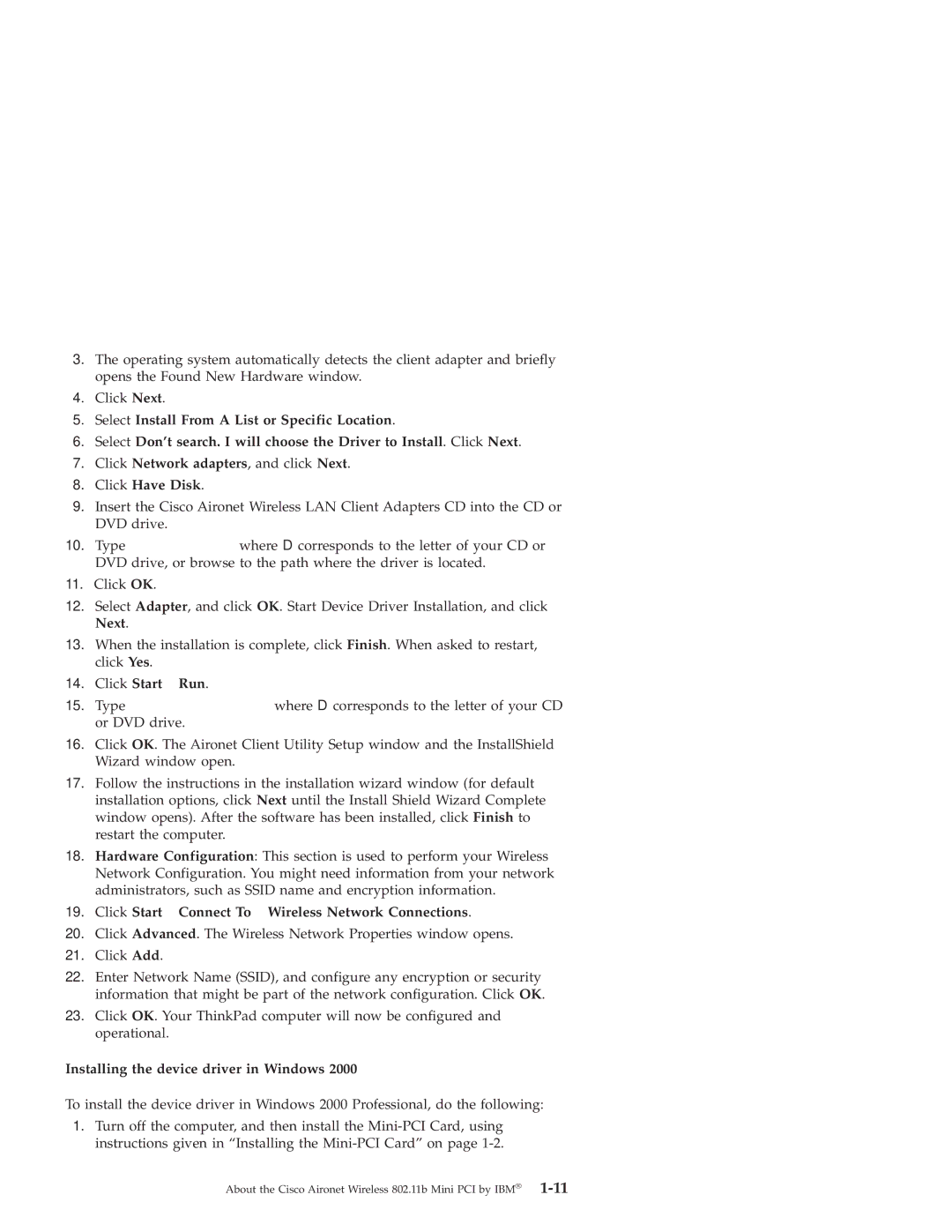3.The operating system automatically detects the client adapter and briefly opens the Found New Hardware window.
4.Click Next.
5.Select Install From A List or Specific Location.
6.Select Don’t search. I will choose the Driver to Install. Click Next.
7.Click Network adapters, and click Next.
8.Click Have Disk.
9.Insert the Cisco Aironet Wireless LAN Client Adapters CD into the CD or DVD drive.
10.Type D:\DRIVER\WINXP where D corresponds to the letter of your CD or DVD drive, or browse to the path where the driver is located.
11.Click OK.
12.Select Adapter, and click OK. Start Device Driver Installation, and click Next.
13.When the installation is complete, click Finish. When asked to restart, click Yes.
14.Click Start → Run.
15.Type D:\UTILITY\SETUP.EXE where D corresponds to the letter of your CD or DVD drive.
16.Click OK. The Aironet Client Utility Setup window and the InstallShield Wizard window open.
17.Follow the instructions in the installation wizard window (for default installation options, click Next until the Install Shield Wizard Complete window opens). After the software has been installed, click Finish to restart the computer.
18.Hardware Configuration: This section is used to perform your Wireless Network Configuration. You might need information from your network administrators, such as SSID name and encryption information.
19.Click Start → Connect To → Wireless Network Connections.
20.Click Advanced. The Wireless Network Properties window opens.
21.Click Add.
22.Enter Network Name (SSID), and configure any encryption or security information that might be part of the network configuration. Click OK.
23.Click OK. Your ThinkPad computer will now be configured and operational.
Installing the device driver in Windows 2000
To install the device driver in Windows 2000 Professional, do the following:
1.Turn off the computer, and then install the