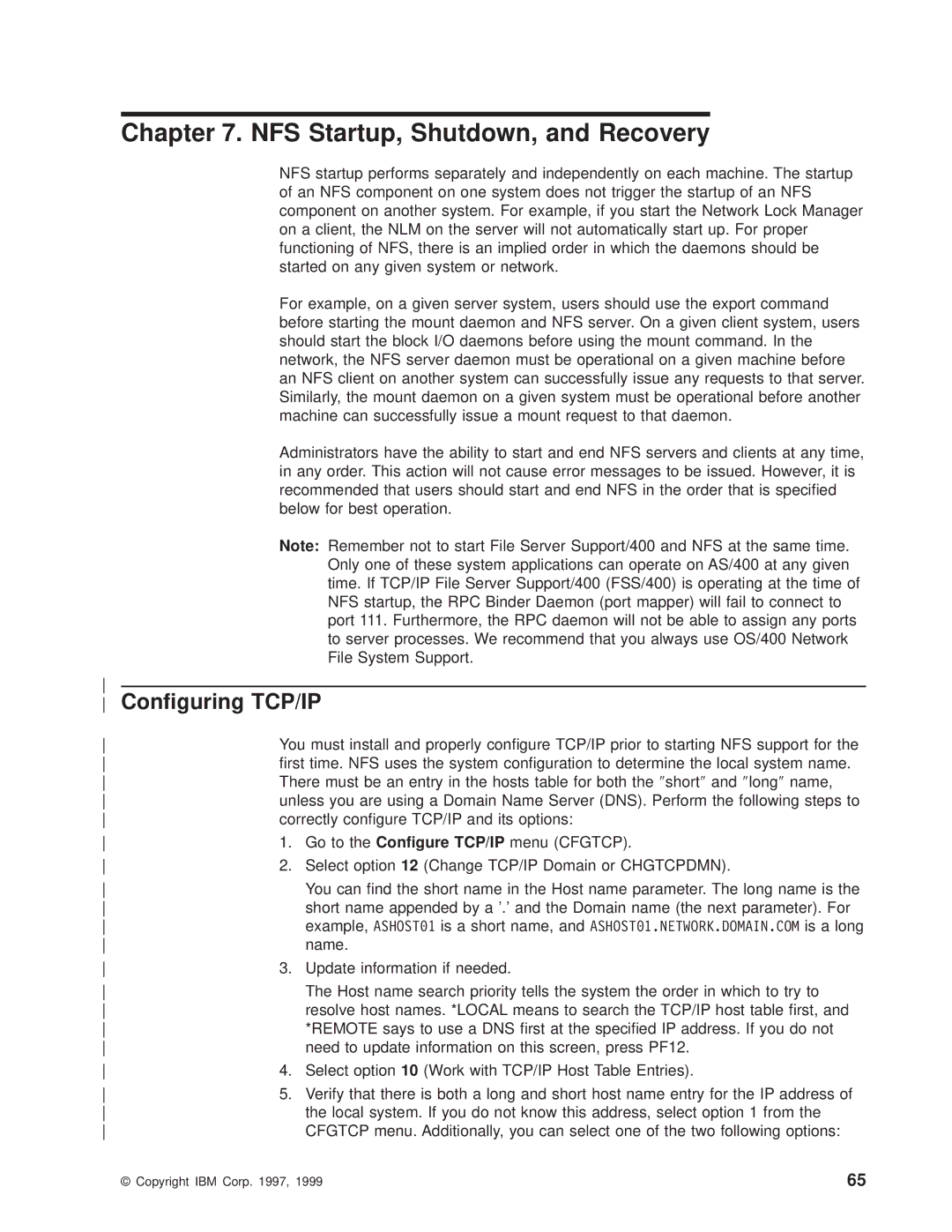IBM
Page
IBM
Second Edition May
Contents
Integrated File System APIs and the Network File System
Using the Network File System with AS/400 File Systems
NFS Startup, Shutdown, and Recovery
Client Mounting of File Systems
Readers Comments Ð Wed Like to Hear from You
Vi OS/400 Network File System Support V4R4
Figures
Viii OS/400 Network File System Support V4R4
Tables
OS/400 Network File System Support V4R4
AS/400 Operations Navigator
About OS/400 Network File System Support SC41-5714
Who should read this book
Prerequisite and related information
Installing Operations Navigator
About OS/400 Network File System Support SC41-5714
Xiv OS/400 Network File System Support V4R4
Summary of Changes
Xvi OS/400 Network File System Support V4R4
Introduction
What is the Network File System?
Local client mounts data from a remote server
Network File System as a File System
Brief History
Overview of the Tulab Scenario
Stateless Network Protocol
Tulab network namespace
OS/400 Network File System Support V4R4
Network File System Client/Server Communication Design
Network File System Client/Server Model
Network File System Stack Description
Network File System Process Layout
Network File System Server-Side Daemons
AS/400 as a Network File System Server
Mount Daemon Mntd
RPC Binder Daemon Rpcd
NFS Server Daemons Nfsd
Network Lock Manager Daemon Nlmd
AS/400 as a Network File System Client
Network Status Monitor Daemon Nsmd
Block I/O Daemon Biod
Network File System Client-Side Daemons
NFS Client-Side Caches
Data cache
Directory and File Attribute Cache
Data Cache
Client Timeout
Restrictions
NFS and the User-Dened File System Udfs
User File System Management
Create a User-Dened File System
Example 2 Create Udfs in user ASP on TULAB2
Crtudfs Display
Examples
Example 1 Create Udfs in System ASP on TULAB2
Dspudfs Display
Display a User-Dened File System
Display Udfs in user ASP on TULAB2
Delete a User-Dened File System
Example
Unmount and Delete a Udfs in the user ASP on TULAB2
Mount a User-Dened File System
Dltudfs Display
Mount and Export a Udfs on TULAB2
Unmount a User-Dened File System
ADDMFS/MOUNT Display
RMVMFS/UNMOUNT Display
Graphical User Interface
Saving and Restoring a User-Dened File System
User-Dened File System Functions in the Network File System
Windows 95 view of using the Dspudfs Display Udfs command
Recovery with the Network File System
Using User-Dened File Systems with Auxiliary Storage Pools
Exportfs OPTIONS-I -O ROOT=TUclient52X DIR/DEV
Server Exporting of File Systems
What is Exporting?
Tulab Scenario
Why Should I Export?
Before the server has exported information
What File Systems Can I Export?
Rules for Exporting File Systems
How Do I Export File Systems?
Sub-directory exists on a different local le system
Purpose
Chgnfsexp Change Network File System Export Command
Change NFS Export Chgnfsexp
CHGNFSEXP/EXPORTFS Display
Example 2 Exporting one directory with options
Example 1 Exporting all entries from /etc/exports
Example 4 Forcing read-only permissions on an export
Exporting from Operations Navigator
Example 3 Exporting a directory to many netgroups
Operations Navigator interface
Click Customize to congure thePath Code Page and Data Code
Operations Navigator
Finding out what is exported
Retrieve Network File System Export Entries Qznfrtve API
Unix showmount command
Mounted File System Loops
Mounted File System Loops Solution
Symbolic Links
Exporting Considerations
Client Mounting of File Systems
What Is Mounting?
Local client mounting le systems from a remote server
Local client mounts over a high-level directory
Why Should I Mount File Systems?
User-Dened File Systems
Where Can I Mount File Systems?
What File Systems Can I Mount?
Network File Systems
Views of the local client and remote server
Remote server exports /engdata
How Do I Mount File Systems?
Addmfs Add Mounted File System Command
Mount Points
Using the Add Mounted FS Addmfs display
Example 3 Mounting a Network File System with Options
Graphical User Interface
Example 1 Mounting a User-Dened File System
Example 2 Mounting a Network File System from TULAB2
Example 4 Mounting a NetWare File System with Options
Rmvmfs Remove Mounted File System Command
Using the Remove Mounted FS Rmvmfs display
Example 2 Unmounting a User-Dened File System
Dspmfsinf Display Mounted File System Information Command
DSPMFSINF/STATFS Display
Example 1 Unmounting a Directory
Using the Display Mounted FS Information Dspmfsinf display
Display Mounted FS Information Dspmfsinf output 1/2
Example 2 Displaying /QSYS.LIB File System Statistics
Example 1 Displaying Statistics of a Mounted File System
54 OS/400 Network File System Support V4R4
″Root″ File System
Using the Network File System with AS/400 File
Systems
Read/Write Options
Network File System Differences
Open Systems File System QOpenSys
Case-Sensitivity
Exporting and QSYS.LIB
Library File System QSYS.LIB
File Modes of Database Members
Qpwfserver Authorization List
Mounting and QSYS.LIB
Support for User Spaces
Byte-Range Locks
Path Name Length
Document Library Services File System Qdls
Mounting and Qdls
File Creation
Mounting and Qopt
Optical File System Qopt
User-Dened File System Udfs
Security and Authorization
Directory Authority
System and User Auxiliary Storage Pools
64 OS/400 Network File System Support V4R4
Conguring TCP/IP
NFS Startup, Shutdown, and Recovery
Proper Startup Scenario
Implications of Improper Startup and Shutdown
Strnfssvr Start Network File System Server Command
Status Consideration
Displaying NFS Server Daemons
Example 2 Start Only One Daemon
Strnfssvr Display
Example 1 Start All NFS Daemons
Shutdown Consideration
Endnfssvr End Network File System Server Command
TCP/UDP Timeout Con¯ict
Proper Shutdown Scenario
Endnfssvr Display
Displaying NFS Client Daemons
Start Operations Navigator
Starting or stopping NFS from Operations Navigator
Example 1 End All Daemons
Example 2 End a Single Daemon
This brings up the following dialog box
Stateless System Versus Stateful Operation
Locks and Recovery
Why Should I Lock a File?
How Do I Lock a File?
Rlsifslck Release Integrated File System Locks Command
Example 2 Releasing Locks for a Local Object
Rlsifslck Display
Example 1 Releasing Locks for a Remote Client
Integrated File System APIs and the Network File System
Client Timeout Solution
Unchanged APIs
Open, create, and mkdir APIs
Fcntl API
80 OS/400 Network File System Support V4R4
Trusted Community
Network File System Security Considerations
Network Data Encryption
Group Identications GIDs
User Authorities
User Identications UIDs
Potential User Identication Mapping Scenarios
Administrating User Identications
Mapping User Identications
UID Mapping Examples
Proper UID Mapping
Securely Exporting File Systems
Export Options
Root User Mappings
Exporting to ″The World″
90 OS/400 Network File System Support V4R4
Command Description
Appendix A. Summary of Common Commands
92 OS/400 Network File System Support V4R4
Absolute Path Name
Editing stream les by using the Edit File Edtf command
Appendix B. Understanding the /etc Files
Editing les within the /etc directory
Formatting Entries in the /etc/exports File
Editing stream les by using a PC based editor
Editing stream les by using a Unix editor via NFS
Etc/exports File
DataFileCodePage
Formatting the Hostopt Host Options Parameter
HostName
PathNameCodePage
Netgroup-name host-name,user-name,domain-name
Examples of Formatting /etc/exports with Hostopt Parameter
Etc/netgroup File
Example 1 Exporting to a host and specifying all options
User-name
Etc/rpcbtab File
Etc/statd File
Host-name
98 OS/400 Network File System Support V4R4
Copyright IBM Corp
Copyright License
Trademarks
Programming Interface Information
102 OS/400 Network File System Support V4R4
CL Reference, SC41-4722
Bibliography
104 OS/400 Network File System Support V4R4
Qsychgid
Index Special Characters
Caches 14 Denition Directory and le attribute cache
Error Conditions Estale error condition
Order of shutdown
74, 9, 10, 11, 12, 13, 14
Qsychgid API
Startup
Case-sensitivity Network File System functions
How satised are you that the information in this book is
Readers Comments Ð Wed Like to Hear from You
Business Reply Mail
Page
Ibmr
IBM