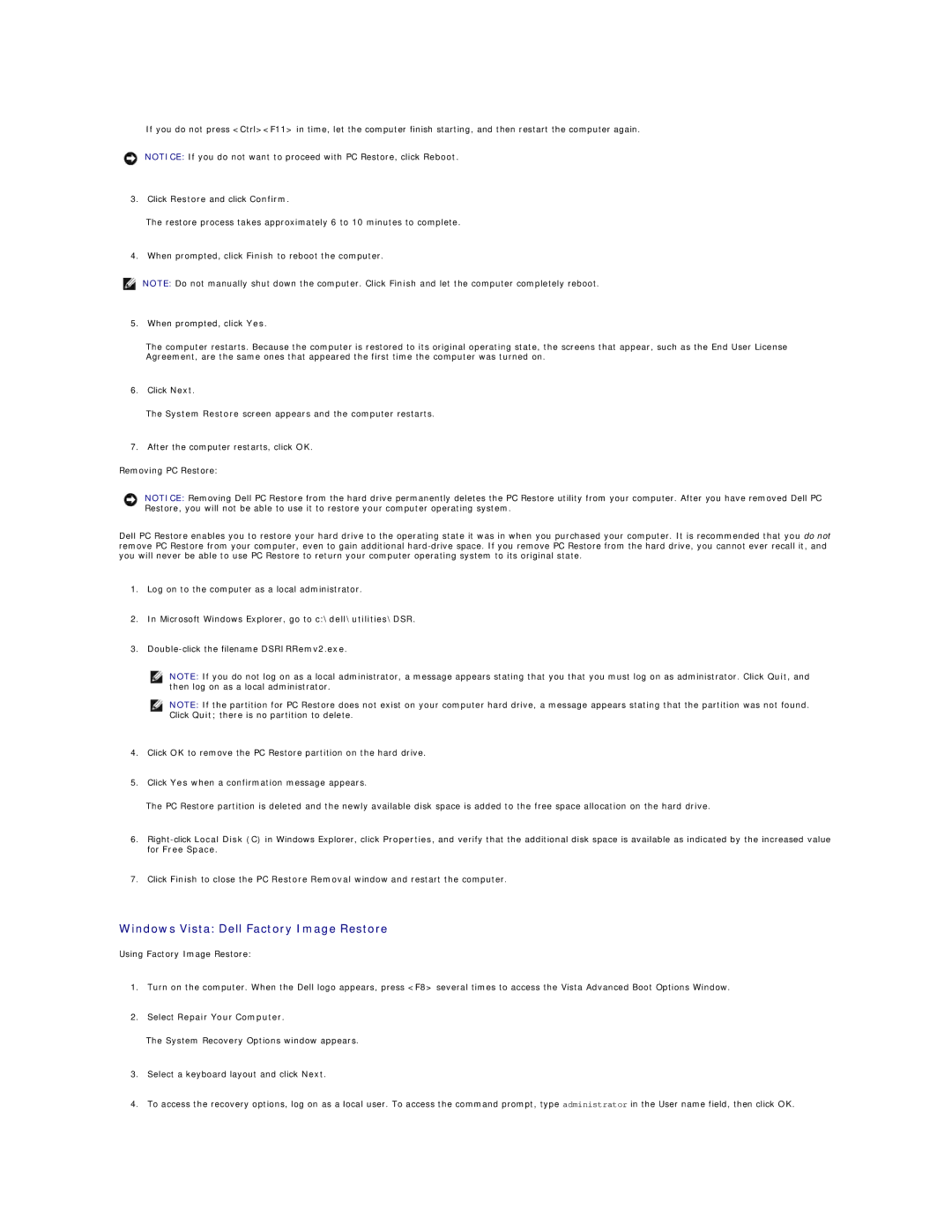If you do not press <Ctrl><F11> in time, let the computer finish starting, and then restart the computer again.
NOTICE: If you do not want to proceed with PC Restore, click Reboot.
3.Click Restore and click Confirm.
The restore process takes approximately 6 to 10 minutes to complete.
4.When prompted, click Finish to reboot the computer.
NOTE: Do not manually shut down the computer. Click Finish and let the computer completely reboot.
5.When prompted, click Yes.
The computer restarts. Because the computer is restored to its original operating state, the screens that appear, such as the End User License Agreement, are the same ones that appeared the first time the computer was turned on.
6.Click Next.
The System Restore screen appears and the computer restarts.
7.After the computer restarts, click OK.
Removing PC Restore:
NOTICE: Removing Dell PC Restore from the hard drive permanently deletes the PC Restore utility from your computer. After you have removed Dell PC Restore, you will not be able to use it to restore your computer operating system.
Dell PC Restore enables you to restore your hard drive to the operating state it was in when you purchased your computer. It is recommended that you do not remove PC Restore from your computer, even to gain additional
1.Log on to the computer as a local administrator.
2.In Microsoft Windows Explorer, go to c:\dell\utilities\DSR.
3.
NOTE: If you do not log on as a local administrator, a message appears stating that you that you must log on as administrator. Click Quit, and then log on as a local administrator.
NOTE: If the partition for PC Restore does not exist on your computer hard drive, a message appears stating that the partition was not found. Click Quit; there is no partition to delete.
4.Click OK to remove the PC Restore partition on the hard drive.
5.Click Yes when a confirmation message appears.
The PC Restore partition is deleted and the newly available disk space is added to the free space allocation on the hard drive.
6.
7.Click Finish to close the PC Restore Removal window and restart the computer.
Windows Vista: Dell Factory Image Restore
Using Factory Image Restore:
1.Turn on the computer. When the Dell logo appears, press <F8> several times to access the Vista Advanced Boot Options Window.
2.Select Repair Your Computer.
The System Recovery Options window appears.
3.Select a keyboard layout and click Next.
4.To access the recovery options, log on as a local user. To access the command prompt, type administrator in the User name field, then click OK.