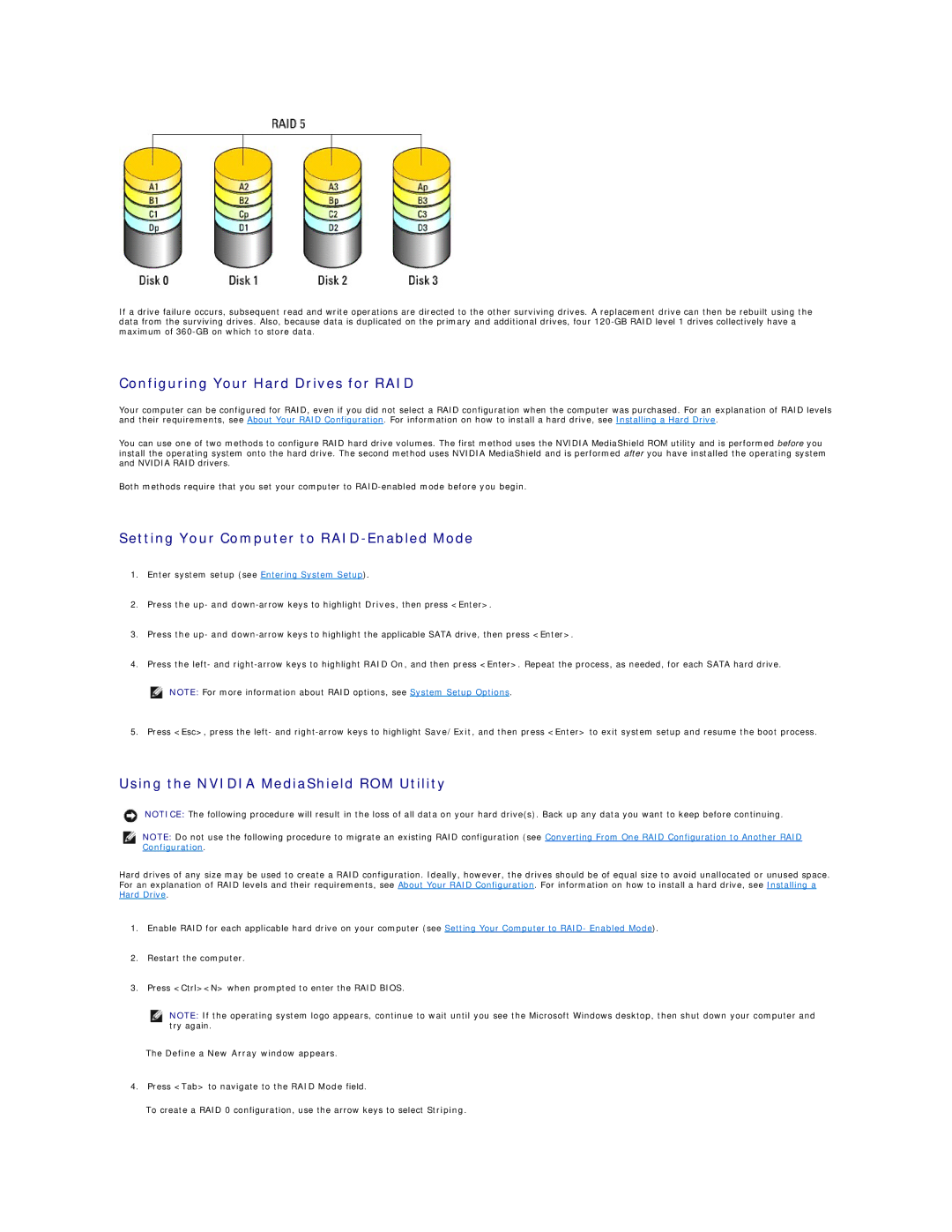If a drive failure occurs, subsequent read and write operations are directed to the other surviving drives. A replacement drive can then be rebuilt using the data from the surviving drives. Also, because data is duplicated on the primary and additional drives, four
Configuring Your Hard Drives for RAID
Your computer can be configured for RAID, even if you did not select a RAID configuration when the computer was purchased. For an explanation of RAID levels and their requirements, see About Your RAID Configuration. For information on how to install a hard drive, see Installing a Hard Drive.
You can use one of two methods to configure RAID hard drive volumes. The first method uses the NVIDIA MediaShield ROM utility and is performed before you install the operating system onto the hard drive. The second method uses NVIDIA MediaShield and is performed after you have installed the operating system and NVIDIA RAID drivers.
Both methods require that you set your computer to
Setting Your Computer to RAID-Enabled Mode
1.Enter system setup (see Entering System Setup).
2.Press the up- and
3.Press the up- and
4.Press the left- and
![]() NOTE: For more information about RAID options, see System Setup Options.
NOTE: For more information about RAID options, see System Setup Options.
5.Press <Esc>, press the left- and
Using the NVIDIA MediaShield ROM Utility
NOTICE: The following procedure will result in the loss of all data on your hard drive(s). Back up any data you want to keep before continuing.
NOTE: Do not use the following procedure to migrate an existing RAID configuration (see Converting From One RAID Configuration to Another RAID Configuration.
Hard drives of any size may be used to create a RAID configuration. Ideally, however, the drives should be of equal size to avoid unallocated or unused space. For an explanation of RAID levels and their requirements, see About Your RAID Configuration. For information on how to install a hard drive, see Installing a Hard Drive.
1.Enable RAID for each applicable hard drive on your computer (see Setting Your Computer to RAID- Enabled Mode).
2.Restart the computer.
3.Press <Ctrl><N> when prompted to enter the RAID BIOS.
NOTE: If the operating system logo appears, continue to wait until you see the Microsoft Windows desktop, then shut down your computer and try again.
The Define a New Array window appears.
4.Press <Tab> to navigate to the RAID Mode field.
To create a RAID 0 configuration, use the arrow keys to select Striping.