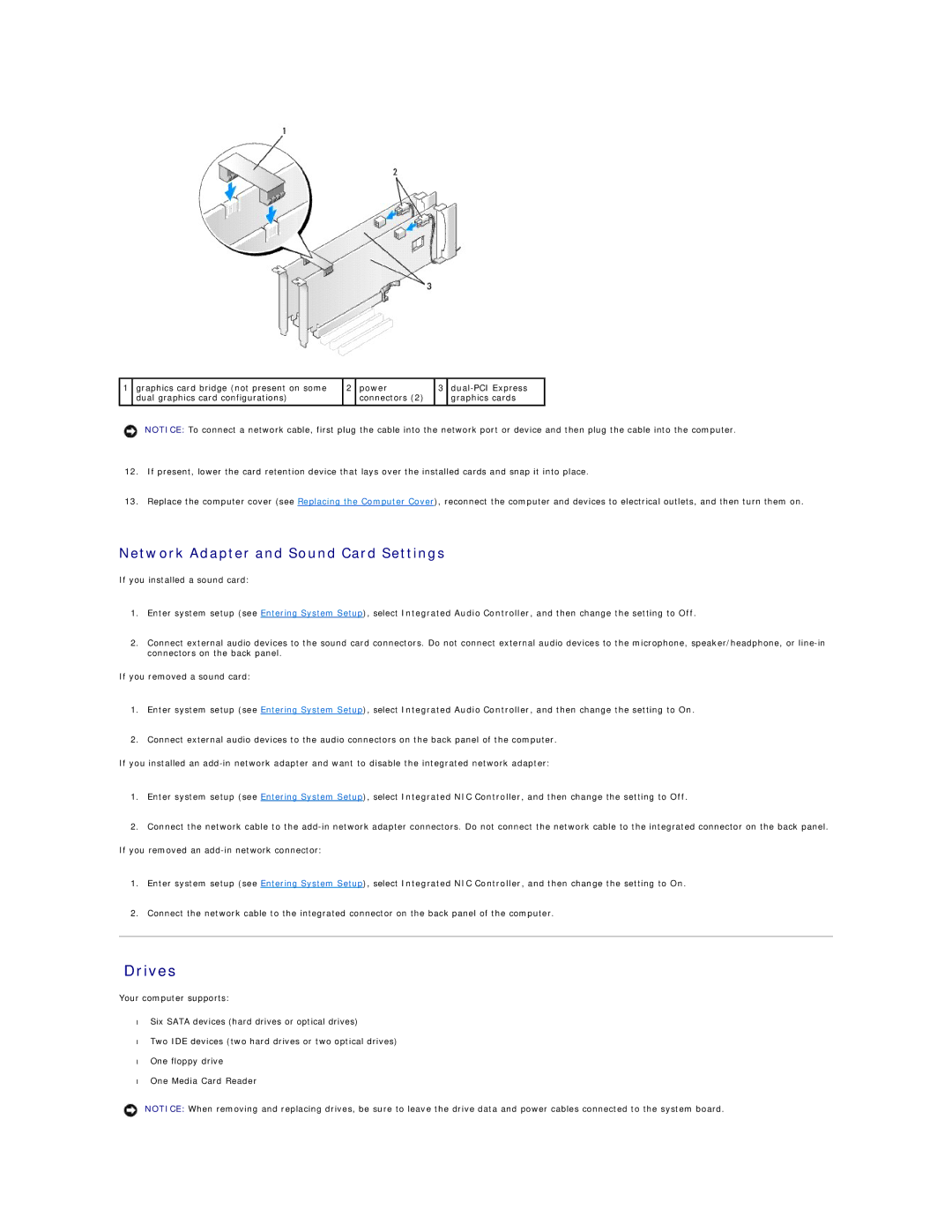1 | graphics card bridge (not present on some | 2 | power | 3 | |
| dual graphics card configurations) |
| connectors (2) |
| graphics cards |
|
|
|
|
|
|
NOTICE: To connect a network cable, first plug the cable into the network port or device and then plug the cable into the computer.
12.If present, lower the card retention device that lays over the installed cards and snap it into place.
13.Replace the computer cover (see Replacing the Computer Cover), reconnect the computer and devices to electrical outlets, and then turn them on.
Network Adapter and Sound Card Settings
If you installed a sound card:
1.Enter system setup (see Entering System Setup), select Integrated Audio Controller, and then change the setting to Off.
2.Connect external audio devices to the sound card connectors. Do not connect external audio devices to the microphone, speaker/headphone, or
If you removed a sound card:
1.Enter system setup (see Entering System Setup), select Integrated Audio Controller, and then change the setting to On.
2.Connect external audio devices to the audio connectors on the back panel of the computer.
If you installed an
1.Enter system setup (see Entering System Setup), select Integrated NIC Controller, and then change the setting to Off.
2.Connect the network cable to the
If you removed an
1.Enter system setup (see Entering System Setup), select Integrated NIC Controller, and then change the setting to On.
2.Connect the network cable to the integrated connector on the back panel of the computer.
Drives
Your computer supports:
•Six SATA devices (hard drives or optical drives)
•Two IDE devices (two hard drives or two optical drives)
•One floppy drive
•One Media Card Reader
NOTICE: When removing and replacing drives, be sure to leave the drive data and power cables connected to the system board.